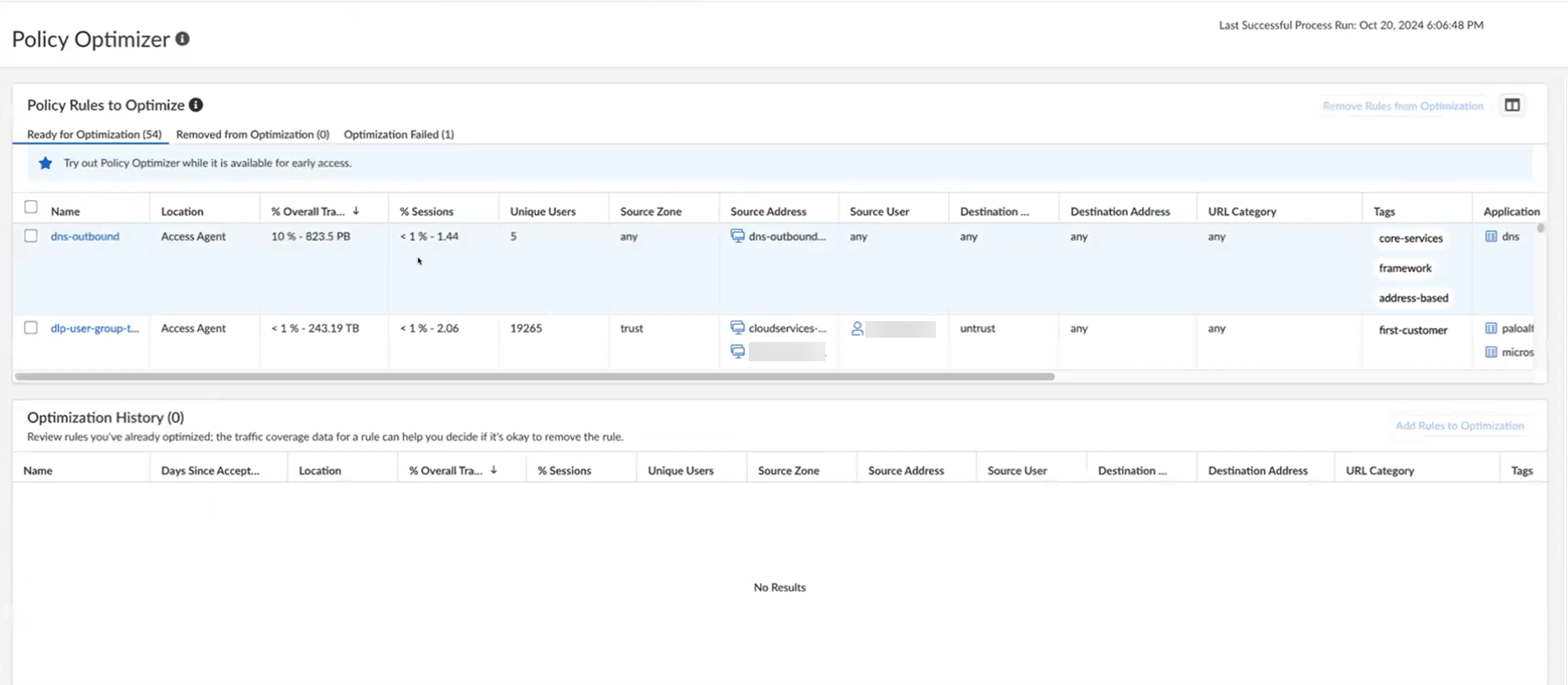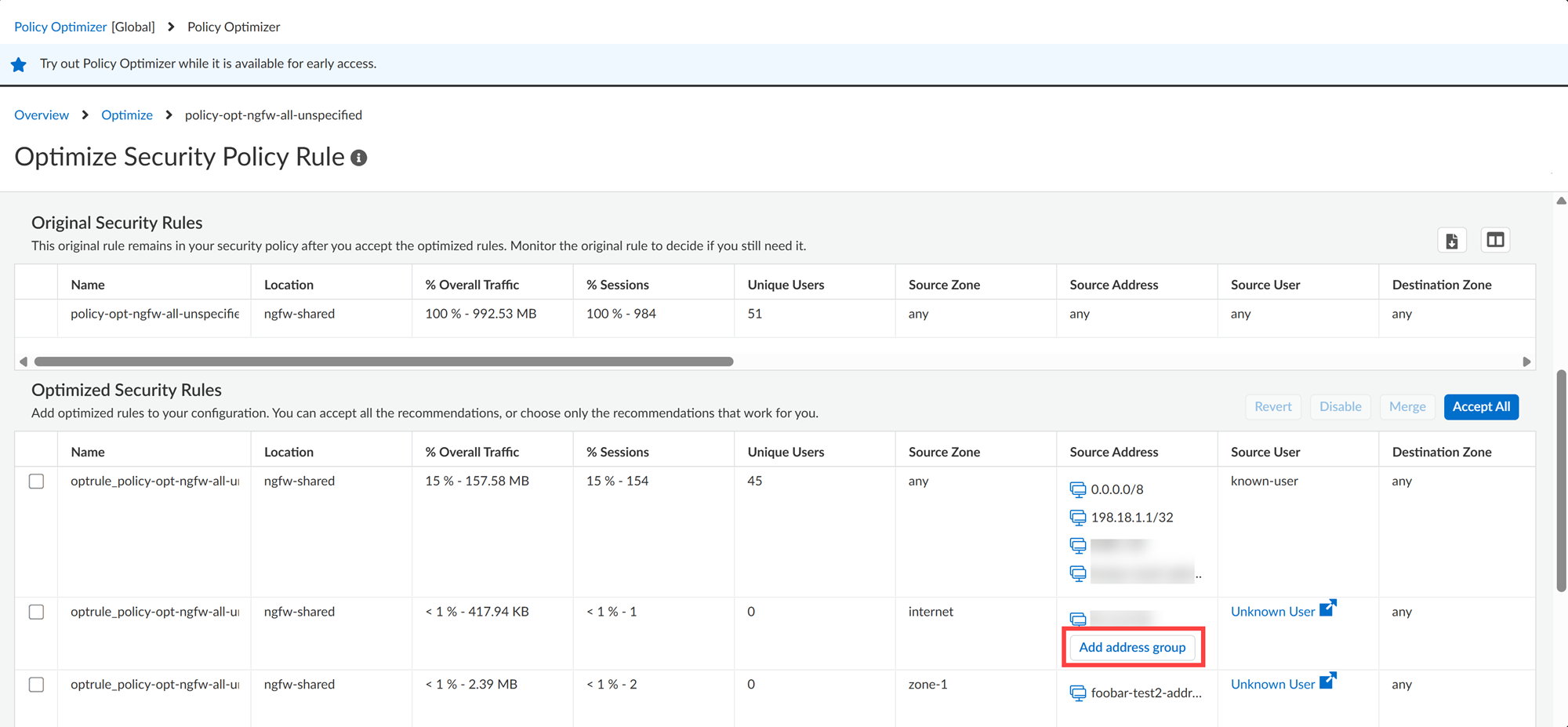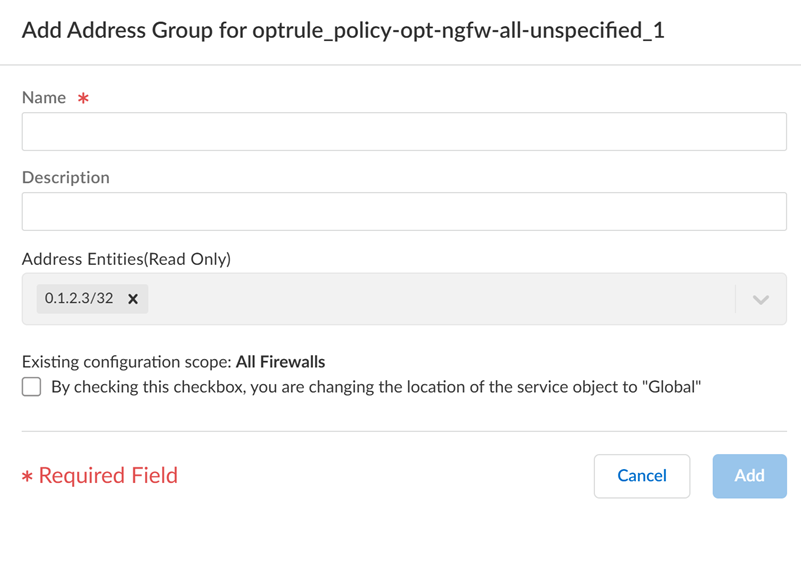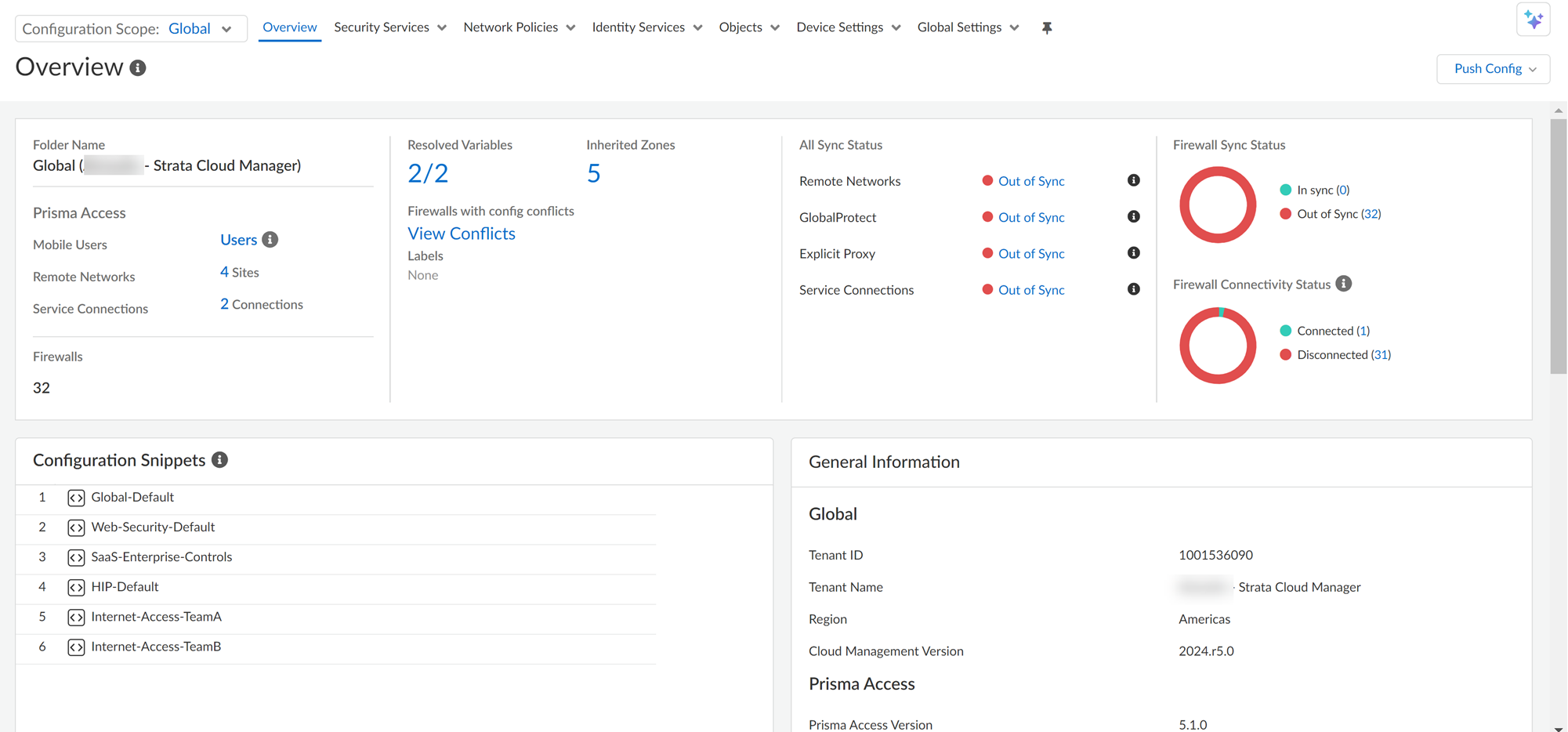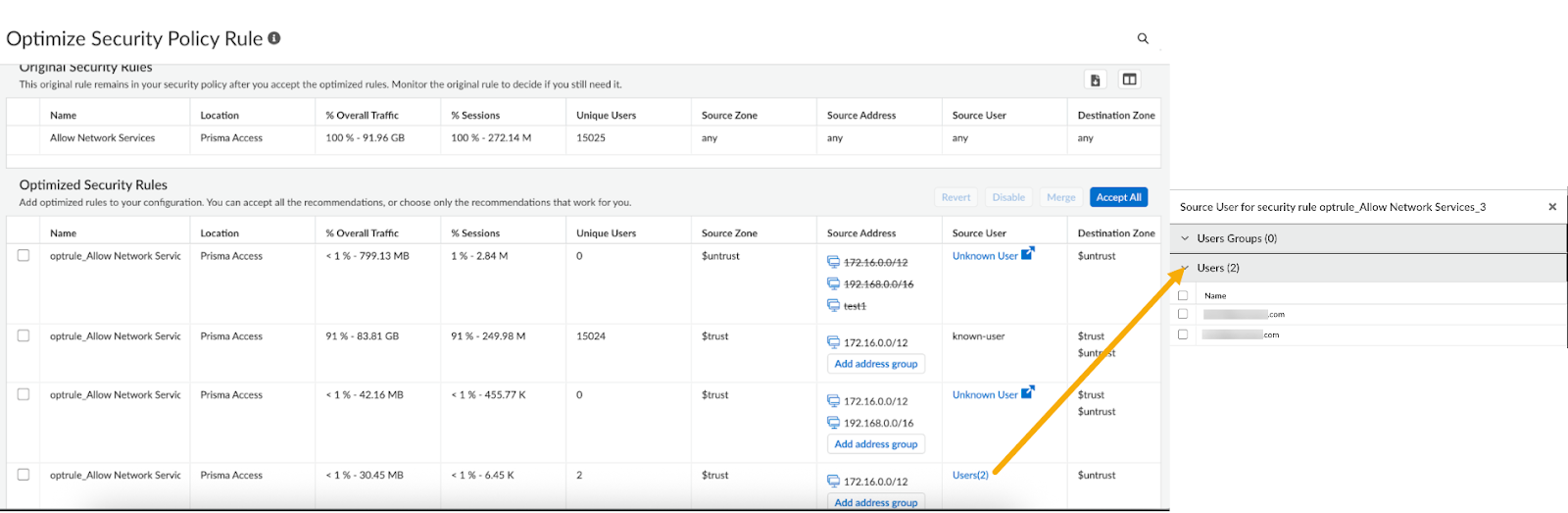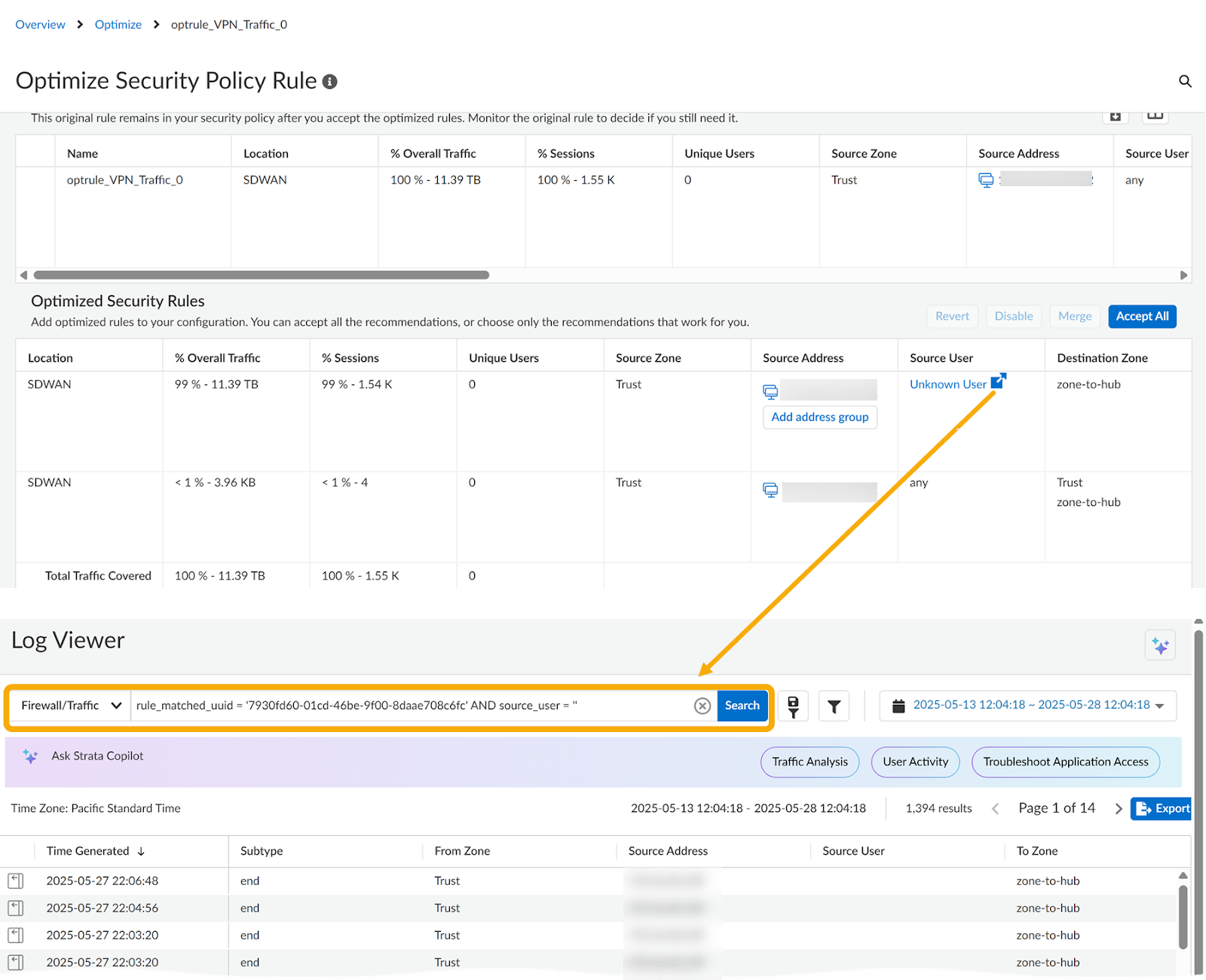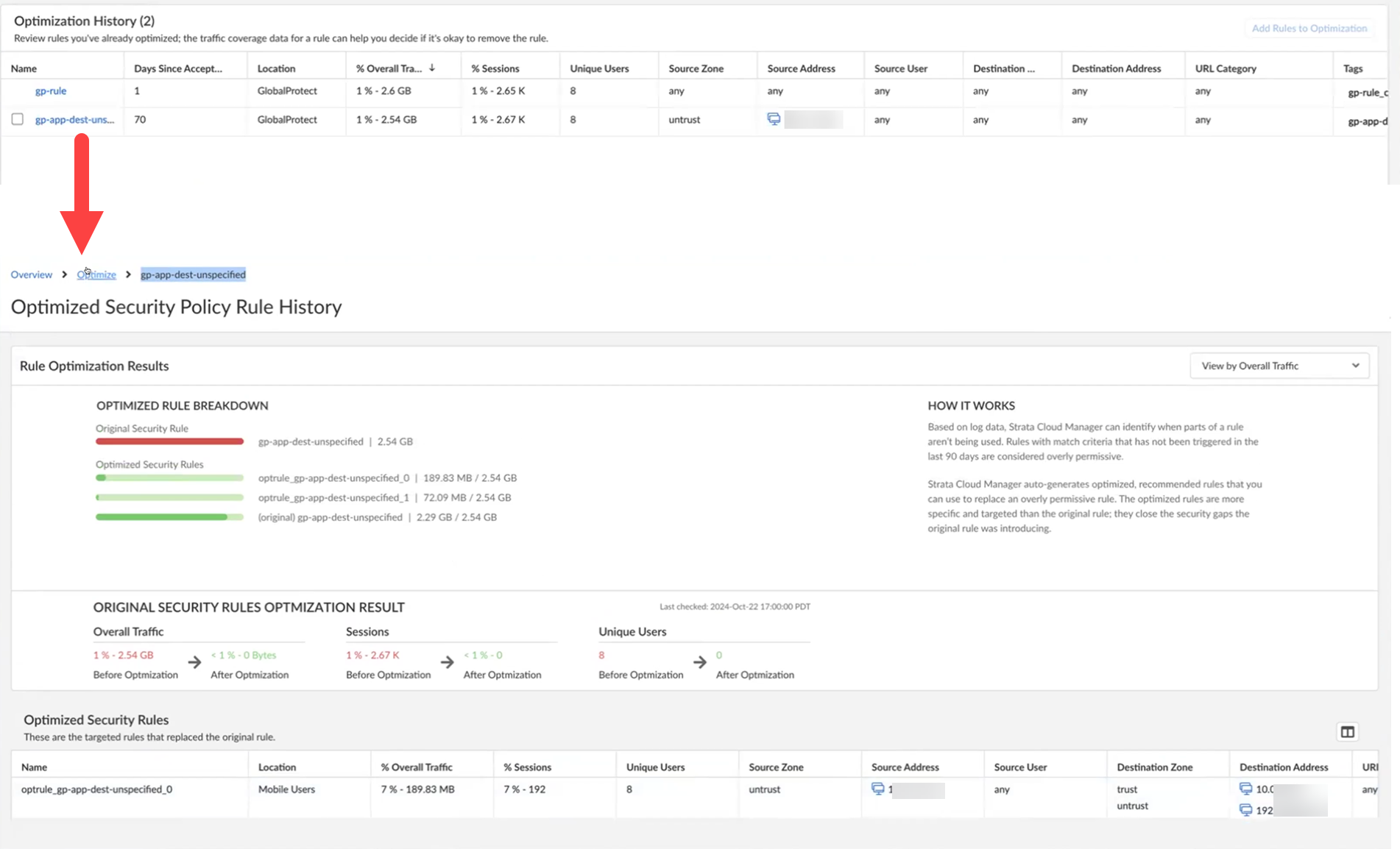Strata Cloud Manager
Configuration: Policy Optimizer
Table of Contents
Expand All
|
Collapse All
Strata Cloud Manager Docs
Configuration: Policy Optimizer
Optimize overly permissive security rules so that they only allow applications that
are actually in use in your network.
| Where Can I Use This? | What Do I Need? |
|---|---|
|
|
Try out Policy Optimizer while it’s available for early access. If you’re
interested in continuing to use this future beyond the early access period,
check in with your account team.
Rules that are too broad introduce security gaps because they allow traffic
that isn't in use in your network. Policy Optimizer enables you to convert these
overly permissive rules to more specific, focused rules that only allow the
applications you’re actually using.
Policy Optimizer supports only deployments managed by Strata Cloud Manager,
including NGFW and Prisma® Access configurations.
Strata Cloud Manager analyzes log data and flags rules as overly permissive
if they are at least 15 days old and have "any" specified in the source address,
destination address, source user, or application fields.
For rules identified as overly permissive, Strata Cloud Manager auto
generates recommendations you can accept to optimize the rule. The new, recommended
rules are more specific and targeted than the original rule; they explicitly allow
only the applications that have been detected in your network in the last 90 days.
Select an overly permissive rule to review, adjust, and accept optimization
recommendations. Replacing these rules with the more specific, recommended rules
strengthens your security posture.
Accepting recommendations to optimize a rule does not remove the original rule. The
original rule remains listed below the new rules in your Security policy so you can
monitor the rule and remove it when there is zero traffic hit on the original rule.
Policy Optimizer process runs daily and you can see the timestamp of the last
successful process run at the top-right corner of the Policy Optimizer page. Both
the original rule and optimized rules are tagged so you can easily identify them in
your Security policy.

Policy Optimizer analyzes rules that are at least 15 days old for
optimization. You can customize the policy rule analysis lookback period between 15
and 90 days in the Policy Optimizer settings to align with your security posture
requirements. To adjust the lookback period, go to Policy Optimizer, open the
Policy Optimizer Settings at the top-right corner of the page, and enter
a value between the default 15 days and the maximum 90 days.
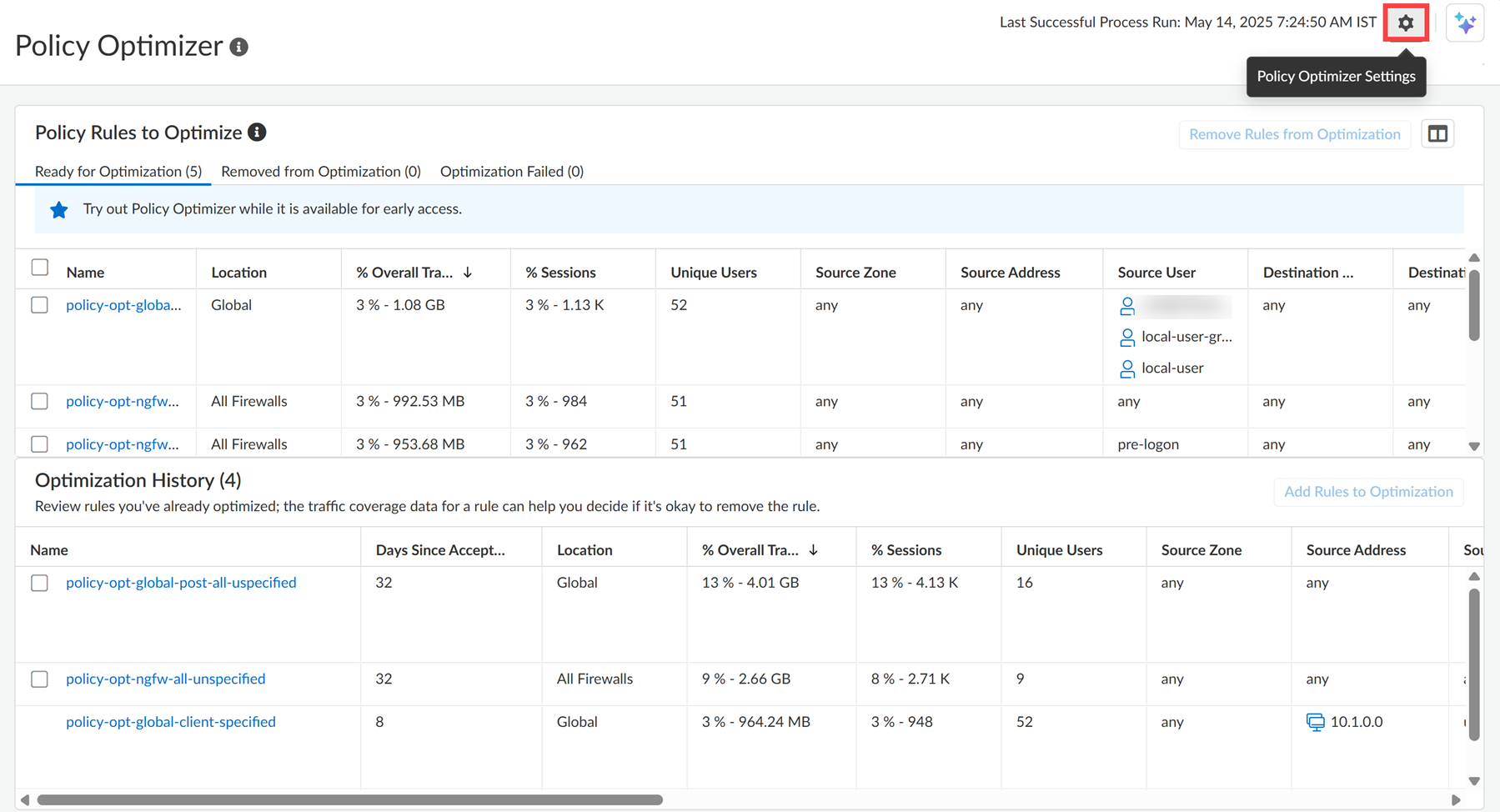

You can view the below information in Policy Optimizer:
- Ready for Optimization: Rules available for optimization.
- Removed from Optimization: Rules excluded from optimization.
- Optimization Failed: Rules with failed optimization attempts.
Guidelines and Limitations for Policy Optimizer
- You can create address groups only when the recommendations contain IP addresses.
- Policy Optimizer does not support address group creation if the recommendations include:
- A combination of IP addresses and existing address or address group objects.
- Existing address objects.
- Both IPv4 and IPv6 addresses.
- The check box for creating address groups in the side panel isn’t selected by default for rules in the global scope.
- When you perform multiple actions such as deleting users, user groups, applications, or application groups on the same optimized rule where you created an address group, Policy Optimizer might reset or remove the address group. To avoid this, make all edit changes before you add the address group.
- A validation error doesn’t appear if the address group name is a duplicate or if an address object with the same name already exists.
- User or user groups are supported only if the user or user groups data in CIE is approximately 50,000 user-ids/user groups or fewer.
- Policy Optimizer does not consider security policy rules based on snippets for optimization.
Optimize a Rule
- Go to ConfigurationPosturePolicy Optimizer.The Ready for Optimization tab lists all overly permissive rules for which recommendations are available. These rules are sorted by traffic volume, with the highest-hit rules appearing first. Review the overly permissive rules and select one to view its optimization recommendations. If multiple such rules exist, prioritize optimizing those with the highest traffic impact to achieve the most significant improvements in your security posture. You can remove a rule from optimization to prevent the Policy Optimizer from processing it. The rule settings remain as is.
![]() Select a rule to see the optimization recommendations.You can see how much of the original rule’s traffic that each new rule will cover. Note the specific applications that each new rule enforces.You can view the optimized security rules by selecting one of the following parameters:
Select a rule to see the optimization recommendations.You can see how much of the original rule’s traffic that each new rule will cover. Note the specific applications that each new rule enforces.You can view the optimized security rules by selecting one of the following parameters:- View by Overall Traffic
- View by Session Count
- View by Number of Unique Users
![]() All the rule recommendations suggested by Policy Optimizer are prepended by optrule and appended by an integer.Accept some or all the rule recommendations.Accepting the new, optimized rules adds the rules to your rulebase. They won't be active yet; that will happen in the next step when you Push Config.Accept All accepts the recommended rules as they are. You can also make changes before accepting the optimized rules:
All the rule recommendations suggested by Policy Optimizer are prepended by optrule and appended by an integer.Accept some or all the rule recommendations.Accepting the new, optimized rules adds the rules to your rulebase. They won't be active yet; that will happen in the next step when you Push Config.Accept All accepts the recommended rules as they are. You can also make changes before accepting the optimized rules:- If you want to accept only specific rules, then you need to disable the remaining rules and Accept All the remaining rules. Disabling an optimized rule means that you're not accepting it, and it won’t be added to the rulebase.
- Delete individual applications, application groups, or both in the Applications sidecar.
- Remove any users or user groups from the Source User sidecar. To investigate traffic matching the original rule where the Source User is listed as Unknown, click Unknown User to open Log Viewer and view additional context.
- Remove a rule from optimization. Add this rule to a list of rules that you want to exclude from optimization (this time and moving forward).
- Disable an optimized rule to indicate that you’re not accepting it. The rule won't be added to the rulebase and will be moved out of the recommendation rule list. Disable an optimized rule.
- Revert any changes you’ve made. This undoes any edits you’ve made and reverts the rules back to the recommendations.
- Merge rules. You might decide to do this if you find any of the recommended rules to be similar. Note that with the merging of rules, negated and unnegated addresses cannot be merged.
- Create address groups within policy rule recommendations, addressing challenges in efficiently managing firewall policies at scale. You can create source and destination address groups within recommended rules, allowing you to adjust and preview suggested groups before accepting recommendations.
![]()
![]()
The address group retains the original configuration scope. You can change it to the global configuration scope by checking the check box.After you accept the optimized rules, you’ll be prompted to Update Rulebase. When you agree, the optimized rules are added to your Security policy. However, they’re not yet enforcing traffic.When multiple uncovered public networks remain, Policy Optimizer uses negated RFC-1918 ranges. To make recommendations that are clear and manageable, it identifies existing address objects, groups, or standard subnets to suggest in the address fields. For example, instead of recommending 1,000 individual source IP addresses seen in traffic, Policy Optimizer suggests an address object like “user-addresses” (e.g., 10.5.0.0/16) if it matches, or a standard private subnet like RFC-1918 10.0.0.0/8. For public IPs, however, matching objects or groups are less likely to be defined in the configuration. If Policy Optimizer encounters a wide variety of public IPs and can't suggest a small set of public subnets, it defaults to recommending all public IPs, represented by negation of RFC-1918, where the three standard private subnets are 10.0.0.0/8, 172.16.0.0/12, and 192.168.0.0/16.After optimizing a security rule, Policy Optimizer will not reselect it for further optimization for the next 90 days. This prevents redundant recommendations on the same traffic, which may no longer be applicable after implementing other recommended rules. Policy Optimizer waits 90 days because the 90 days period corresponds to the maximum look back period for log analysis.Push Config to send the configuration updates and start enforcing the optimized rules.![]() Monitor the original rule until you’re confident that you don't need it.The original, overly permissive rules remain in your Security policy; it’s listed below the optimized rules in your rulebase and is tagged so you can easily identify it. The tag name appends _original to the rule name (for example, security-rule-name_original).
Monitor the original rule until you’re confident that you don't need it.The original, overly permissive rules remain in your Security policy; it’s listed below the optimized rules in your rulebase and is tagged so you can easily identify it. The tag name appends _original to the rule name (for example, security-rule-name_original).![]()
User to Application Optimization
When you integrate Cloud Identity Engine (CIE) with Strata Cloud Manager, Policy Optimizer can optimize overly permissive policies to include recommendations for source user along with source address, destination address, and application fields. This enhancement uses the user ID and user group information from CIE to optimize the source user field in the security rules.If CIE user data isn’t available, Policy Optimizer skips optimization for the source user field and recommendations will include optimizations only for source address, destination address and application fields. The source user field will remain the same as that of the original rule. For example, if the rule includes the source user “any”, the recommendation will also use “any”.Source User Optimization
Policy Optimizer analyzes traffic logs to detect and recommend specific users or user groups for the Source User field. You can review these recommendations and delete any users or user groups before accepting the recommended rules.Policy Optimizer follows these rules when generating source user recommendations:- If Policy Optimizer can’t identify a relevant set of users, groups, or both within the defined threshold (10 by default), it recommends the predefined keyword known-user for known users.
- If the traffic logs don’t contain the source user data, Policy Optimizer recommends unknown for the Source User field.If the original rule specified certain users, Policy Optimizer makes sure that the new optimized rule will not allow additional users than the original rule. It will only refine the rule to be more specific.
- If there are too many individual users in the source user field, Policy Optimizer may recommend known-users to simplify the rule while maintaining least-privilege access.
- A minimum threshold of 75% is required to associate individual users with a user group. This means that at least 75% of the user group's resolved user IDs must be present in the log data for the user group to be considered in the recommendations.
You can click Users to view the list of users in a side car panel.![]() Policy Optimizer provides contextual logs to offer insights into the traffic triggering the rule with an unknown user. For recommendations where the source user is unknown, click Unknown User to open Log Viewer.
Policy Optimizer provides contextual logs to offer insights into the traffic triggering the rule with an unknown user. For recommendations where the source user is unknown, click Unknown User to open Log Viewer.![]()
Manually Select a Rule for Optimization
You can add the predefined Enable-AIOps-Optimization tag to a rule to optimize it if it wasn't automatically selected by Strata Cloud Manager. Consider the scenario where a rule's source, destination, and application fields may still be more permissive than necessary. In this case, adding the Enable-AIOps-Optimization tag prompts Policy Optimizer to attempt further optimization of these fields. Or if the rules are not automatically selected if the zone fields are any, adding the tag could help to get recommendations on these fields as well.![]()
Remove a Rule from Optimization
Move a rule to the Removed from Optimization list, and Policy Optimizer won’t optimize it. The rule settings remain as is.![]() Make sure to Push Config after moving a rule to the exclusion list; after pushing the configuration, it can take up to 24 hours for the rule to display on the list. You can always choose to add the rule back to the optimization list later.Under Optimization Failed, you can also view the rules that failed optimization and check the reason for failure.
Make sure to Push Config after moving a rule to the exclusion list; after pushing the configuration, it can take up to 24 hours for the rule to display on the list. You can always choose to add the rule back to the optimization list later.Under Optimization Failed, you can also view the rules that failed optimization and check the reason for failure.![]()
Track Optimization Results
Policy Optimizer shows a history of the security rules you have optimized. Historical data includes the optimization results: compare the original rule’s traffic coverage against optimized rules. You can also view how many days have passed since you accepted a rule for optimization.If an original rule (a rule you optimized) gets no hits, Policy Optimizer removes it from the Policy Optimizer history and is classified instead as a zero-hit policy rule.![]()