Table of Contents
Expand all | Collapse all
-
- Set Up the Endpoint Infrastructure
- Activate Traps Licenses
-
- Endpoint Infrastructure Installation Considerations
- TLS/SSL Encryption for Traps Components
- Configure the MS-SQL Server Database
- Install the Endpoint Security Manager Server Software
- Install the Endpoint Security Manager Console Software
- Manage Proxy Communication with the Endpoint Security Manager
- Load Balance Traffic to ESM Servers
-
- Malware Protection Policy Best Practices
- Malware Protection Flow
- Manage Trusted Signers
-
- Remove an Endpoint from the Health Page
- Install an End-of-Life Traps Agent Version
-
-
- Traps Troubleshooting Resources
- Traps and Endpoint Security Manager Processes
- ESM Tech Support File
-
- Access Cytool
- View the Status of the Agent Using Cytool
- View Processes Currently Protected by Traps Using Cytool
- Manage Logging of Traps Components Using Cytool
- Restore a Quarantined File Using Cytool
- View Statistics for a Protected Process Using Cytool
- View Details About the Traps Local Analysis Module Using Cy...
- View Hash Details About a File Using Cytool
Save Rules
To save a rule, you must complete all required fields
for that rule type. Tabs with required fields are indicated by a
red tab background.
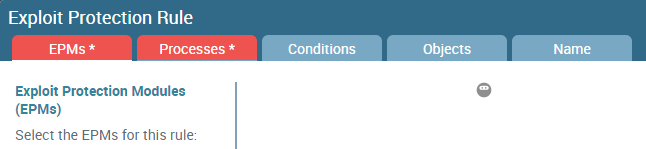
Complete the required fields before attempting to save or modify
a rule.
After specifying the required fields for a rule, you can select
one of the following actions:
Action | Description |
|---|---|
Save | Save the rule without activating it. The
status of the rule is shown as Inactive,
and you can activate it later. This option is only available for
inactive, new, or cloned default rules. |
Apply | Save the rule and activate it immediately.
The ESM Server sends the updated rule at the next heartbeat communication
with the Traps agent. However, you can trigger a policy update by
clicking Check In Now in the Traps console
on an endpoint. |
