Add a New Protected Process
Table of Contents
Expand all | Collapse all
-
- Set Up the Endpoint Infrastructure
- Activate Traps Licenses
-
- Endpoint Infrastructure Installation Considerations
- TLS/SSL Encryption for Traps Components
- Configure the MS-SQL Server Database
- Install the Endpoint Security Manager Server Software
- Install the Endpoint Security Manager Console Software
- Manage Proxy Communication with the Endpoint Security Manager
- Load Balance Traffic to ESM Servers
-
- Malware Protection Policy Best Practices
- Malware Protection Flow
- Manage Trusted Signers
-
- Remove an Endpoint from the Health Page
- Install an End-of-Life Traps Agent Version
-
-
- Traps Troubleshooting Resources
- Traps and Endpoint Security Manager Processes
- ESM Tech Support File
-
- Access Cytool
- View the Status of the Agent Using Cytool
- View Processes Currently Protected by Traps Using Cytool
- Manage Logging of Traps Components Using Cytool
- Restore a Quarantined File Using Cytool
- View Statistics for a Protected Process Using Cytool
- View Details About the Traps Local Analysis Module Using Cy...
- View Hash Details About a File Using Cytool
Add a New Protected Process
A process is an active instance of a program
that is executed by the operating system. You can view all active
processes that are currently running including the names of core
system processes using standard programs or commands (for example
Windows Task Manager on Windows endpoints or the macOS Activity Monitor
on Mac endpoints). Many core system processes are protected by the
operating system and cannot be renamed. Changing the name of these
system process—for example, changing the name of the calc.exe process
to calc1.exe—can cause the process to stop functioning. Because
Traps identifies processes by name, changing the name of a process
can also prevent Traps from applying protection rules to the new
process name.
The ESM Console is preconfigured with a Default
Protection Policy that protects the most vulnerable and most
commonly used processes on Windows, Mac, and Linux endpoints. You
can protect additional uncommon, third-party, and proprietary processes
by adding their names to the list of protected processes. Each rule
in the exploit protection policy protects one or more processes
from a specific type of exploit or vulnerability using exploit protection
modules (EPMs). Depending on the configuration, Traps can activate
the EPM in all processes or in specific process names. Adding a
new process to the list of protected processes enables you to automatically
protect the process-without any additional configuration-using any
exploit protection rules that apply to all processes.
To ensure process protection continues,
we recommend that you do not change the names of commonly used processes
on the system. If a process name change is required, ensure that
you add the renamed process as a protected process and mirror the
protection rules for the old process name. As needed, you can also
configure additional exploit protection rules to protect the process.
By
extending protection to the applications that are important to your
organization, you can provide maximum protection with minimal disruption
of day-to-day activities. Add processes as either protected, provisional,
or unprotected and configure them using the Process Management page.
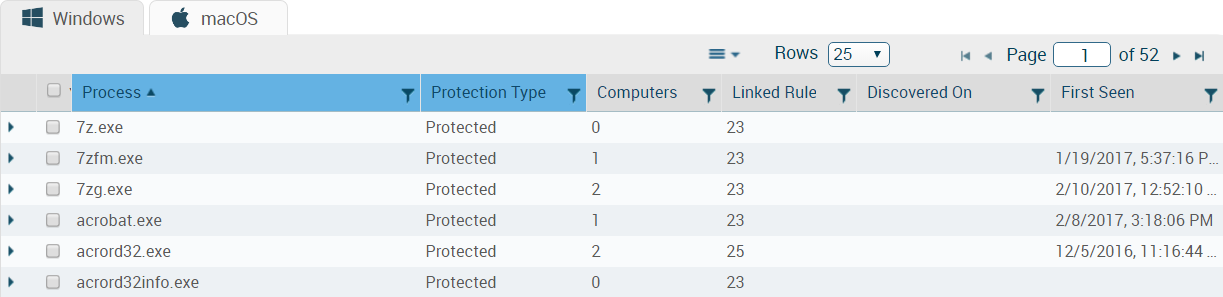
You can configure only exploit
protection rules on Protected or Provisional processes.
You
cannot change the default Protected processes
that are included in the initial setup. Consult the Palo Alto Networks
support team for questions.
- Navigate to the Process Management page.From the ESM Console, select PoliciesExploitProcess Management.
- Select the operating system.
- Add a new process.
- From the action menu , select Add.
![]()
- Enter the Process name.
- To actively protect the process using default and user-defined exploit protection rules, set the Protection type to Protected. For additional options, see Process Protection Types.
- From the action menu
- Save your changes to the process.Click Create.
- For each new protected Windows process, configure an
exploit protection rule to activate the ROP Mitigation EPM in the
process and another exploit protection rule to activate the JIT
Mitigation EPM in the process. These exploit protection rules provide the best protection with the lowest false-positive rate.
- For each EPM, Create
an Exploit Protection Rule with the following settings:EPM:
- Activation—On
- Action—Notification
- User Alert—Off
Processes:Select the new protected process.Objects:To identify any unintended consequences of protecting the new process, select a small number of endpoints. If you have different environments within your organization (for example, different operating systems), we recommend that you select a few endpoints in each environment. - Apply the rule and then repeat the process for the second EPM.
- After a period in which no issues are caused by the
new rules, update and then apply the rule settings:EPM:
- Action—Prevention
- User Alert—On
Objects:Expand the rule deployment: Add additional objects or remove all objects. In the case of the latter, if no objects are specified, the rule applies to all endpoints.
- For each EPM, Create
an Exploit Protection Rule with the following settings:
