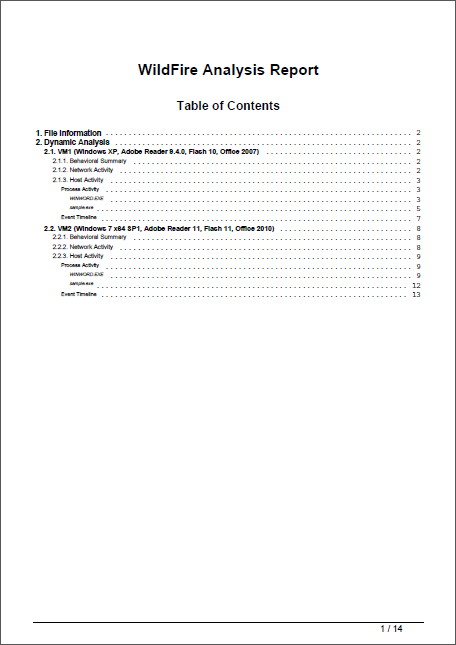View a WildFire Report
Table of Contents
Expand all | Collapse all
-
- Set Up the Endpoint Infrastructure
- Activate Traps Licenses
-
- Endpoint Infrastructure Installation Considerations
- TLS/SSL Encryption for Traps Components
- Configure the MS-SQL Server Database
- Install the Endpoint Security Manager Server Software
- Install the Endpoint Security Manager Console Software
- Manage Proxy Communication with the Endpoint Security Manager
- Load Balance Traffic to ESM Servers
-
- Malware Protection Policy Best Practices
- Malware Protection Flow
- Manage Trusted Signers
-
- Remove an Endpoint from the Health Page
- Install an End-of-Life Traps Agent Version
-
-
- Traps Troubleshooting Resources
- Traps and Endpoint Security Manager Processes
- ESM Tech Support File
-
- Access Cytool
- View the Status of the Agent Using Cytool
- View Processes Currently Protected by Traps Using Cytool
- Manage Logging of Traps Components Using Cytool
- Restore a Quarantined File Using Cytool
- View Statistics for a Protected Process Using Cytool
- View Details About the Traps Local Analysis Module Using Cy...
- View Hash Details About a File Using Cytool
View a WildFire Report
To help aid in hash control decisions, you
can view a copy of the official WildFire report for each
executable file that WildFire analyzes. The ESM Server caches the
report and makes it available on the Hash Control page
of the ESM Console. Each report contains file information, a behavioral
summary about the executable file, and details about network and
host activity.
- From the ESM Console, select PoliciesMalwareHash Control.
- Search for and then select the hash for which you would like to see the report.
- Click WildFire Report. The ESM
Console displays the cached report.
![]()
- Review the report and take additional action, as needed: