Remove an Endpoint from the ESM Console
Table of Contents
Expand all | Collapse all
-
- Set Up the Endpoint Infrastructure
- Activate Traps Licenses
-
- Endpoint Infrastructure Installation Considerations
- TLS/SSL Encryption for Traps Components
- Configure the MS-SQL Server Database
- Install the Endpoint Security Manager Server Software
- Install the Endpoint Security Manager Console Software
- Manage Proxy Communication with the Endpoint Security Manager
- Load Balance Traffic to ESM Servers
-
- Malware Protection Policy Best Practices
- Malware Protection Flow
- Manage Trusted Signers
-
- Remove an Endpoint from the Health Page
- Install an End-of-Life Traps Agent Version
-
-
- Traps Troubleshooting Resources
- Traps and Endpoint Security Manager Processes
- ESM Tech Support File
-
- Access Cytool
- View the Status of the Agent Using Cytool
- View Processes Currently Protected by Traps Using Cytool
- Manage Logging of Traps Components Using Cytool
- Restore a Quarantined File Using Cytool
- View Statistics for a Protected Process Using Cytool
- View Details About the Traps Local Analysis Module Using Cy...
- View Hash Details About a File Using Cytool
Remove an Endpoint from the ESM Console
In situations where you must remove one or
more endpoints from the Endpoint Security Manager, use the Delete
Selected option from the action menu
![]() at the top of the Health page.
at the top of the Health page.
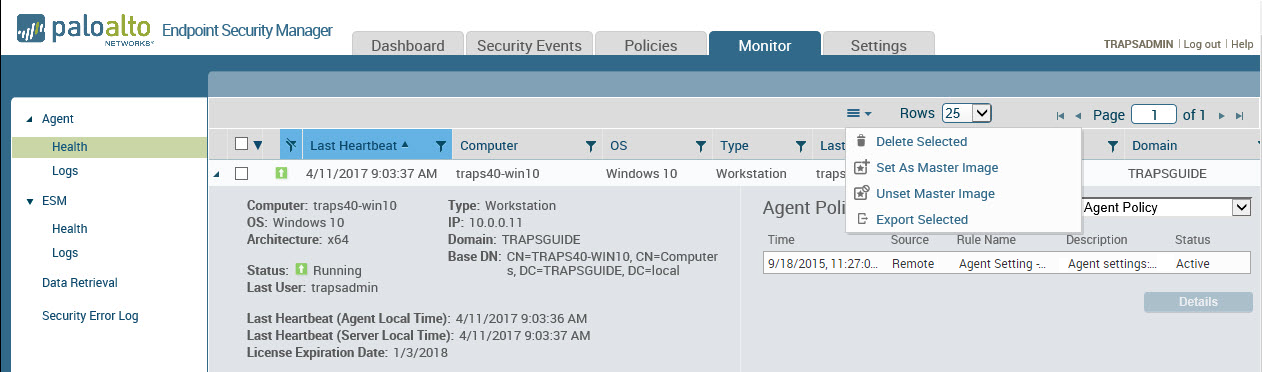
You might delete an
endpoint to:
- Clean up duplicate entries.
- Remove endpoints that are no longer in use.
- Free up a license from an inactive Traps agent before the automatic revocation period expires.
- Release the license from a VDI session that did not close correctly.
When you delete an endpoint, the ESM
immediately frees up the license and returns it to the available
pool of licenses for use by another Traps agent. After you delete
the endpoint, the Traps agent continues to apply the last known
policy and remains licensed using the original license. However, after
the license and grace period (a period of two days) expires, Traps
disables protection.
If at any time, the Traps agent sends
a heartbeat communication and successfully connects to the ESM Server,
the ESM Server treats the agent as a new agent and issues it a new
license from the available license pool.
To delete an endpoint
from the ESM Console:
- From the ESM Console select MonitorAgentHealth.
- In the agent health table, select the checkbox for one
or more endpoints you want to delete.To quickly locate an endpoint, use the filter controls at the top of the columns.
- Select Delete Selected from the
action menu at the top of the Health table. Click OK to confirm the deletion.
![]() The ESM Console changes the status of the endpoint to Historic and hides the endpoint from the default display of endpoints on the Health page (to view the deleted endpoints, filter the status column by Historic).
The ESM Console changes the status of the endpoint to Historic and hides the endpoint from the default display of endpoints on the Health page (to view the deleted endpoints, filter the status column by Historic).
