Interpret the PA-7000 100G NPC LEDs
Table of Contents
Expand all | Collapse all
-
-
-
- PA-7000 Series Power Configuration Options
- Determine PA-7000 Series Firewall Power Configuration Requirements
- Connect AC Power to a PA-7050 Firewall
- Connect DC Power to a PA-7050 Firewall
- Connect AC Power to a PA-7080 Firewall
- Connect DC Power to a PA-7080 Firewall
- View PA-7000 Series Firewall Power Statistics
- Connect Cables to a PA-7000 Series Firewall
- Install the PA-7080 Firewall EMI Filter
-
- Replace a PA-7000 Series Firewall Air Filter
- Replace a PA-7000 Series SMC Boot Drive
- Replace a PA-7000 Series Firewall LPC Drive
- Re-Index the LPC Drives
- Replace a PA-7050-SMC-B or PA-7080-SMC-B Drive
- Increase the PA-7000 Series Firewall LPC Log Storage Capacity
Interpret the PA-7000 100G NPC LEDs
Learn how to interpret the PA-7000 100G NPC LEDs
Use the following information to learn how to interpret
the LED dashboard and port LEDs on the PA-7000 100G Network Processing
Card (NPC).
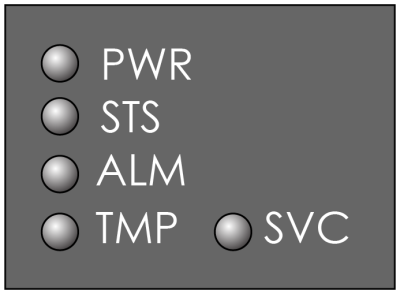
The following table describes the functions and states of the
NPC LED dashboard.
LED | State | Description |
|---|---|---|
PWR | Green | The card is powered on. |
Off | The card is powered off. | |
STS (STATUS) | Green | The card is operating normally. |
Yellow | The card is booting up. | |
ALM (Alarm) | Red | The card hardware failed. |
Off | The card is operating normally. | |
TMP (Temperature) | Green | The card temperature is normal. |
Yellow | The card temperature is outside
the temperature tolerance. | |
SVC (Service) | Allows a remote administrator
to illuminate the SVC LED on a specific front-slot card so an on-site
technician can locate the card. Enter the following command
to view the status of the SVC LED on all cards that have this LED: admin@PA-7080> show system service-led status
Service LED
Slot Description Status
s1 empty Off
s2 empty Off
s3 PA-7000-100G-NPC Off
s4 empty Off
s5 empty Off
s6 PA-7080-SMC-B On
s7 PA-7000-LFC On
s8 empty Off
s9 empty Off
s10 empty Off
s11 empty Off
s12 empty Off | |
SVC (Continued) | Enter the following command
to view the status for a card in a specific slot: admin@PA-7080> show system service-led status slot s3Enter
the following command to enable all SVC LEDs: admin@PA-7080>set system setting service-led enable yesEnter
the following command to disable the SVC LED: admin@PA-7080> set system setting service-led enable noEnter
the following command to enable the SVC LED on the card in a specific
slot: admin@PA-7080> set system setting service-led enable slot s3 yes | |
Off | LED is off. | |
On | LED is solid blue. | |
The following table describes functions and states of the SFP+
port LEDs.
LED | Description |
|---|---|
| Left | The LED shows green if there is a network
link. |
| Right | Blinks green or stays green if there is
network activity. |
The following table describes functions and states of the QSFP28
port LEDs. The LEDs are tri-color and the color indicates link and
the current port speed. The LED blinks continuously as long as there
is network activity.
As of PAN-OS 9.0, only the first LED on a port illuminates.
For example, if port 25 is connected at 100Gbps, LED 9 illuminates
blue.
Interface Speed | Green LED | Blue LED | Yellow LED |
|---|---|---|---|
10Gbps | On | Off | Off |
25Gbps | On | On | Off |
40Gbps | Off | Off | On |
100Gbps | Off | On | Off |
