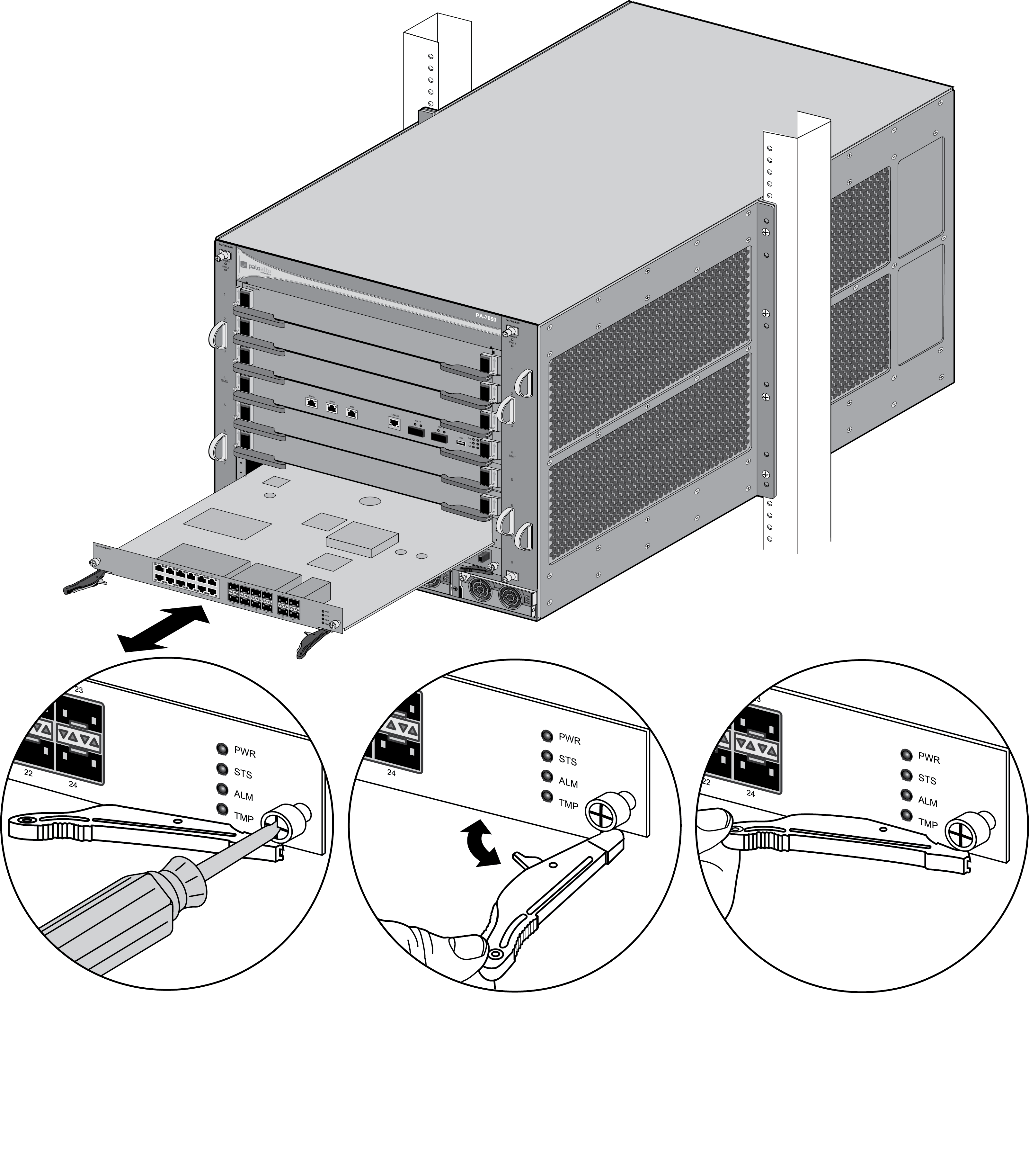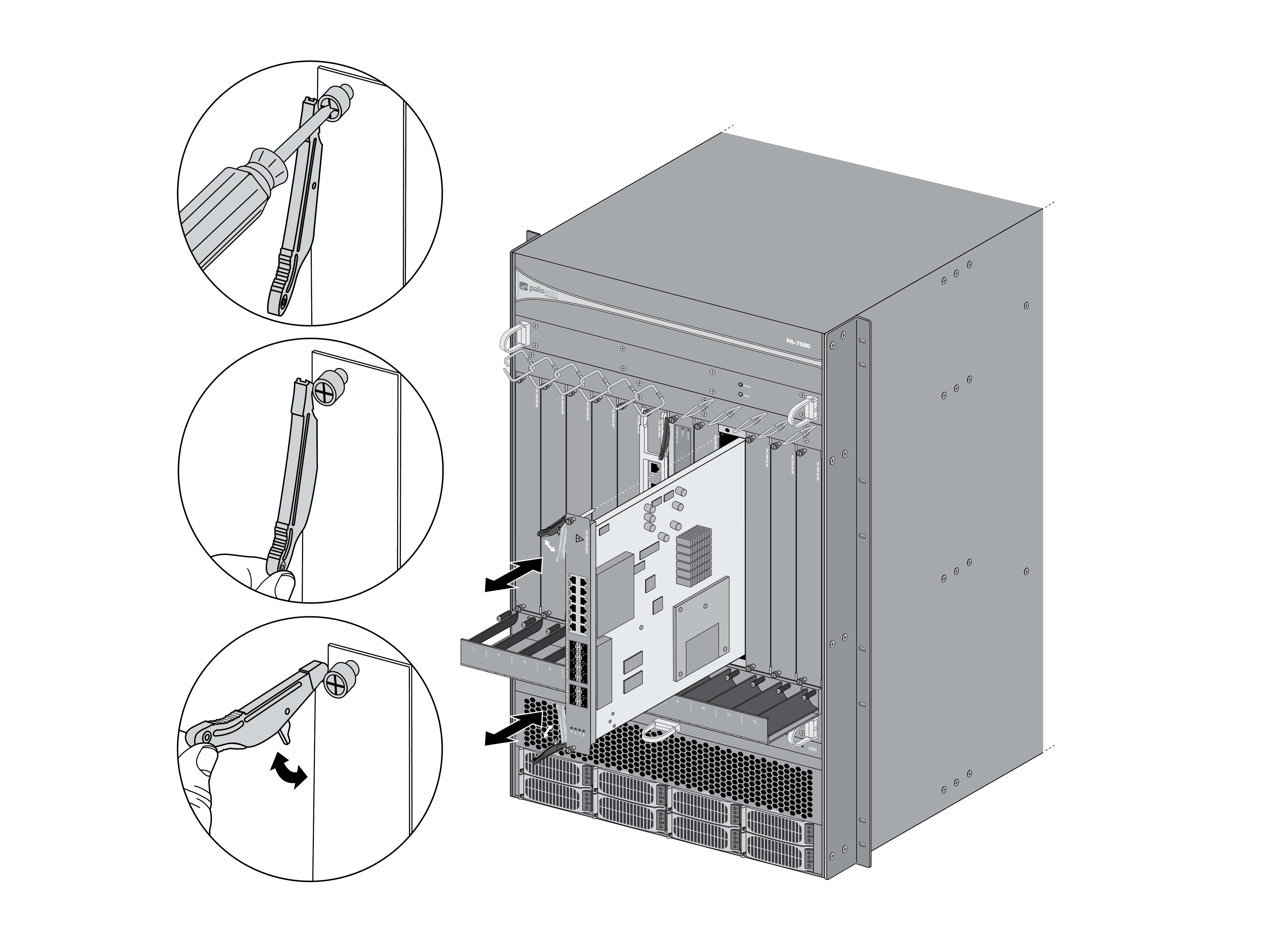Install a PA-7000 Series Firewall DPC in a Single Chassis
Table of Contents
Expand all | Collapse all
-
-
-
- PA-7000 Series Power Configuration Options
- Determine PA-7000 Series Firewall Power Configuration Requirements
- Connect AC Power to a PA-7050 Firewall
- Connect DC Power to a PA-7050 Firewall
- Connect AC Power to a PA-7080 Firewall
- Connect DC Power to a PA-7080 Firewall
- View PA-7000 Series Firewall Power Statistics
- Connect Cables to a PA-7000 Series Firewall
- Install the PA-7080 Firewall EMI Filter
-
- Replace a PA-7000 Series Firewall Air Filter
- Replace a PA-7000 Series SMC Boot Drive
- Replace a PA-7000 Series Firewall LPC Drive
- Re-Index the LPC Drives
- Replace a PA-7050-SMC-B or PA-7080-SMC-B Drive
- Increase the PA-7000 Series Firewall LPC Log Storage Capacity
Install a PA-7000 Series Firewall DPC in a Single Chassis
Learn how to install a Data Processing Card (DPC) in a single PA-7000 Series
Firewall.
- Put the provided ESD wrist strap on your wrist ensuring that the metal contact is touching your skin. Then attach (snap) one end of the ground cable to the wrist strap and remove the alligator clip from the banana clip on the other end of the ESD grounding cable. Plug the banana clip end into one of the ESD ports located on the front of the chassis before handling ESD sensitive hardware. For details on the ESD port location, see PA-7050 Front Panel (AC) or PA-7080 Front Panel (AC).Remove the DPC from the antistatic bag and partially slide it into any of the available DPC slots, ensuring that the handles are in the open position. When the card is about 1/4-inch from being fully inserted, adjust the levers to align with the chassis and then close the levers to seat the card in place. The following images show how to install DPCs.
![]()
![]() Tighten the thumb screws on each side of the card to secure the card to the chassis by hand or using a Phillips-head screwdriver.Cover any empty slots with the provided blank slot covers. Each empty slot must be covered with the provided blank slot covers to ensure proper airflow and to prevent debris from entering the chassis.Enable the DPC by running the following command using slot 3 as an example:
Tighten the thumb screws on each side of the card to secure the card to the chassis by hand or using a Phillips-head screwdriver.Cover any empty slots with the provided blank slot covers. Each empty slot must be covered with the provided blank slot covers to ensure proper airflow and to prevent debris from entering the chassis.Enable the DPC by running the following command using slot 3 as an example:admin@PA-7050> request chassis enable slot s3It is recommended that you observe the enabled card for about two minutes to check for internal path monitoring failures. If there is no failure, proceed to the next step.Check the status of the card in slot 3 on the chassis by running:admin@PA-7050> show chassis status slot s3If the card is functioning properly, the status will show an output similar to the following:Slot...Component........Card Status.....Config Status 3.......PA-7000-DPC ...Up..................SuccessEnsure that the DPC's session distribution policy is set to session-load.- Run the following command to check the DPC's current distribution policy:
admin@PA-7050> show session distribution policyIf the Ownership Distribution Policy reads as any value other than session-load, run the following command:admin@PA-7050> set session distribution-policy session-loadRunning the show session distribution policy command should now read Ownership Distribution Policy: session-load.