Interpret the PA-7000 Series Firewall SMC LEDs
Table of Contents
Expand all | Collapse all
-
-
-
- PA-7000 Series Power Configuration Options
- Determine PA-7000 Series Firewall Power Configuration Requirements
- Connect AC Power to a PA-7050 Firewall
- Connect DC Power to a PA-7050 Firewall
- Connect AC Power to a PA-7080 Firewall
- Connect DC Power to a PA-7080 Firewall
- View PA-7000 Series Firewall Power Statistics
- Connect Cables to a PA-7000 Series Firewall
- Install the PA-7080 Firewall EMI Filter
-
- Replace a PA-7000 Series Firewall Air Filter
- Replace a PA-7000 Series SMC Boot Drive
- Replace a PA-7000 Series Firewall LPC Drive
- Re-Index the LPC Drives
- Replace a PA-7050-SMC-B or PA-7080-SMC-B Drive
- Increase the PA-7000 Series Firewall LPC Log Storage Capacity
Interpret the PA-7000 Series Firewall SMC LEDs
Use the following information to learn how to interpret
the LED dashboard located on the first-generation and second-generation PA-7000
Series Firewall Switch Management Cards (SMCs). The only
difference between the first-generation SMC and the second-generation
SMC-B LEDs is that the LOG LED on the SMC-B is replaced with a service
(SVC) LED.
First-Generation SMC (PA-7050-SMC and PA-7080-SMC) | Second-Generation SMC (PA-7050-SMC-B and PA-7080-SMC-B) |
|---|---|
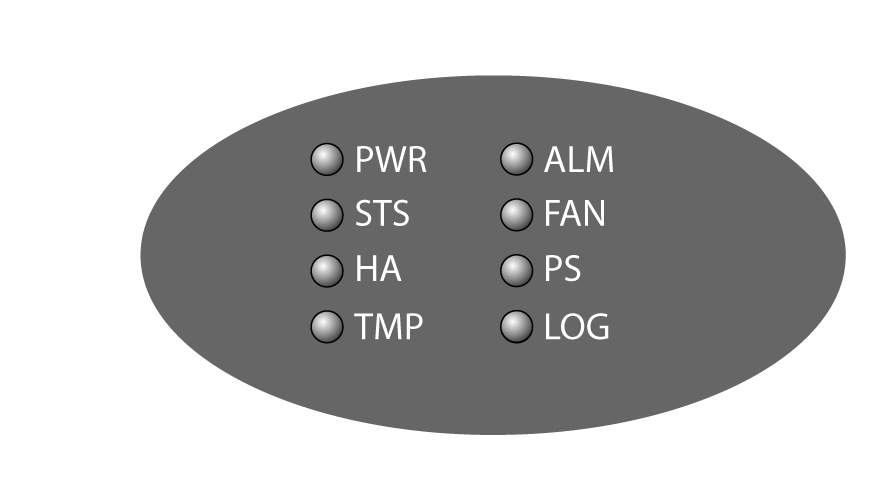
| 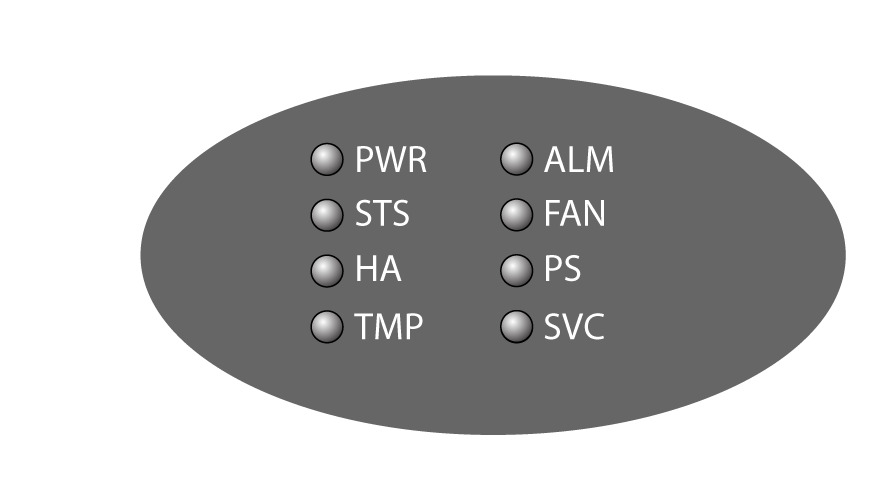
|
LED | State | Description |
|---|---|---|
PWR (POWER) | Green | The chassis is powered. |
Off | The chassis power is off. | |
STS (STATUS) | Green | The chassis is operating normally. |
Yellow | The chassis is booting up. | |
HA | Green | The chassis is the current active firewall. |
Yellow | The chassis is the current passive firewall. | |
Off | High availability (HA) is not enabled on
this firewall. | |
The above LED status descriptions
are for an active/passive configuration. In an active/active configuration,
the HA LED only indicates HA status for the local firewall and does
not indicate HA connectivity of the peer. If HA is active on the
given firewall the LED is green; if HA is not active the LED is
off. | ||
TMP (Temperature) | Green | The chassis temperature is normal. |
Yellow | The chassis temperature for one or more
of the installed cards is outside the temperature tolerance. | |
ALM (Alarm) | Red | There is a hardware failure, which may include
the following:
You
may also see varying behavior for the ALM LED in an HA configuration
as follows:
|
Off | The firewall is operating normally. | |
FAN | Green | The fan trays and all fans are operating normally. |
Red | One or more fans have failed on one or both
of the fan trays. To determine which fan tray has a fan failure,
check the fan tray LEDs. | |
PS (Power Supply) | Green | All power supplies (AC or DC) are operating normally. |
Red | One or more power supplies (AC or DC) has failed. | |
LOG (First-generation PA-7050-SMC and PA-7080-SMC only.) | Red | There is a drive failure on the LPC, temperature
issue, or other issue with the Log Processing Card (LPC). To determine
which drive has failed, check the LEDs on each disk drive AMC. |
Off | There are no alarms present on the Log Processing Card
(LPC) and the card and drives are operating normally. | |
SVC (Second-generation PA-7050-SMC-B and PA-7080-SMC-B.) | The service LED option allows
a remote administrator to illuminate the SVC LED on a specific front-slot
card so an on-site technician can locate the card. Enter the
following command to view the status of the SVC LED on all cards
that have this LED: admin@PA-7080> show system service-led status
Service LED
Slot Description Status
s1 empty Off
s2 empty Off
s3 PA-7000-100G-NPC Off
s4 empty Off
s5 empty Off
s6 PA-7080-SMC-B On
s7 PA-7000-LFC On
s8 empty Off
s9 empty Off
s10 empty Off
s11 empty Off
s12 empty Off | |
SVC (Continued) | Enter the following command
to view the status for a card in a specific slot: admin@PA-7080> show system service-led status slot s3Enter
the following command to enable all SVC LEDs: admin@PA-7080>set system setting service-led enable yesEnter
the following command to disable the SVC LED: admin@PA-7080> set system setting service-led enable noEnter
the following command to enable the SVC LED on the card in a specific
slot: admin@PA-7080> set system setting service-led enable slot s3 yes | |
Off | LED is off. | |
On | LED is solid blue. | |
The following table describes the functions and states of the
SMC MGT port LEDs.
LED | Description |
|---|---|
Left | The LED is solid green if there is a network
link. |
Right | The LED blinks green if there is network
activity. |
The following table describes the functions and states of the
SMC HA1-A and HA1-B port LEDs.
LED | Description |
|---|---|
| Left | The LED is solid green if there is a network
link. |
| Right | The LED blinks green if there is network
activity. |
The following table describes the functions and states of the
SMC HSCI-A and HSCI-B port LEDs.
LED | Description |
|---|---|
| Left | The LED is solid green if there is a network
link. Because this interface is comprised of four 10Gbps links,
the LED uses an AND operation for all four link states. |
| Right | The LED blinks green if there is network
activity. Because this interface is comprised of four 10Gbps links,
the LED uses an OR operation of all four activity states. |
