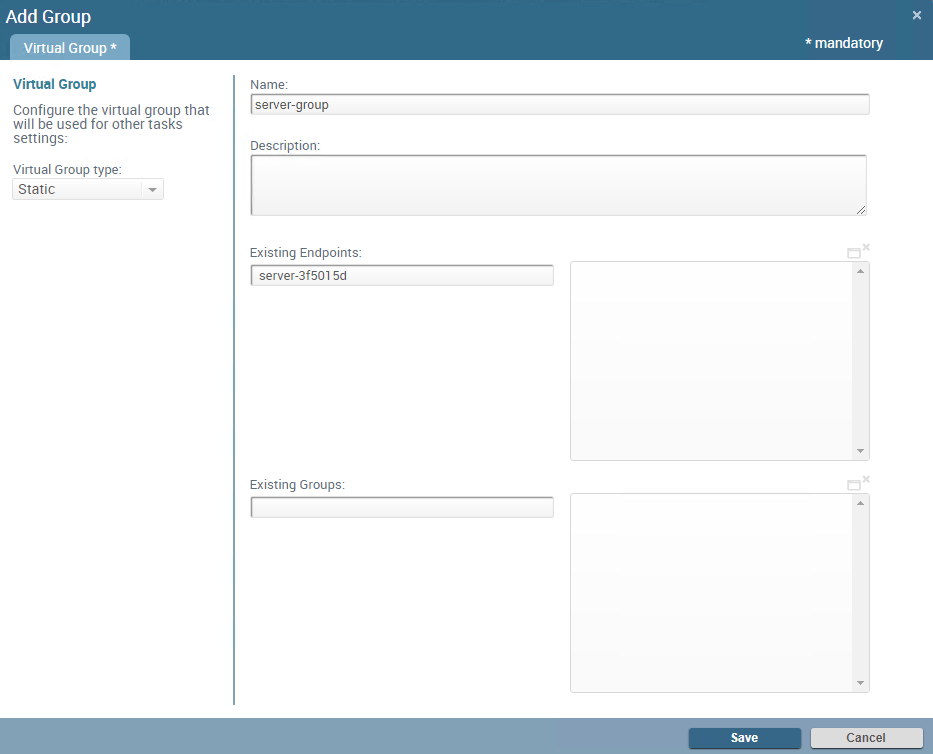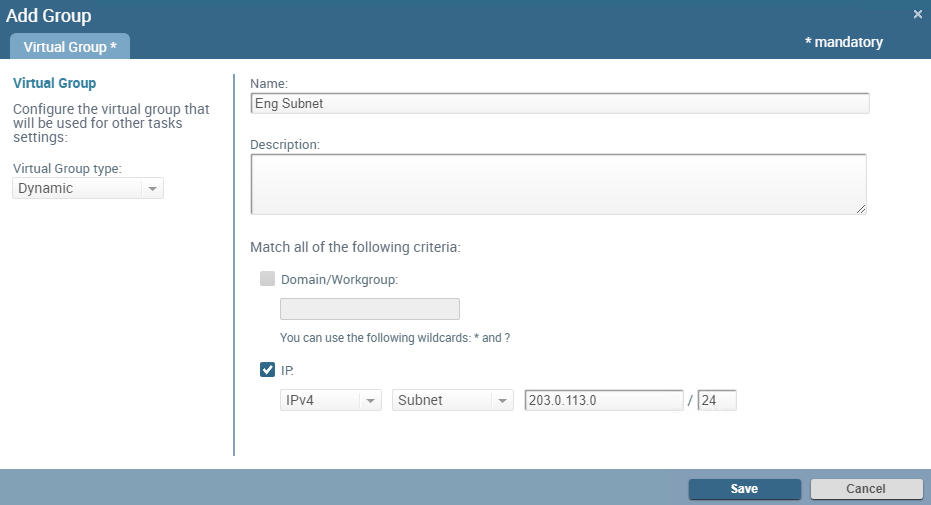Manage Endpoint Groups
Table of Contents
Expand all | Collapse all
-
- Set Up the Endpoint Infrastructure
- Activate Traps Licenses
-
- Endpoint Infrastructure Installation Considerations
- TLS/SSL Encryption for Traps Components
- Configure the MS-SQL Server Database
- Install the Endpoint Security Manager Server Software
- Install the Endpoint Security Manager Console Software
- Manage Proxy Communication with the Endpoint Security Manager
- Load Balance Traffic to ESM Servers
-
- Malware Protection Policy Best Practices
- Malware Protection Flow
- Manage Trusted Signers
-
- Remove an Endpoint from the Health Page
- Install an End-of-Life Traps Agent Version
-
-
- Traps Troubleshooting Resources
- Traps and Endpoint Security Manager Processes
- ESM Tech Support File
-
- Access Cytool
- View the Status of the Agent Using Cytool
- View Processes Currently Protected by Traps Using Cytool
- Manage Logging of Traps Components Using Cytool
- Restore a Quarantined File Using Cytool
- View Statistics for a Protected Process Using Cytool
- View Details About the Traps Local Analysis Module Using Cy...
- View Hash Details About a File Using Cytool
Manage Endpoint Groups
To enable you to easily apply policy, agent
action, and agent settings rules to groups of endpoints, you can
define virtual groups from the ESM Console. Virtual groups enable
you to group endpoints based on static characteristics such as hostname
or unique id; or dynamic characteristics such as IP address, range,
or subnet. You can also add existing groups to a static virtual
group to create a nested virtual group of endpoints.
In addition,
you can also search agent logs in the ESM Console by virtual group.
To
create a new virtual group:
- Select SettingsAgentVirtual Groups.For each virtual group you define, the ESM Console displays the unique ID, Modification Date, Name and Description, group membership Type (Dynamic or Static), and a listing of the number of workstations, servers, and groups the virtual group Contains.
- Click the action menu and then Add a new group.
![]()
- Select the Virtual Group type and
specify the membership characteristics:
- Static—Membership based on existing endpoints (by hostname) or nested endpoint groups (static or dynamic).
- Dynamic—Membership based on endpoint characteristics—such as IPv4 or IPv6 address, range, or subnet.
- Enter a Name and Description to identify and describe the group.
- Define the membership criteria for the Virtual Group
type you selected.For example:
Static Group ![]()
Dynamic Group ![]()
- Save your group.
- After you create your group, use it to:
- Reduce the scope of a policy, agent settings, or agent action rule. To apply a policy to a virtual group specify the group name in the Existing Groups field on the Target Objects tab of the rule.
- View the agent health for endpoints belonging to a virtual group. On the MonitorAgentHealth page, use the Virtual Groups filter to display only endpoints that match the filter criteria.