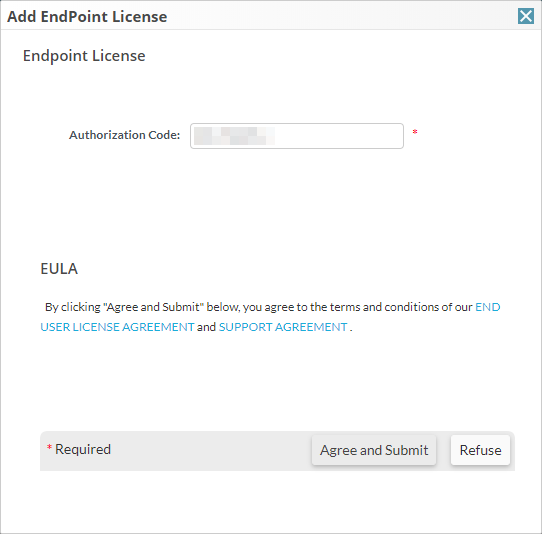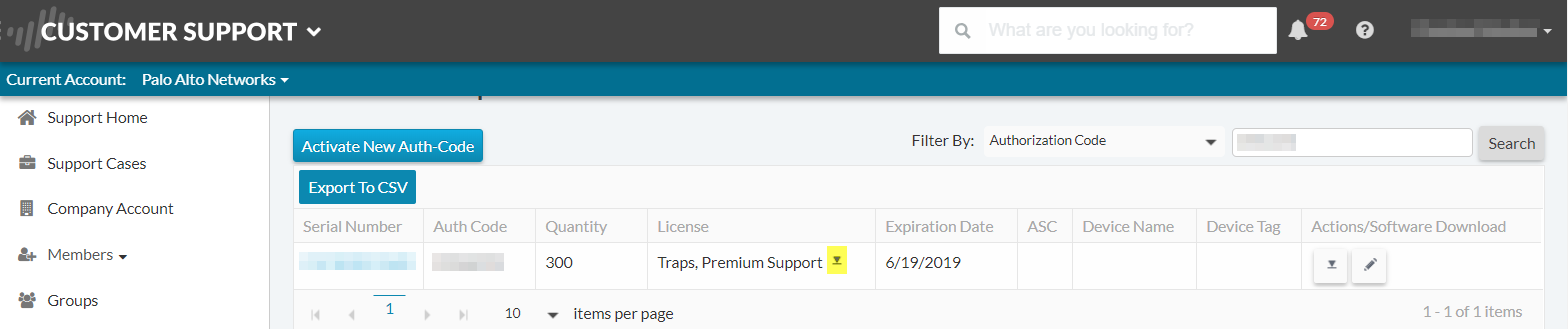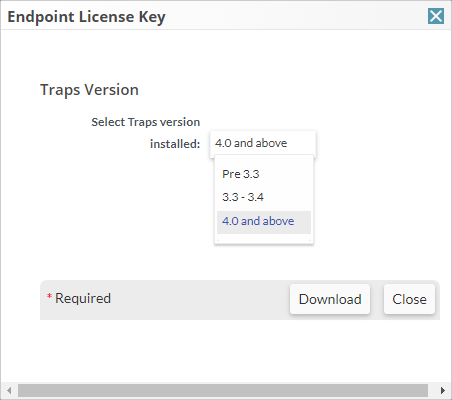Activate Traps Licenses
Table of Contents
Expand all | Collapse all
-
- Set Up the Endpoint Infrastructure
- Activate Traps Licenses
-
- Endpoint Infrastructure Installation Considerations
- TLS/SSL Encryption for Traps Components
- Configure the MS-SQL Server Database
- Install the Endpoint Security Manager Server Software
- Install the Endpoint Security Manager Console Software
- Manage Proxy Communication with the Endpoint Security Manager
- Load Balance Traffic to ESM Servers
-
- Malware Protection Policy Best Practices
- Malware Protection Flow
- Manage Trusted Signers
-
- Remove an Endpoint from the Health Page
- Install an End-of-Life Traps Agent Version
-
-
- Traps Troubleshooting Resources
- Traps and Endpoint Security Manager Processes
- ESM Tech Support File
-
- Access Cytool
- View the Status of the Agent Using Cytool
- View Processes Currently Protected by Traps Using Cytool
- Manage Logging of Traps Components Using Cytool
- Restore a Quarantined File Using Cytool
- View Statistics for a Protected Process Using Cytool
- View Details About the Traps Local Analysis Module Using Cy...
- View Hash Details About a File Using Cytool
Activate Traps Licenses
Before you can start using your Endpoint Security
Manager to prevent malware and exploit attacks on your endpoints,
you must activate the Traps license for the number of endpoint agents
you purchased. When you add new licenses or renew existing licenses,
the Customer Service Portal automatically adds the licenses using
your existing authorization code. As a result, you only need to
activate a license if you are doing so for the first time.
- Log in to the Palo Alto Networks Support Site after you receive the electronic fulfillment email.
- (New license only) Select AssetsAdvanced Endpoint ProtectionsActivate New Auth-Code.
- (New license only) Enter your Traps Auth-Code
(found in your electronic fulfillment email) in the Authorization
Code field and then Agree and Submit.
![]()
- Add any additional authorization codes you want to activate or close the window.
- Download the license key.
- Locate your authorization code.Use the search field at the top of the
- In the License column, click the download icon to
download the license key.
![]()
- Select the version of Traps for which this license
key will be used (Pre 3.3, 3.3-3.4, 4.0
and later) and then click Download.
![]()
- Save the license key to a location you can access from the Endpoint Security Manager.
- Locate your authorization code.
- Proceed to Set Up the Endpoint Security Manager.