Interpret the PA-7000 Series LFC LEDs
Table of Contents
Expand all | Collapse all
-
-
-
- PA-7000 Series Power Configuration Options
- Determine PA-7000 Series Firewall Power Configuration Requirements
- Connect AC Power to a PA-7050 Firewall
- Connect DC Power to a PA-7050 Firewall
- Connect AC Power to a PA-7080 Firewall
- Connect DC Power to a PA-7080 Firewall
- View PA-7000 Series Firewall Power Statistics
- Connect Cables to a PA-7000 Series Firewall
- Install the PA-7080 Firewall EMI Filter
-
- Replace a PA-7000 Series Firewall Air Filter
- Replace a PA-7000 Series SMC Boot Drive
- Replace a PA-7000 Series Firewall LPC Drive
- Re-Index the LPC Drives
- Replace a PA-7050-SMC-B or PA-7080-SMC-B Drive
- Increase the PA-7000 Series Firewall LPC Log Storage Capacity
Interpret the PA-7000 Series LFC LEDs
Learn how to interpret the Log Forwarding Card (LFC)
LEDs.
Use the following information to learn how to interpret
the LED dashboard and port LEDs located on the Log Forwarding Card
(LFC).
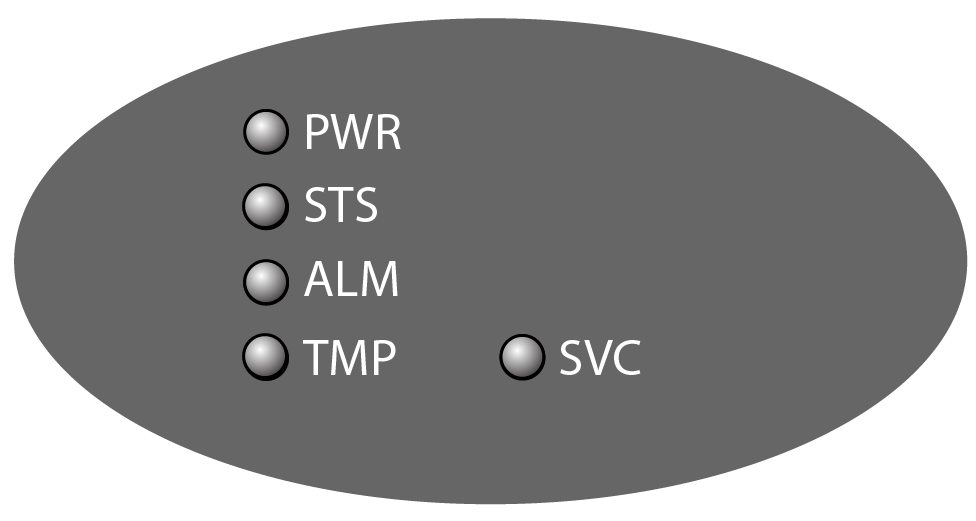
LED | State | Description |
|---|---|---|
PWR (POWER) | Green | The LFC is powered. |
Off | The LFC power is off. | |
STS (STATUS) | Green | The LFC is operating normally. |
Yellow | The LFC is booting up. | |
ALM (Alarm) | Red | There is a hardware failure, which may include
the following:
You
may also see varying behavior for the ALM LED in an HA configuration
as follows:
|
Green | The chassis temperature is normal. | |
TMP (Temperature) | Yellow | The LFC temperature is outside the temperature tolerance. |
Off | The LFC is operating normally. | |
SVC (Service) | Allows a remote administrator
to illuminate the SVC LED on a specific front-slot card so an on-site
technician can locate the card. Enter the following command
to view the status of the SVC LED on all cards that have this LED: admin@PA-7080> show system service-led status
Service LED
Slot Description Status
s1 empty Off
s2 empty Off
s3 PA-7000-100G-NPC Off
s4 empty Off
s5 empty Off
s6 PA-7080-SMC-B On
s7 PA-7000-LFC On
s8 empty Off
s9 empty Off
s10 empty Off
s11 empty Off
s12 empty Off | |
SVC (Continued) | Enter the following command
to view the status for a card in a specific slot: admin@PA-7080> show system service-led status slot s3Enter
the following command to enable all SVC LEDs: admin@PA-7080>set system setting service-led enable yesEnter
the following command to disable the SVC LED: admin@PA-7080> set system setting service-led enable noEnter
the following command to enable the SVC LED on the card in a specific
slot: admin@PA-7080> set system setting service-led enable slot s3 yes | |
Off | LED is off. | |
On | LED is solid blue. | |
The following table describes functions and states of the QSFP
port LEDs.
As of PAN-OS 9.0, a single port is supported on the LFC
QSFP ports. You can configure port 1 at 10Gbps or port 9 at 40Gbps.
Ports 2-8 are not supported.
LED | Description |
|---|---|
QSFP LEDs | These LEDs indicate link and activity. The
color of the LED indicates the port speed.
|
To learn about the orientation of the LED indicators, see Identify
PA-7000 Series NPC Port Activity and Link LEDs.
