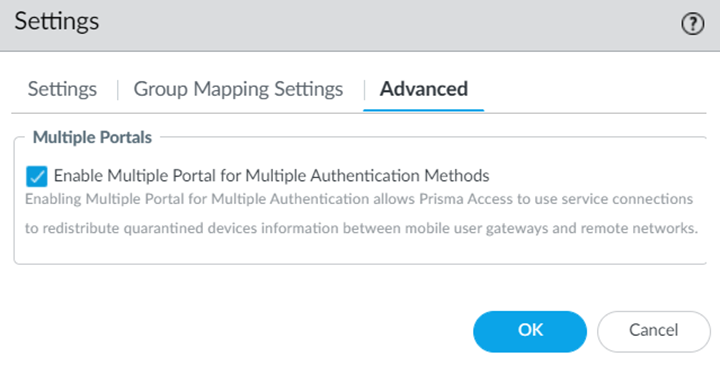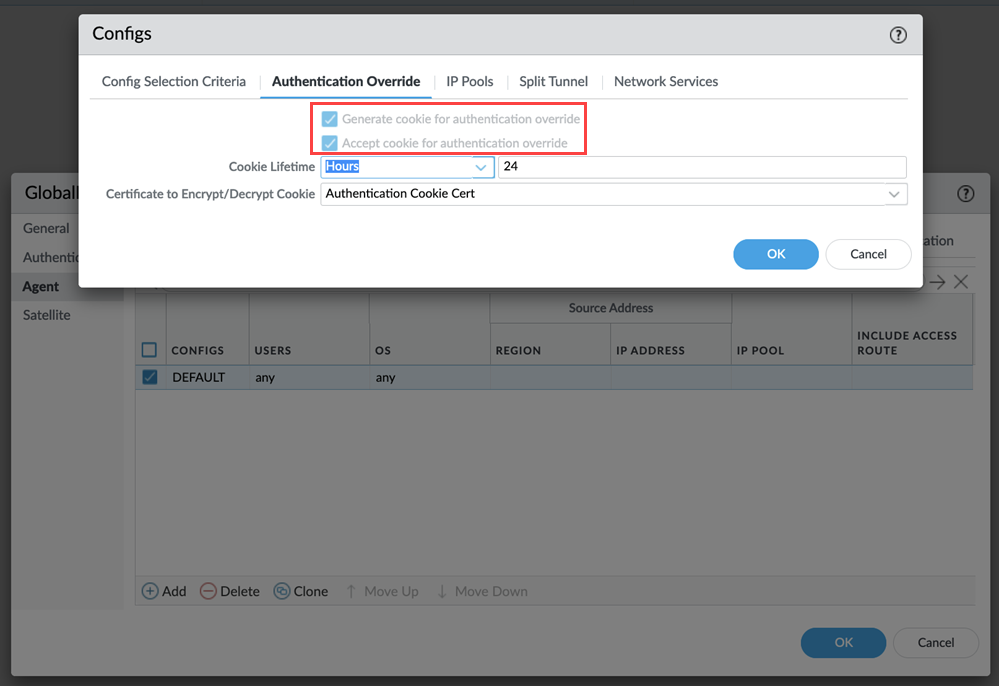Configure Multiple Portals in Prisma Access
Table of Contents
Expand All
|
Collapse All
Prisma Access Docs
-
5.2 Preferred and Innovation
- 5.2 Preferred and Innovation
- 5.1 Preferred and Innovation
- 5.0 Preferred and Innovation
- 4.2 Preferred
- 4.1 Preferred
- 4.0 Preferred
- 3.2 Preferred and Innovation
- 3.1 Preferred and Innovation
- 3.0 Preferred and Innovation
- 2.2 Preferred
-
-
-
-
- Allocate Licenses for Prisma Access (Managed by Strata Cloud Manager)
- Plan Service Connections for Prisma Access (Managed by Strata Cloud Manager) and Add-ons
- Add Additional Locations for Prisma Access (Managed by Strata Cloud Manager) and Add-ons
- Enable Available Add-ons for Prisma Access (Managed by Strata Cloud Manager)
- Search for Subscription Details
- Share a License for Prisma Access (Managed by Strata Cloud Manager) and Add-ons
- Increase Subscription Allocation Quantity
-
- Activate a License for Prisma Access (Managed by Strata Cloud Manager) and Prisma SD-WAN Bundle
- Activate and Edit a License for SASE 5G Through Common Services
-
- Prisma Access Onboarding Workflow
-
3.2 Preferred and Innovation
- 4.0 & Later
- 3.2 Preferred and Innovation
- 3.1 Preferred and Innovation
- 3.0 Preferred and Innovation
- 2.2 Preferred
- Prisma Access China
-
- Prisma Access
- Prisma Access Infrastructure Management
- Cadence for Software and Content Updates for Prisma Access
- Use the Prisma Access App to Get Upgrade Alerts and Updates
- View Prisma Access Software Versions
- Zone Mapping
- Prisma Access APIs
- Prisma Access Deployment Progress and Status
- Troubleshoot the Prisma Access Deployment
-
- Prisma Access Mobile User Deployments
- How the GlobalProtect App Selects a Prisma Access Location for Mobile Users
- Integrate Prisma Access with On-Premises Gateways
-
- Set Equal Gateway Priorities for On-Premises and Prisma Access Gateways
- Set a Higher Gateway Priority for an On-Premises Gateway
- Set Higher Priorities for Multiple On-Premises Gateways
- Configure Priorities for Prisma Access and On-Premises Gateways
- Allow Mobile Users to Manually Select Specific Prisma Access Gateways
- Report Prisma Access Website Access Issues
-
- Multitenancy Overview
- Multitenancy Configuration Overview
- Plan Your Multitenant Deployment
- Create an All-New Multitenant Deployment
- Enable Multitenancy and Migrate the First Tenant
- Add Tenants to Prisma Access
- Delete a Tenant
- Create a Tenant-Level Administrative User
- Sort Logs by Device Group ID in a Multitenant Deployment
-
-
-
- Default Routes With Prisma Access Traffic Steering
- Traffic Steering in Prisma Access
- Traffic Steering Requirements
- Default Routes with Traffic Steering Example
- Default Routes with Traffic Steering Direct to Internet Example
- Default Routes with Traffic Steering and Dedicated Service Connection Example
- Prisma Access Traffic Steering Rule Guidelines
- Configure Zone Mapping and Security Policies for Traffic Steering Dedicated Connections
- Configure Traffic Steering in Prisma Access
-
-
- Integrate Prisma Access With Other Palo Alto Networks Apps
- Integrate Third-Party Enterprise Browser with Explicit Proxy
- Integrate Third-Party NDRs with Prisma Access
- Juniper Mist Integration for SASE Health
-
-
- Connect your Mobile Users in Mainland China to Prisma Access Overview
- Configure Prisma Access for Mobile Users in China
- Configure Real-Name Registration and Create the VPCs in Alibaba Cloud
- Attach the CEN and Specify the Bandwidth
- Create Linux Instances in the Alibaba Cloud VPCs
- Configure the Router Instances
- Onboard the GlobalProtect Gateway and Configure the Prisma Access Portal
-
-
-
- INC_MU_APP_EXPERIENCE_UNREACHABLE_ ALL_PA_LOCATIONS
- INC_MU_APP_EXPERIENCE_UNREACHABLE_ PER_PA_LOCATION
- INC_RN_APP_EXPERIENCE_UNREACHABLE_ ALL_PA_LOCATIONS
- INC_RN_APP_EXPERIENCE_UNREACHABLE_ ONE_PA_LOCATION
- INC_CIE_AGENT_DISCONNECT
- INC_CIE_DIRECTORY_DISCONNECT
- INC_GLOBALPROTECT_GW_USER_AUTH_ TIMEOUT_FAILURES_COUNT_EXCEEDED_ ABOVE_BASELINE_ALL_PA_LOCATIONS
- INC_GLOBALPROTECT_GW_USER_AUTH_ TIMEOUT_FAILURES_COUNT_EXCEEDED_ ABOVE_BASELINE_PER_PA_LOCATION
- INC_GLOBALPROTECT_PORTAL_AUTH_ TIMEOUT_FAILURES_COUNT_EXCEEDED_ ABOVE_BASELINE_ALL_PA_LOCATIONS
- INC_GLOBALPROTECT_PORTAL_AUTH_ TIMEOUT_FAILURES_COUNT_EXCEEDED_ ABOVE_BASELINE_PER_PA_LOCATION
- INC_MU_AUTH_SERVER_UNREACHABLE_ALL_ PA_LOCATIONS
- INC_MU_AUTH_SERVER_UNREACHABLE_PER_ PA_LOCATION
- INC_MU_DNS_SERVER_UNREACHABLE_ALL_ PA_LOCATIONS
- INC_MU_DNS_SERVER_UNREACHABLE_ PER_PA_LOCATION
- INC_PORTAL_CLIENTLESS_VPN_AUTH_ TIMEOUT_FAILURES_COUNT_EXCEEDED_ ABOVE_BASELINE_ALL_PA_LOCATIONS
- INC_PORTAL_CLIENTLESS_VPN_AUTH_ TIMEOUT_FAILURES_COUNT_EXCEEDED_ ABOVE_BASELINE_PER_PA_LOCATION
- INC_RN_AUTH_SERVER_UNREACHABLE_ALL_ PA_LOCATIONS
- INC_RN_AUTH_SERVER_UNREACHABLE_PER_ PA_LOCATION
- INC_RN_DNS_SERVER_UNREACHABLE_ALL_ PA_LOCATIONS
- INC_RN_DNS_SERVER_UNREACHABLE_PER_ PA_LOCATION
- INC_RN_ECMP_TUNNEL_RTT_EXCEEDED_ BASELINE
- INC_RN_PRIMARY_WAN_TUNNEL_RTT_ EXCEEDED_BASELINE
- INC_RN_SECONDARY_TUNNEL_DOWN
- INC_RN_SECONDARY_WAN_TUNNEL_RTT_ EXCEEDED_BASELINE
- INC_RN_SITE_CAPACITY_PREDICTION
- INC_SC_PRIMARY_WAN_TUNNEL_RTT_ EXCEEDED_BASELINE
- INC_SC_SECONDARY_WAN_TUNNEL_RTT_ EXCEEDED_BASELINE
- INC_SC_SITE_CAPACITY_PREDICTION
-
- INC_CERTIFICATE_EXPIRY
- INC_GP_CLIENT_VERSION_UNSUPPORTED
- INC_MU_IP_POOL_BLOCK_UTILIZATION_ EXCEEDED_CAPACITY
- INC_MU_IP_POOL_BLOCK_UTILIZATION_ EXCEEDED_THRESHOLD
- INC_PA_INFRA_DEGRADATION
- INC_PA_SERVICE_DEGRADATION_PA_LOCATION
- INC_PA_SERVICE_DEGRADATION_RN_ SITE_CONNECTIVITY
- INC_PA_SERVICE_DEGRADATION_SC_ CONNECTIVITY
- INC_RN_ECMP_BGP_DOWN
- INC_RN_ECMP_BGP_FLAP
- INC_RN_ECMP_PROXY_TUNNEL_DOWN
- INC_RN_ECMP_PROXY_TUNNEL_FLAP
- INC_RN_ECMP_TUNNEL_DOWN
- INC_RN_ECMP_TUNNEL_FLAP
- INC_RN_PRIMARY_WAN_BGP_FLAP
- INC_RN_PRIMARY_WAN_PROXY_TUNNEL_DOWN
- INC_RN_PRIMARY_WAN_PROXY_TUNNEL_FLAP
- INC_RN_PRIMARY_WAN_TUNNEL_DOWN
- INC_RN_PRIMARY_WAN_TUNNEL_FLAP
- INC_RN_SECONDARY_WAN_BGP_DOWN
- INC_RN_SECONDARY_WAN_BGP_FLAP
- INC_RN_SECONDARY_WAN_PROXY_TUNNEL_DOWN
- INC_RN_SECONDARY_WAN_PROXY_TUNNEL_FLAP
- INC_RN_SECONDARY_WAN_TUNNEL_DOWN
- INC_RN_SECONDARY_WAN_TUNNEL_FLAP
- INC_RN_SITE_DOWN
- INC_RN_SITE_LONG_DURATION_CAPACITY_ EXCEEDED_THRESHOLD
- INC_RN_SITE_LONG_DURATION_EXCEEDED_ CAPACITY
- INC_RN_SPN_LONG_DURATION_CAPACITY_EXCEEDED _THRESHOLD
- INC_RN_SPN_LONG_DURATION_EXCEEDED_ CAPACITY
- INC_SC_PRIMARY_WAN_BGP_DOWN
- INC_SC_PRIMARY_WAN_BGP_FLAP
- INC_SC_PRIMARY_WAN_PROXY_TUNNEL_DOWN
- INC_SC_PRIMARY_WAN_PROXY_TUNNEL_FLAP
- INC_SC_PRIMARY_WAN_TUNNEL_DOWN
- INC_SC_PRIMARY_WAN_TUNNEL_FLAP
- INC_SC_SECONDARY_WAN_BGP_DOWN
- INC_SC_SECONDARY_WAN_BGP_FLAP
- INC_SC_SECONDARY_WAN_PROXY_TUNNEL_DOWN
- INC_SC_SECONDARY_WAN_PROXY_TUNNEL_FLAP
- INC_SC_SECONDARY_WAN_TUNNEL_DOWN
- INC_SC_SECONDARY_WAN_TUNNEL_FLAP
- INC_SC_SITE_DOWN
- INC_SC_SITE_LONG_DURATION_CAPACITY_ EXCEEDED_THRESHOLD
- INC_SC_SITE_LONG_DURATION_EXCEEDED_ CAPACITY
- INC_ZTNA_CONNECTOR_APP_STATUS_DOWN
- INC_ZTNA_CONNECTOR_APP_STATUS_DOWN_PARTIAL
- INC_ZTNA_CONNECTOR_CPU_HIGH
- INC_ZTNA_CONNECTOR_MEMORY_HIGH
- INC_ZTNA_CONNECTOR_TUNNEL_DOWN
-
- AL_CIE_AGENT_DISCONNECT
- AL_CIE_DIRECTORY_DISCONNECT
- AL_MU_IP_POOL_CAPACITY
- AL_MU_IP_POOL_USAGE
- AL_RN_ECMP_BGP_DOWN
- AL_RN_ECMP_BGP_FLAP
- AL_RN_PRIMARY_WAN_BGP_DOWN
- AL_RN_PRIMARY_WAN_BGP_FLAP
- AL_RN_PRIMARY_WAN_TUNNEL_DOWN
- AL_RN_PRIMARY_WAN_TUNNEL_FLAP
- AL_RN_SECONDARY_WAN_BGP_DOWN
- AL_RN_SECONDARY_WAN_BGP_FLAP
- AL_RN_SECONDARY_WAN_TUNNEL_DOWN
- AL_RN_SECONDARY_WAN_TUNNEL_FLAP
- AL_RN_SITE_DOWN
- AL_RN_SITE_LONG_DURATION_CAPACITY_ EXCEEDED_THRESHOLD
- AL_RN_SITE_LONG_DURATION_EXCEEDED_ CAPACITY
- AL_RN_SPN_LONG_DURATION_CAPACITY_ EXCEEDED_THRESHOLD
- AL_SC_PRIMARY_WAN_BGP_DOWN
- AL_SC_PRIMARY_WAN_BGP_FLAP
- AL_SC_PRIMARY_WAN_TUNNEL_DOWN
- AL_SC_PRIMARY_WAN_TUNNEL_FLAP
- AL_SC_SECONDARY_WAN_BGP_DOWN
- AL_SC_SECONDARY_WAN_BGP_FLAP
- AL_SC_SECONDARY_WAN_TUNNEL_DOWN
- AL_SC_SECONDARY_WAN_TUNNEL_FLAP
- AL_SC_SITE_DOWN
- AL_SC_SITE_LONG_DURATION_CAPACITY_ EXCEEDED_THRESHOLD
- AL_SC_SITE_LONG_DURATION_EXCEEDED_CAPACITY
- AL_ZTNA_CONNECTOR_APP_STATUS_DOWN
- AL_ZTNA_CONNECTOR_APP_STATUS_DOWN_PARTIAL
- AL_ZTNA_CONNECTOR_CPU_HIGH
- AL_ZTNA_CONNECTOR_MEMORY_HIGH
- AL_ZTNA_CONNECTOR_TUNNEL_DOWN
- New Features in Incidents and Alerts
- Known Issues
Configure Multiple Portals in Prisma Access
Learn how to configure multiple portals with multiple authentication methods.
You can configure two portals based on port numbers in the same Prisma Access tenant, with each portal supporting a different authentication method. Enable
this feature to migrate mobile users from one authentication method to another
without creating a new Prisma Access tenant. This configuration enables
greater authentication flexibility by allowing you to gradually move users to
cloud-based authentication, without the need for a separate Prisma Access
instance.
Prisma Access with GlobalProtect multiple portals uses a different port
number for each portal within the same tenant. Configure the first GlobalProtect
portal using the standard port 443. When you enable the multiple portal feature,
Prisma Access configures a second GlobalProtect portal using an
alternative port 8443, and allows connections to the second portal using the same
FQDN as the first. The multiple portals feature supports only two portals per
FQDN.
When a user connects to the portal using port 443, the traffic is sent to the first
authentication portal with no change to the IP address. This flow is unchanged from
configurations without the GlobalProtect multiple portals feature. When a user
connects using port 8443, the traffic instead hits a destination NAT rule. This
leads the user to the second authentication portal at a different IP address. After
authenticating at either portal, the user is forwarded to the gateway with the
authentication override cookie. This feature depends on
the authentication override cookie settings, and these settings are enabled for both
portals and on gateways.
The following table describes GlobalProtect multiple portals support with
combinations of authentication methods and certificates using legacy authentication
(such as RADIUS or LDAP) on the primary portal and cloud authentication (such as
SAML or SAML with CAS) on the secondary portal.
| Primary Portal User Authentication | Secondary Portal User Authentication | Connection Method Options |
|---|---|---|
| Legacy, No certificate | Cloud, No certificate | User logon (always-on, on-demand) |
|
Legacy, <auth profile selection> AND Client Certificate
Note: Certificate profile must be the same.
|
Cloud, <auth profile selection> AND Client Certificate
Note: Certificate profile must be the same.
|
User logon (always-on, on-demand)
Pre-logon (always-on, on-demand)
|
| Legacy, No certificate | Cloud, <auth profile selection> OR Client Certificate | User logon (always-on, on-demand) |
|
Legacy, <auth profile selection> OR Client Certificate
Multiple portal configurations don't support clients using only
client certificate for authentication
| Cloud, No certificate |
User logon (always-on, on-demand)
Pre-logon (always-on, on-demand), if certificate
|
|
Legacy, <auth profile selection> OR Client Certificate
Multiple portal configurations don't support clients using only
client certificate for authentication
|
Cloud, <auth profile selection> OR Client Certificate
Multiple portal configurations don't support clients using only
client certificate for authentication
|
User logon (always-on, on-demand)
Pre-logon (always-on, on-demand), if certificate
|
Ensure the following before you configure multiple portals:
- Both portals have the same certificate profiles or no certificate profiles
- Allowlist associated with the authentication profiles should be the same
- When you accept a cookie for authentication override on the portal, ensure the cookie lifetime is the same on the portal as well as on the gateway
- Multiple portal configurations don't support using only client certificate-based authentication
When configuring multiple GlobalProtect portals with Traffic Steering, don't
configure Accept Default Routes over Service Connections (PanoramaCloud ServicesConfigurationTraffic SteeringSettingsAccept Default Route over Service Connection); if you do, mobile users can't connect to the secondary
portal.
- Contact your Palo Alto Networks account team to activate this functionality.
- Configure a mobile user and the authentication method for it.The minimum required version of the GlobalProtect Client version is 6.1.
- Select Cloud ServicesConfigurationMobile Users—GlobalProtectSettingsAdvanced.
- Enable Multiple Portal for Multiple Authentication Methods.
 The new portal appears for the 8443 port for the same tenant. This portal inherits the configuration settings from the original port, which is port 443.
The new portal appears for the 8443 port for the same tenant. This portal inherits the configuration settings from the original port, which is port 443.
- Edit the portal configurations to update the authentication settings.
- Click the portal hyperlink or select PanoramaTemplatesNetworkGlobalProtectPortals and click the portal hyperlink.
- In the Authentication section, Add a Client Authentication with a different Authentication Profile.
You can edit only the Client Authentication and Certificate Profile authentication settings.If you use certificate-based authentication in both portals, ensure that the gateway does not have certificate-based authentication.This feature enables the authentication override settings to generate cookies for both portals in the GlobalProtect app settings. This feature enables the authentication override settings to generate and accept cookie for both portals in the tunnel settings.
This feature enables the authentication override settings to generate and accept cookie for both portals in the tunnel settings.
- Commit all your changes to Panorama and push the configuration changes to Prisma Access.
- Click CommitCommit and Push.
- Edit Selections and, in the Prisma Access tab, make sure that Mobile Users is selected in the Push Scope, then click OK.

- Click Commit and Push.
- Add the portals manually or using endpoint management software in the GlobalProtect app.
- Verify if you can connect to both portals with different authentication profiles for the gateway.
- Log in to your Windows machine.
- Connect to the portals in your GlobalProtect app.When you change the connection between portals of different authentication methods, authenticate the user login.
 If the authentication cookie expires when you connect to the 8443 portal and switch to the manual gateway, GlobalProtect connects to the Best Available Gateway.If your GlobalProtect app uses cached portal configurations, fall back to portal does not work.
If the authentication cookie expires when you connect to the 8443 portal and switch to the manual gateway, GlobalProtect connects to the Best Available Gateway.If your GlobalProtect app uses cached portal configurations, fall back to portal does not work. - View logs for both portals in MonitorLogsGlobalProtect to see the portal and authentication information.
If you're using SAML-based authentication for the
secondary portal, enter the values as follows while integrating:
- Single sign on URL: Enter
https://Portal-FQDN:443/SAML20/SP/ACSPortal-FQDN is the FQDN for the Prisma Access portalUse portal 443 even if you have configured the secondary portal (8443).
- Audience URI (SP Entity ID): Enter https://Portal-FQDN:443/SAML20/SP