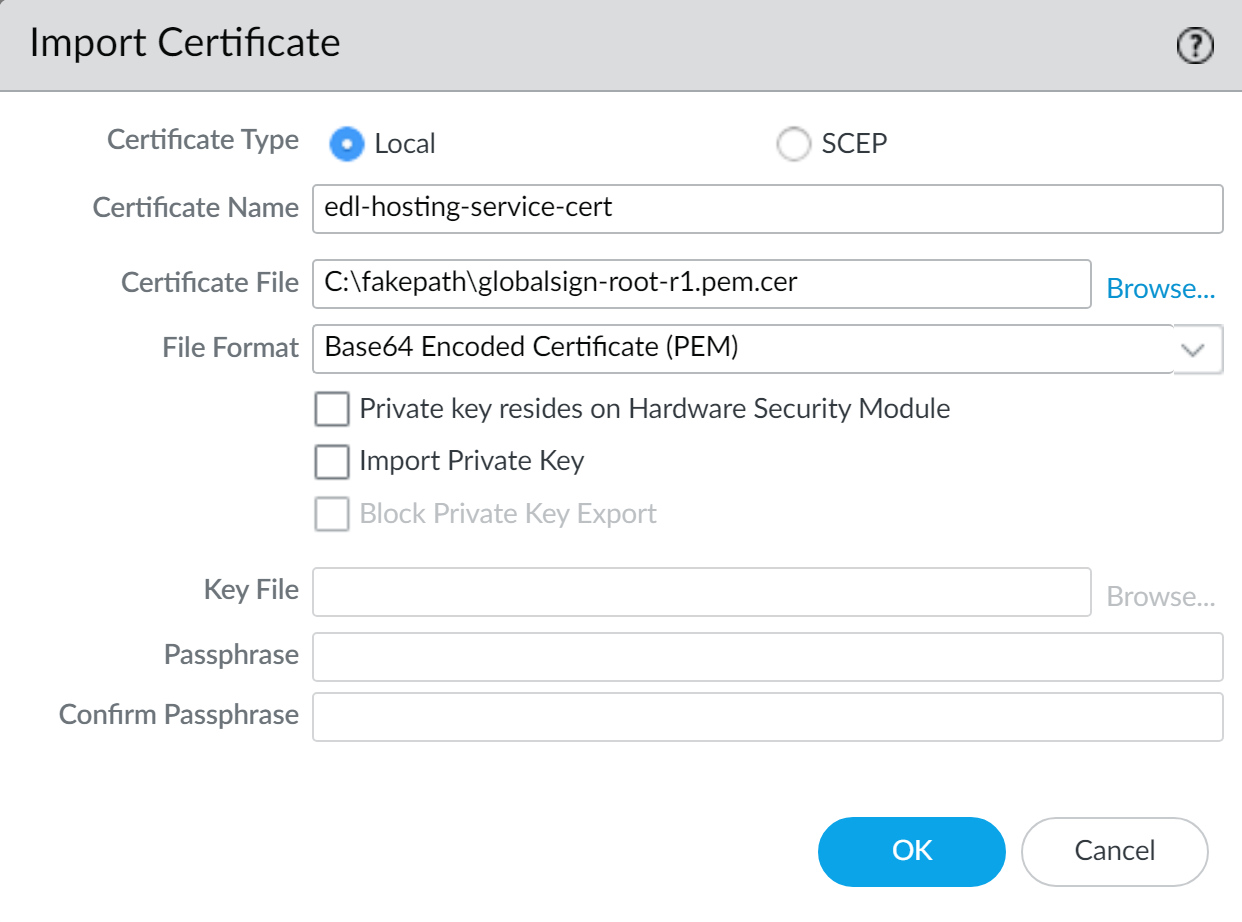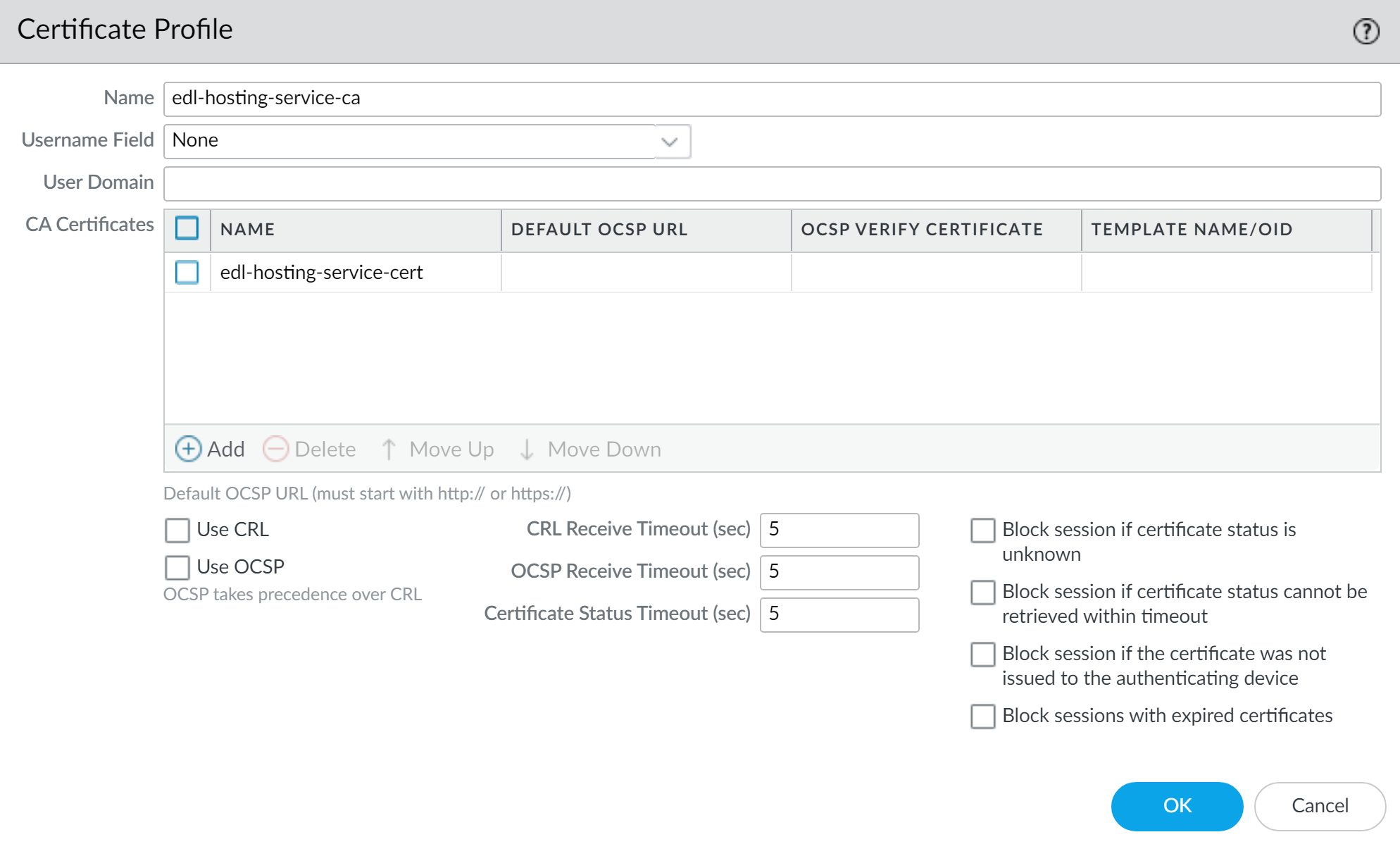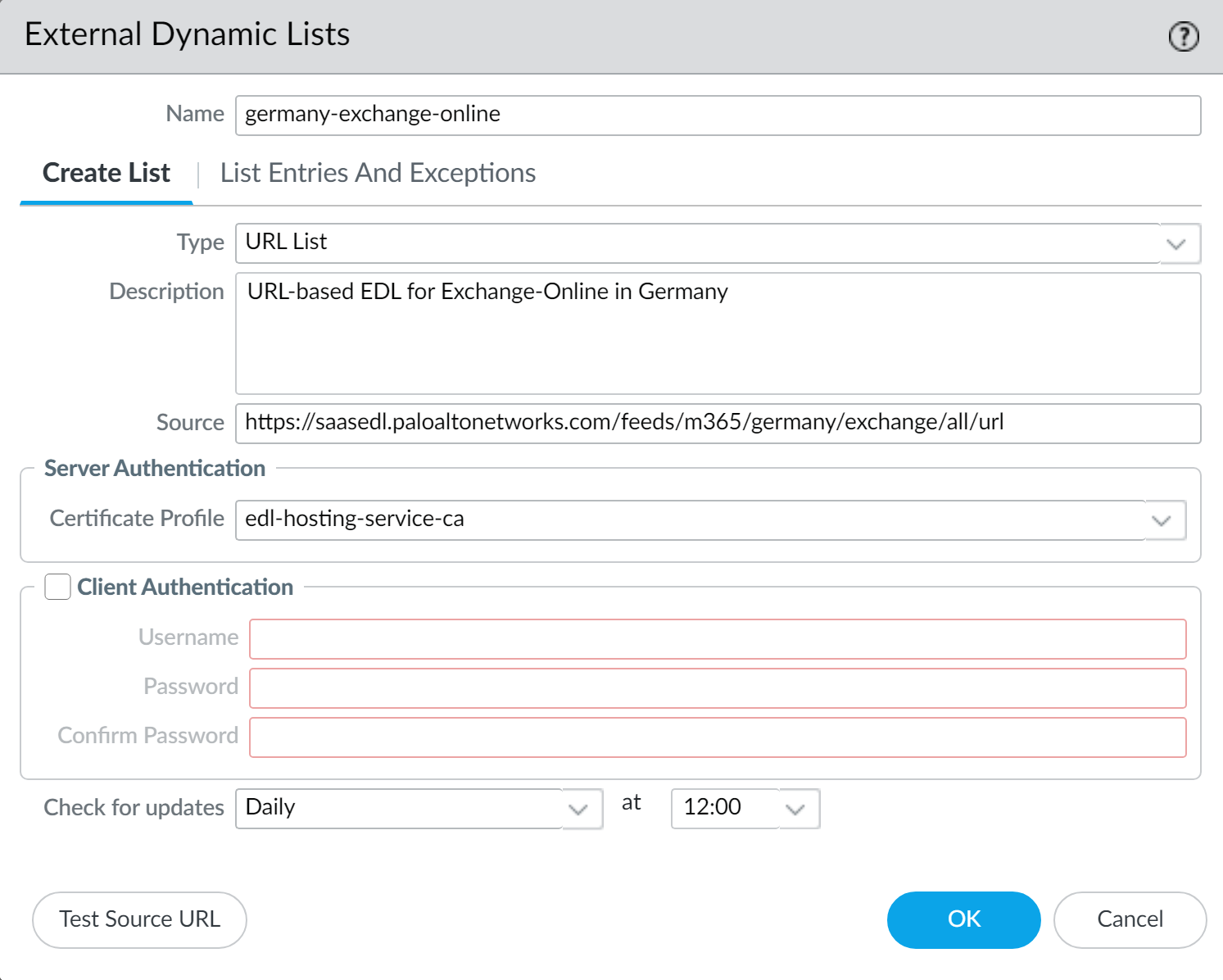Create an External Dynamic List Using the EDL Hosting Service
Table of Contents
End-of-Life (EoL)
Create an External Dynamic List Using the EDL Hosting Service
Configure an External Dynamic List (EDL) for Software-as-a-Service
(SaaS) applications.
Some Software-as-a-Service
(SaaS) providers publish lists of IP addresses and URLs as destination
endpoints for their SaaS applications. SaaS providers frequently update
the SaaS applications destination endpoint lists as support grows
and the service expands. This requires you to manually monitor the
SaaS application endpoints for changes and manually update your
policy configuration to ensure connectivity to these critical SaaS
applications or set up an external tool to monitor and update your
EDLs.
Configure
an EDL using the EDL Hosting Service maintained
by Palo Alto Networks to ease the operational burden of maintaining
an EDL for a SaaS application. The EDL Hosting Service provides
publicly available Feed URLs for SaaS application endpoints published
by the SaaS application provider. Leveraging a Feed URL as the source
in an EDL allows for dynamic enforcement of SaaS application traffic
without the need for you to host and maintain your own EDL source.
Palo
Alto Networks checks the application Feed URLs published by SaaS
providers on a daily basis. For IP based feeds, Palo Alto Networks
performs optimizations to combine entries from a continuous netmask
and deduplication is performed if endpoints overlap across multiple
areas. Additionally, the endpoints for the Microsoft 365 Common
and Office Online SaaS application are always added to every Feed
URL in the EDL Hosting Service.
Microsoft updates all Microsoft
365 Feed URLs at the end of each calendar month and provides a 30
day advanced notice prior to update. See the official Microsoft 365 Web Services
page for more information. The EDL Hosting Service availability
status and updates are posted to the Palo Alto Networks Cloud Services
Status page.
- Visit the EDL Hosting Service and identify the Feed URL for your SaaS application.Review the Microsoft 365 documentation for more information which Feed URL is best for your use case. Additionally, consider the SaaS application and location of users accessing the SaaS application when identifying a Feed URL to. For example, if you have a branch in Germany that only needs to access Exchange Online, select a Feed URL from the Service Area: Exchange Online for Germany.For a policy-based forwarding policy rule, use an IP-based Feed URL.(Best Practices) Create a certificate profile to authenticate the EDL Hosting Service.
- Download the GlobalSign Root R1 certificate.Convert the GlobalSign Root R1 Certificate to PEM Format.Launch the firewall web interface.Import the GlobalSign Root R1 certificate.
- Select DeviceCertificate ManagementCertificates and Import a new certificate.
- For Certificate Type, select Local.
- Enter a descriptive Certificate Name.
- For the Certificate File, select Browse and select the certificate you downloaded in the previous step.
- For the File Format, select Base64 Encoded Certificate (PEM).
- Click OK.
![]() Create a certificate authority (CA) certificate profile.
Create a certificate authority (CA) certificate profile.- Select DeviceCertificate ManagementCertificate Profile and Add a new certificate profile.
- Enter a descriptive Name.
- For the CA Certificates, Add the certificate you imported in the previous step.
- Click OK.
![]() Commit.Create an EDL using a Feed URL from the EDL Hosting Service.
Commit.Create an EDL using a Feed URL from the EDL Hosting Service.- Select ObjectsExternal Dynamic Lists and Add a new EDL.Enter a descriptive Name for the EDL.Select the EDL Type.
- For an IP-based EDL, select IP List.
- For a URL-based EDL, select URL List.
(Optional) Enter a Description for the EDLEnter the Feed URL as the EDL Source.Enforce all endpoints within a specific Feed URL. Adding an excluding a specific endpoint from a Feed URL can cause connectivity issues to the SaaS application.(Best Practices) Select the Certificate Profile you created in the previous step.Specify the frequency the firewall should Check for updates to match the update frequency of the Feed URL.For example, if the Feed URL is updated daily by Palo Alto Networks then configure the EDL to check for updates Daily.Palo Alto Networks displays the update frequency for each Feed URL in the EDL Hosting Service. Feed URLs are automatically updated with any new endpoints.Click Test Source URL to verify that the firewall can access the Feed URL from the EDL Hosting Service.Click OK.![]() Enforce Policy on an External Dynamic List.When you enforce policy on an EDL from the EDL Hosting Service where the EDL is the source, be specific when configuring which users have access to the SaaS application to avoid over-provisioning access to the application.Leverage App-ID alongside EDLs in a policy rule for additional strict enforcement of SaaS application traffic.
Enforce Policy on an External Dynamic List.When you enforce policy on an EDL from the EDL Hosting Service where the EDL is the source, be specific when configuring which users have access to the SaaS application to avoid over-provisioning access to the application.Leverage App-ID alongside EDLs in a policy rule for additional strict enforcement of SaaS application traffic.