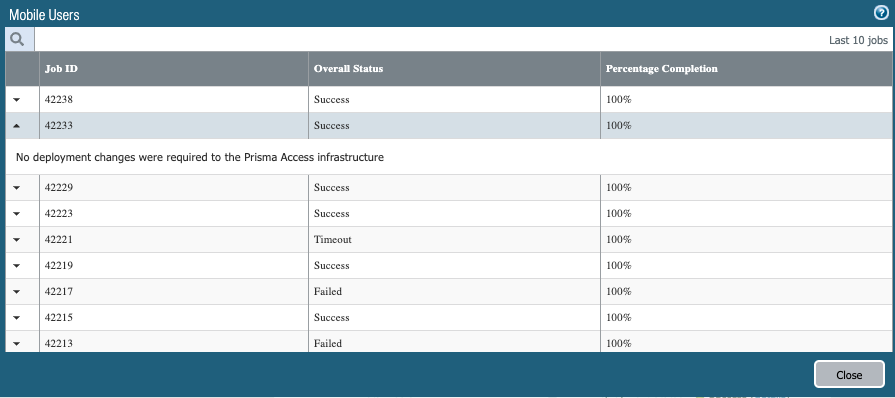Deployment Progress and Status
Table of Contents
Expand All
|
Collapse All
Prisma Access Docs
-
5.2 Preferred and Innovation
- 5.2 Preferred and Innovation
- 5.1 Preferred and Innovation
- 5.0 Preferred and Innovation
- 4.2 Preferred
- 4.1 Preferred
- 4.0 Preferred
- 3.2 Preferred and Innovation
- 3.1 Preferred and Innovation
- 3.0 Preferred and Innovation
- 2.2 Preferred
-
-
-
-
- Allocate Licenses for Prisma Access (Managed by Strata Cloud Manager)
- Plan Service Connections for Prisma Access (Managed by Strata Cloud Manager) and Add-ons
- Add Additional Locations for Prisma Access (Managed by Strata Cloud Manager) and Add-ons
- Enable Available Add-ons for Prisma Access (Managed by Strata Cloud Manager)
- Search for Subscription Details
- Share a License for Prisma Access (Managed by Strata Cloud Manager) and Add-ons
- Increase Subscription Allocation Quantity
-
- Activate a License for Prisma Access (Managed by Strata Cloud Manager) and Prisma SD-WAN Bundle
- Activate and Edit a License for SASE 5G Through Common Services
-
- Prisma Access Onboarding Workflow
-
2.2 Preferred
- 4.0 & Later
- 3.2 Preferred and Innovation
- 3.1 Preferred and Innovation
- 3.0 Preferred and Innovation
- 2.2 Preferred
- Prisma Access China
-
- Prisma Access
- Prisma Access Infrastructure Management
- Releases and Upgrades
- Manage Upgrade Options for the GlobalProtect App
- Notifications and Alerts for Panorama, Cloud Services Plugin, and PAN-OS Dataplane Versions
- Retrieve the IP Addresses for Prisma Access
- Plan for IP Address Changes for Mobile Users, Remote Networks, and Service Connections
- Service IP and Egress IP Address Allocation for Remote Networks
- How to Calculate Remote Network Bandwidth
- Prisma Access APIs
- Use Logging, Routing, and EDL Information to Troubleshoot Your Deployment
-
- Set Up Prisma Access
- Plan the Service Infrastructure and Service Connections
- Configure the Service Infrastructure
- Create a Service Connection to Allow Access to Your Corporate Resources
- Create a Service Connection to Enable Access between Mobile Users and Remote Networks
- Deployment Progress and Status
- How BGP Advertises Mobile User IP Address Pools for Service Connections and Remote Network Connections
- Use Traffic Steering to Forward Internet-Bound Traffic to Service Connections
- Routing Preferences for Service Connection Traffic
- Create a High-Bandwidth Network Using Multiple Service Connections
- List of Prisma Access Locations
-
- Plan To Deploy Prisma Access for Mobile Users
- Secure Mobile Users With GlobalProtect
- Secure Mobile Users with an Explicit Proxy
- Zone Mapping
- Specify IP Address Pools for Mobile Users
- How the GlobalProtect App Selects a Prisma Access Location for Mobile Users
- View Logged In User Information and Log Out Current Users
-
- Use Explicit Proxy to Secure Public Apps and GlobalProtect or a Third-Party VPN to Secure Private Apps
- Prisma Access with On-Premises Gateways
-
- Set Equal Gateway Priorities for On-Premises and Prisma Access Gateways
- Set a Higher Gateway Priority for an On-Premises Gateway
- Set Higher Priorities for Multiple On-Premises Gateways
- Configure Priorities for Prisma Access and On-Premises Gateways
- Allow Mobile Users to Manually Select Specific Prisma Access Gateways
- DNS Resolution for Mobile Users—GlobalProtect and Remote Network Deployments
- IPv6 Support for Private App Access
- Sinkhole IPv6 Traffic In Mobile Users—GlobalProtect Deployments
- Identification and Quarantine of Compromised Devices With Prisma Access
- Support for Gzip Encoding in Clientless VPN
- Report Website Access Issues
-
- Plan to Deploy Remote Networks
- Onboard and Configure Remote Networks
-
- Remote Network Locations with Overlapping Subnets
- Remote Network Locations with WAN Link
- Use Predefined IPSec Templates to Onboard Service and Remote Network Connections
- Onboard Remote Networks with Configuration Import
- Configure Quality of Service in Prisma Access
- Create a High-Bandwidth Network for a Remote Site
- Provide Secure Inbound Access to Remote Network Locations
-
- Multitenancy Overview
- Multitenancy Configuration Overview
- Enable Multitenancy and Migrate the First Tenant
- Add Tenants to Prisma Access
- Delete a Tenant
- Create a Tenant-Level Administrative User
- Control Role-Based Access for Tenant-Level Administrative Users
- Sort Logs by Device Group ID for External Logging
- Visibility and Monitoring Features in the Prisma Access App
-
- Integrate Prisma Access With Other Palo Alto Networks Apps
- Integrate Third-Party Enterprise Browser with Explicit Proxy
- Integrate Third-Party NDRs with Prisma Access
- Juniper Mist Integration for SASE Health
-
-
- Connect your Mobile Users in Mainland China to Prisma Access Overview
- Configure Prisma Access for Mobile Users in China
- Configure Real-Name Registration and Create the VPCs in Alibaba Cloud
- Attach the CEN and Specify the Bandwidth
- Create Linux Instances in the Alibaba Cloud VPCs
- Configure the Router Instances
- Onboard the GlobalProtect Gateway and Configure the Prisma Access Portal
-
-
-
- INC_CIE_AGENT_DISCONNECT
- INC_CIE_DIRECTORY_DISCONNECT
- INC_GLOBALPROTECT_GW_USER_AUTH_ TIMEOUT_FAILURES_COUNT_EXCEEDED_ ABOVE_BASELINE_ALL_PA_LOCATIONS
- INC_GLOBALPROTECT_GW_USER_AUTH_ TIMEOUT_FAILURES_COUNT_EXCEEDED_ ABOVE_BASELINE_PER_PA_LOCATION
- INC_GLOBALPROTECT_PORTAL_AUTH_ TIMEOUT_FAILURES_COUNT_EXCEEDED_ ABOVE_BASELINE_ALL_PA_LOCATIONS
- INC_GLOBALPROTECT_PORTAL_AUTH_ TIMEOUT_FAILURES_COUNT_EXCEEDED_ ABOVE_BASELINE_PER_PA_LOCATION
- INC_MU_AUTH_SERVER_UNREACHABLE_ALL_ PA_LOCATIONS
- INC_MU_AUTH_SERVER_UNREACHABLE_PER_ PA_LOCATION
- INC_MU_DNS_SERVER_UNREACHABLE_ALL_ PA_LOCATIONS
- INC_MU_DNS_SERVER_UNREACHABLE_ PER_PA_LOCATION
- INC_PORTAL_CLIENTLESS_VPN_AUTH_ TIMEOUT_FAILURES_COUNT_EXCEEDED_ ABOVE_BASELINE_ALL_PA_LOCATIONS
- INC_PORTAL_CLIENTLESS_VPN_AUTH_ TIMEOUT_FAILURES_COUNT_EXCEEDED_ ABOVE_BASELINE_PER_PA_LOCATION
- INC_RN_AUTH_SERVER_UNREACHABLE_ALL_ PA_LOCATIONS
- INC_RN_AUTH_SERVER_UNREACHABLE_PER_ PA_LOCATION
- INC_RN_DNS_SERVER_UNREACHABLE_ALL_ PA_LOCATIONS
- INC_RN_DNS_SERVER_UNREACHABLE_PER_ PA_LOCATION
- INC_RN_ECMP_TUNNEL_RTT_EXCEEDED_ BASELINE
- INC_RN_PRIMARY_WAN_TUNNEL_RTT_ EXCEEDED_BASELINE
- INC_RN_SECONDARY_TUNNEL_DOWN
- INC_RN_SECONDARY_WAN_TUNNEL_RTT_ EXCEEDED_BASELINE
- INC_RN_SITE_CAPACITY_PREDICTION
- INC_SC_PRIMARY_WAN_TUNNEL_RTT_ EXCEEDED_BASELINE
- INC_SC_SECONDARY_WAN_TUNNEL_RTT_ EXCEEDED_BASELINE
- INC_SC_SITE_CAPACITY_PREDICTION
-
- INC_CERTIFICATE_EXPIRY
- INC_GP_CLIENT_VERSION_UNSUPPORTED
- INC_MU_IP_POOL_BLOCK_UTILIZATION_ EXCEEDED_CAPACITY
- INC_MU_IP_POOL_BLOCK_UTILIZATION_ EXCEEDED_THRESHOLD
- INC_PA_INFRA_DEGRADATION
- INC_PA_SERVICE_DEGRADATION_PA_LOCATION
- INC_PA_SERVICE_DEGRADATION_RN_ SITE_CONNECTIVITY
- INC_PA_SERVICE_DEGRADATION_SC_ CONNECTIVITY
- INC_RN_ECMP_BGP_DOWN
- INC_RN_ECMP_BGP_FLAP
- INC_RN_ECMP_PROXY_TUNNEL_DOWN
- INC_RN_ECMP_PROXY_TUNNEL_FLAP
- INC_RN_ECMP_TUNNEL_DOWN
- INC_RN_ECMP_TUNNEL_FLAP
- INC_RN_PRIMARY_WAN_BGP_FLAP
- INC_RN_PRIMARY_WAN_PROXY_TUNNEL_DOWN
- INC_RN_PRIMARY_WAN_PROXY_TUNNEL_FLAP
- INC_RN_PRIMARY_WAN_TUNNEL_DOWN
- INC_RN_PRIMARY_WAN_TUNNEL_FLAP
- INC_RN_SECONDARY_WAN_BGP_DOWN
- INC_RN_SECONDARY_WAN_BGP_FLAP
- INC_RN_SECONDARY_WAN_PROXY_TUNNEL_DOWN
- INC_RN_SECONDARY_WAN_PROXY_TUNNEL_FLAP
- INC_RN_SECONDARY_WAN_TUNNEL_DOWN
- INC_RN_SECONDARY_WAN_TUNNEL_FLAP
- INC_RN_SITE_DOWN
- INC_RN_SITE_LONG_DURATION_CAPACITY_ EXCEEDED_THRESHOLD
- INC_RN_SITE_LONG_DURATION_EXCEEDED_ CAPACITY
- INC_RN_SPN_LONG_DURATION_CAPACITY_EXCEEDED _THRESHOLD
- INC_RN_SPN_LONG_DURATION_EXCEEDED_ CAPACITY
- INC_SC_PRIMARY_WAN_BGP_DOWN
- INC_SC_PRIMARY_WAN_BGP_FLAP
- INC_SC_PRIMARY_WAN_PROXY_TUNNEL_DOWN
- INC_SC_PRIMARY_WAN_PROXY_TUNNEL_FLAP
- INC_SC_PRIMARY_WAN_TUNNEL_DOWN
- INC_SC_PRIMARY_WAN_TUNNEL_FLAP
- INC_SC_SECONDARY_WAN_BGP_DOWN
- INC_SC_SECONDARY_WAN_BGP_FLAP
- INC_SC_SECONDARY_WAN_PROXY_TUNNEL_DOWN
- INC_SC_SECONDARY_WAN_PROXY_TUNNEL_FLAP
- INC_SC_SECONDARY_WAN_TUNNEL_DOWN
- INC_SC_SECONDARY_WAN_TUNNEL_FLAP
- INC_SC_SITE_DOWN
- INC_SC_SITE_LONG_DURATION_CAPACITY_ EXCEEDED_THRESHOLD
- INC_SC_SITE_LONG_DURATION_EXCEEDED_ CAPACITY
- INC_ZTNA_CONNECTOR_APP_STATUS_DOWN
- INC_ZTNA_CONNECTOR_APP_STATUS_DOWN_PARTIAL
- INC_ZTNA_CONNECTOR_CPU_HIGH
- INC_ZTNA_CONNECTOR_MEMORY_HIGH
- INC_ZTNA_CONNECTOR_TUNNEL_DOWN
-
- AL_CIE_AGENT_DISCONNECT
- AL_CIE_DIRECTORY_DISCONNECT
- AL_MU_IP_POOL_CAPACITY
- AL_MU_IP_POOL_USAGE
- AL_RN_ECMP_BGP_DOWN
- AL_RN_ECMP_BGP_FLAP
- AL_RN_PRIMARY_WAN_BGP_DOWN
- AL_RN_PRIMARY_WAN_BGP_FLAP
- AL_RN_PRIMARY_WAN_TUNNEL_DOWN
- AL_RN_PRIMARY_WAN_TUNNEL_FLAP
- AL_RN_SECONDARY_WAN_BGP_DOWN
- AL_RN_SECONDARY_WAN_BGP_FLAP
- AL_RN_SECONDARY_WAN_TUNNEL_DOWN
- AL_RN_SECONDARY_WAN_TUNNEL_FLAP
- AL_RN_SITE_DOWN
- AL_RN_SITE_LONG_DURATION_CAPACITY_ EXCEEDED_THRESHOLD
- AL_RN_SITE_LONG_DURATION_EXCEEDED_ CAPACITY
- AL_RN_SPN_LONG_DURATION_CAPACITY_ EXCEEDED_THRESHOLD
- AL_SC_PRIMARY_WAN_BGP_DOWN
- AL_SC_PRIMARY_WAN_BGP_FLAP
- AL_SC_PRIMARY_WAN_TUNNEL_DOWN
- AL_SC_PRIMARY_WAN_TUNNEL_FLAP
- AL_SC_SECONDARY_WAN_BGP_DOWN
- AL_SC_SECONDARY_WAN_BGP_FLAP
- AL_SC_SECONDARY_WAN_TUNNEL_DOWN
- AL_SC_SECONDARY_WAN_TUNNEL_FLAP
- AL_SC_SITE_DOWN
- AL_SC_SITE_LONG_DURATION_CAPACITY_ EXCEEDED_THRESHOLD
- AL_SC_SITE_LONG_DURATION_EXCEEDED_CAPACITY
- AL_ZTNA_CONNECTOR_APP_STATUS_DOWN
- AL_ZTNA_CONNECTOR_APP_STATUS_DOWN_PARTIAL
- AL_ZTNA_CONNECTOR_CPU_HIGH
- AL_ZTNA_CONNECTOR_MEMORY_HIGH
- AL_ZTNA_CONNECTOR_TUNNEL_DOWN
- New Features in Incidents and Alerts
- Known Issues
Deployment Progress and Status
View the deployment and onboarding status of Prisma Access
jobs from Panorama.
When you configure and commit and push
your changes for a service connection, remote network connection, mobile user deployment,
or clean pipe instance,
Prisma Access begins a series of events to complete the deployment
process. To allow you to view the progress of onboarding and deployment
jobs before they complete, and to view the status of completed jobs,
Prisma Access provides you with deployment status information that
is available on the Prisma Access status page.
Checking the progress of a job is useful if, for example, you
need the Service IP Address of a service connection or remote network
connection to complete the IPSec tunnel connection to your customer
premises equipment (CPE). Since Prisma Access does not create the
Service IP Address until onboarding is complete, you can view the
status of the onboarding job from the deployment status page, instead
of refreshing the Network Details page and waiting for the Service
IP Address to display.
To view the status of deployment jobs, select PanoramaCloud ServicesStatusStatus.
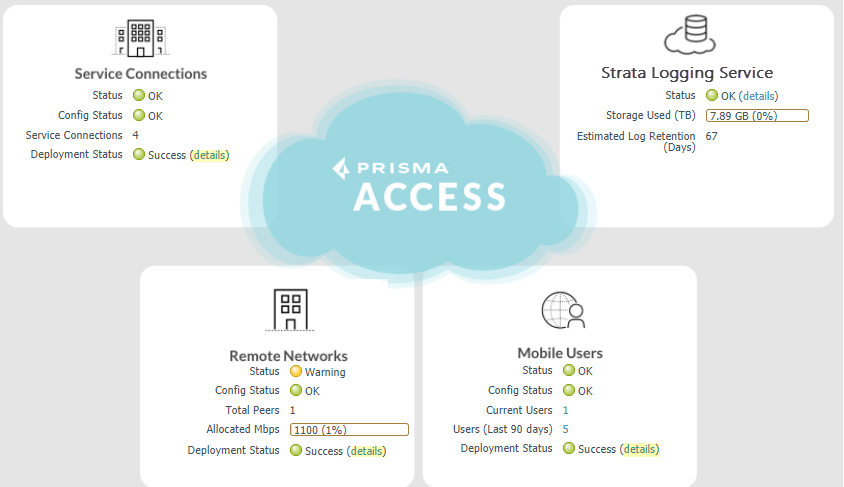
The Deployment Status area displays a graphic element (a bubble)
showing the status of the deployment, along with the following text:
| Deployment Status Text | Description |
|---|---|
| Started | The deployment job has started. |
| In-Progress | The deployment job is in progress. |
| Success | The deployment job succeeded. |
| Failed | The deployment job failed. |
| Timeout | The deployment job timed out. |
| Warning | The deployment job was partially successful; some commit operations succeeded and some commit operations failed. |
Click details to view the Job ID of the
job, its status, and the percentage of its completion. The Job
ID field is the Job ID that is associated with
the commit operation in Panorama.
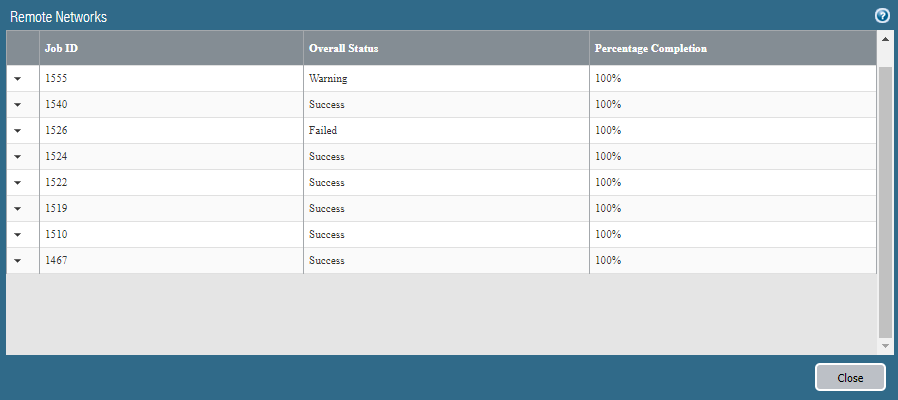
To view more details of a specific deployment job, click the
left arrow next to Job ID. The following
screenshot shows the deployment status of a commit that has the
Panorama Job ID of 1555. The overall status is Warning because
two of the nodes failed during the commit stage.
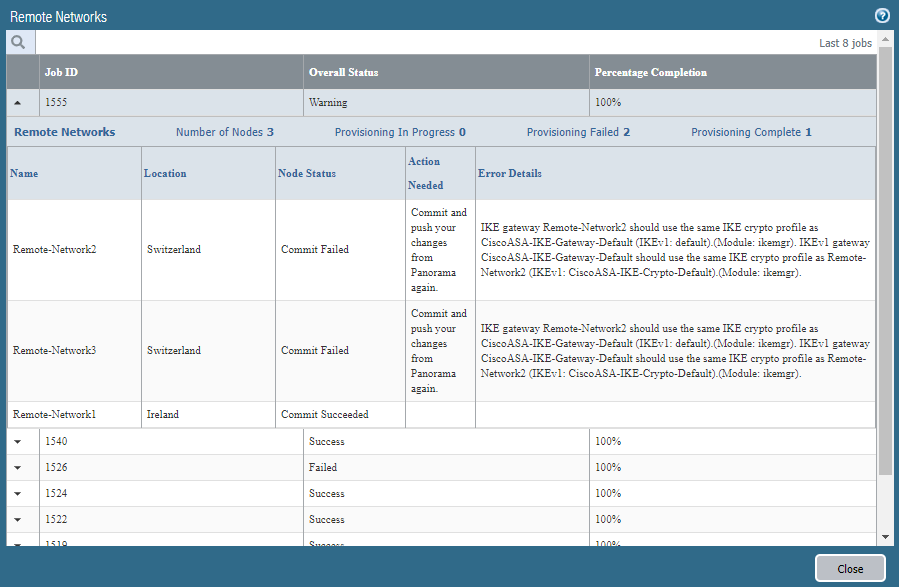
The first line of the job status shows the following information:
- The type of deployment job (either Service Connections, Remote Networks, Clean Pipe), or the type of mobile user onboarding operation (GlobalProtect Gateways, GlobalProtect Portals, or both gateways and portals).
- The Number of Nodes that are in the job.Nodes represent the number of cloud firewalls, gateways, or portals that Prisma Access is configuring for a specific job. The number of nodes do not always correspond to the number of Service Connections, Remote Networks, mobile user locations, or Clean Pipe instances that you deployed; for example, onboarding a location might cause configuration changes to both Prisma Access firewalls and portals.
- The number of nodes that are still being provisioned (Provisioning in Progress).
- The number of nodes that failed (Provisioning Failed).
- The number of nodes that completed provisioning (Provisioning Complete).
The next line in the table provides more granular information
about the deployment job. The following screenshot shows three mobile
user locations (Australia Southeast, South Africa West, and Brazil
East) being successfully onboarded.

| Field | Description |
|---|---|
| Name (Service Connection, Remote Network, and Clean Pipe deployments only) | The name of the service connection, remote network connection, or clean pipe instance. |
| Location | The location where the service connection, remote network connection, mobile user, or clean pipe node was onboarded. |
| Node Status | The status of the deployment operation.
|
Action Needed | If a job failed, provides additional information
about the steps you can perform to fix the issue (either Commit
and push your changes from Panorama again or Open
a support case). |
Prisma Access does not retain the details of jobs that you onboard
and later delete. For example, job 42233 added the Australia Southeast,
South Africa West, and Brazil East mobile user locations. If you
delete those locations later, clicking the left arrow next to Job
ID for job 42233 does not provide any additional details
about the job.