View Logged In User Information and Log Out Current Users
Table of Contents
Expand All
|
Collapse All
Prisma Access Docs
-
5.2 Preferred and Innovation
- 5.2 Preferred and Innovation
- 5.1 Preferred and Innovation
- 5.0 Preferred and Innovation
- 4.2 Preferred
- 4.1 Preferred
- 4.0 Preferred
- 3.2 Preferred and Innovation
- 3.1 Preferred and Innovation
- 3.0 Preferred and Innovation
- 2.2 Preferred
-
-
-
-
- Allocate Licenses for Prisma Access (Managed by Strata Cloud Manager)
- Plan Service Connections for Prisma Access (Managed by Strata Cloud Manager) and Add-ons
- Add Additional Locations for Prisma Access (Managed by Strata Cloud Manager) and Add-ons
- Enable Available Add-ons for Prisma Access (Managed by Strata Cloud Manager)
- Search for Subscription Details
- Share a License for Prisma Access (Managed by Strata Cloud Manager) and Add-ons
- Increase Subscription Allocation Quantity
-
- Activate a License for Prisma Access (Managed by Strata Cloud Manager) and Prisma SD-WAN Bundle
- Activate and Edit a License for SASE 5G Through Common Services
-
- Prisma Access Onboarding Workflow
-
2.2 Preferred
- 4.0 & Later
- 3.2 Preferred and Innovation
- 3.1 Preferred and Innovation
- 3.0 Preferred and Innovation
- 2.2 Preferred
- Prisma Access China
-
- Prisma Access
- Prisma Access Infrastructure Management
- Releases and Upgrades
- Manage Upgrade Options for the GlobalProtect App
- Notifications and Alerts for Panorama, Cloud Services Plugin, and PAN-OS Dataplane Versions
- Retrieve the IP Addresses for Prisma Access
- Plan for IP Address Changes for Mobile Users, Remote Networks, and Service Connections
- Service IP and Egress IP Address Allocation for Remote Networks
- How to Calculate Remote Network Bandwidth
- Prisma Access APIs
- Use Logging, Routing, and EDL Information to Troubleshoot Your Deployment
-
- Set Up Prisma Access
- Plan the Service Infrastructure and Service Connections
- Configure the Service Infrastructure
- Create a Service Connection to Allow Access to Your Corporate Resources
- Create a Service Connection to Enable Access between Mobile Users and Remote Networks
- Deployment Progress and Status
- How BGP Advertises Mobile User IP Address Pools for Service Connections and Remote Network Connections
- Use Traffic Steering to Forward Internet-Bound Traffic to Service Connections
- Routing Preferences for Service Connection Traffic
- Create a High-Bandwidth Network Using Multiple Service Connections
- List of Prisma Access Locations
-
- Plan To Deploy Prisma Access for Mobile Users
- Secure Mobile Users With GlobalProtect
- Secure Mobile Users with an Explicit Proxy
- Zone Mapping
- Specify IP Address Pools for Mobile Users
- How the GlobalProtect App Selects a Prisma Access Location for Mobile Users
- View Logged In User Information and Log Out Current Users
-
- Use Explicit Proxy to Secure Public Apps and GlobalProtect or a Third-Party VPN to Secure Private Apps
- Prisma Access with On-Premises Gateways
-
- Set Equal Gateway Priorities for On-Premises and Prisma Access Gateways
- Set a Higher Gateway Priority for an On-Premises Gateway
- Set Higher Priorities for Multiple On-Premises Gateways
- Configure Priorities for Prisma Access and On-Premises Gateways
- Allow Mobile Users to Manually Select Specific Prisma Access Gateways
- DNS Resolution for Mobile Users—GlobalProtect and Remote Network Deployments
- IPv6 Support for Private App Access
- Sinkhole IPv6 Traffic In Mobile Users—GlobalProtect Deployments
- Identification and Quarantine of Compromised Devices With Prisma Access
- Support for Gzip Encoding in Clientless VPN
- Report Website Access Issues
-
- Plan to Deploy Remote Networks
- Onboard and Configure Remote Networks
-
- Remote Network Locations with Overlapping Subnets
- Remote Network Locations with WAN Link
- Use Predefined IPSec Templates to Onboard Service and Remote Network Connections
- Onboard Remote Networks with Configuration Import
- Configure Quality of Service in Prisma Access
- Create a High-Bandwidth Network for a Remote Site
- Provide Secure Inbound Access to Remote Network Locations
-
- Multitenancy Overview
- Multitenancy Configuration Overview
- Enable Multitenancy and Migrate the First Tenant
- Add Tenants to Prisma Access
- Delete a Tenant
- Create a Tenant-Level Administrative User
- Control Role-Based Access for Tenant-Level Administrative Users
- Sort Logs by Device Group ID for External Logging
- Visibility and Monitoring Features in the Prisma Access App
-
- Integrate Prisma Access With Other Palo Alto Networks Apps
- Integrate Third-Party Enterprise Browser with Explicit Proxy
- Integrate Third-Party NDRs with Prisma Access
- Juniper Mist Integration for SASE Health
-
-
- Connect your Mobile Users in Mainland China to Prisma Access Overview
- Configure Prisma Access for Mobile Users in China
- Configure Real-Name Registration and Create the VPCs in Alibaba Cloud
- Attach the CEN and Specify the Bandwidth
- Create Linux Instances in the Alibaba Cloud VPCs
- Configure the Router Instances
- Onboard the GlobalProtect Gateway and Configure the Prisma Access Portal
-
-
-
- INC_CIE_AGENT_DISCONNECT
- INC_CIE_DIRECTORY_DISCONNECT
- INC_GLOBALPROTECT_GW_USER_AUTH_ TIMEOUT_FAILURES_COUNT_EXCEEDED_ ABOVE_BASELINE_ALL_PA_LOCATIONS
- INC_GLOBALPROTECT_GW_USER_AUTH_ TIMEOUT_FAILURES_COUNT_EXCEEDED_ ABOVE_BASELINE_PER_PA_LOCATION
- INC_GLOBALPROTECT_PORTAL_AUTH_ TIMEOUT_FAILURES_COUNT_EXCEEDED_ ABOVE_BASELINE_ALL_PA_LOCATIONS
- INC_GLOBALPROTECT_PORTAL_AUTH_ TIMEOUT_FAILURES_COUNT_EXCEEDED_ ABOVE_BASELINE_PER_PA_LOCATION
- INC_MU_AUTH_SERVER_UNREACHABLE_ALL_ PA_LOCATIONS
- INC_MU_AUTH_SERVER_UNREACHABLE_PER_ PA_LOCATION
- INC_MU_DNS_SERVER_UNREACHABLE_ALL_ PA_LOCATIONS
- INC_MU_DNS_SERVER_UNREACHABLE_ PER_PA_LOCATION
- INC_PORTAL_CLIENTLESS_VPN_AUTH_ TIMEOUT_FAILURES_COUNT_EXCEEDED_ ABOVE_BASELINE_ALL_PA_LOCATIONS
- INC_PORTAL_CLIENTLESS_VPN_AUTH_ TIMEOUT_FAILURES_COUNT_EXCEEDED_ ABOVE_BASELINE_PER_PA_LOCATION
- INC_RN_AUTH_SERVER_UNREACHABLE_ALL_ PA_LOCATIONS
- INC_RN_AUTH_SERVER_UNREACHABLE_PER_ PA_LOCATION
- INC_RN_DNS_SERVER_UNREACHABLE_ALL_ PA_LOCATIONS
- INC_RN_DNS_SERVER_UNREACHABLE_PER_ PA_LOCATION
- INC_RN_ECMP_TUNNEL_RTT_EXCEEDED_ BASELINE
- INC_RN_PRIMARY_WAN_TUNNEL_RTT_ EXCEEDED_BASELINE
- INC_RN_SECONDARY_TUNNEL_DOWN
- INC_RN_SECONDARY_WAN_TUNNEL_RTT_ EXCEEDED_BASELINE
- INC_RN_SITE_CAPACITY_PREDICTION
- INC_SC_PRIMARY_WAN_TUNNEL_RTT_ EXCEEDED_BASELINE
- INC_SC_SECONDARY_WAN_TUNNEL_RTT_ EXCEEDED_BASELINE
- INC_SC_SITE_CAPACITY_PREDICTION
-
- INC_CERTIFICATE_EXPIRY
- INC_GP_CLIENT_VERSION_UNSUPPORTED
- INC_MU_IP_POOL_BLOCK_UTILIZATION_ EXCEEDED_CAPACITY
- INC_MU_IP_POOL_BLOCK_UTILIZATION_ EXCEEDED_THRESHOLD
- INC_PA_INFRA_DEGRADATION
- INC_PA_SERVICE_DEGRADATION_PA_LOCATION
- INC_PA_SERVICE_DEGRADATION_RN_ SITE_CONNECTIVITY
- INC_PA_SERVICE_DEGRADATION_SC_ CONNECTIVITY
- INC_RN_ECMP_BGP_DOWN
- INC_RN_ECMP_BGP_FLAP
- INC_RN_ECMP_PROXY_TUNNEL_DOWN
- INC_RN_ECMP_PROXY_TUNNEL_FLAP
- INC_RN_ECMP_TUNNEL_DOWN
- INC_RN_ECMP_TUNNEL_FLAP
- INC_RN_PRIMARY_WAN_BGP_FLAP
- INC_RN_PRIMARY_WAN_PROXY_TUNNEL_DOWN
- INC_RN_PRIMARY_WAN_PROXY_TUNNEL_FLAP
- INC_RN_PRIMARY_WAN_TUNNEL_DOWN
- INC_RN_PRIMARY_WAN_TUNNEL_FLAP
- INC_RN_SECONDARY_WAN_BGP_DOWN
- INC_RN_SECONDARY_WAN_BGP_FLAP
- INC_RN_SECONDARY_WAN_PROXY_TUNNEL_DOWN
- INC_RN_SECONDARY_WAN_PROXY_TUNNEL_FLAP
- INC_RN_SECONDARY_WAN_TUNNEL_DOWN
- INC_RN_SECONDARY_WAN_TUNNEL_FLAP
- INC_RN_SITE_DOWN
- INC_RN_SITE_LONG_DURATION_CAPACITY_ EXCEEDED_THRESHOLD
- INC_RN_SITE_LONG_DURATION_EXCEEDED_ CAPACITY
- INC_RN_SPN_LONG_DURATION_CAPACITY_EXCEEDED _THRESHOLD
- INC_RN_SPN_LONG_DURATION_EXCEEDED_ CAPACITY
- INC_SC_PRIMARY_WAN_BGP_DOWN
- INC_SC_PRIMARY_WAN_BGP_FLAP
- INC_SC_PRIMARY_WAN_PROXY_TUNNEL_DOWN
- INC_SC_PRIMARY_WAN_PROXY_TUNNEL_FLAP
- INC_SC_PRIMARY_WAN_TUNNEL_DOWN
- INC_SC_PRIMARY_WAN_TUNNEL_FLAP
- INC_SC_SECONDARY_WAN_BGP_DOWN
- INC_SC_SECONDARY_WAN_BGP_FLAP
- INC_SC_SECONDARY_WAN_PROXY_TUNNEL_DOWN
- INC_SC_SECONDARY_WAN_PROXY_TUNNEL_FLAP
- INC_SC_SECONDARY_WAN_TUNNEL_DOWN
- INC_SC_SECONDARY_WAN_TUNNEL_FLAP
- INC_SC_SITE_DOWN
- INC_SC_SITE_LONG_DURATION_CAPACITY_ EXCEEDED_THRESHOLD
- INC_SC_SITE_LONG_DURATION_EXCEEDED_ CAPACITY
- INC_ZTNA_CONNECTOR_APP_STATUS_DOWN
- INC_ZTNA_CONNECTOR_APP_STATUS_DOWN_PARTIAL
- INC_ZTNA_CONNECTOR_CPU_HIGH
- INC_ZTNA_CONNECTOR_MEMORY_HIGH
- INC_ZTNA_CONNECTOR_TUNNEL_DOWN
-
- AL_CIE_AGENT_DISCONNECT
- AL_CIE_DIRECTORY_DISCONNECT
- AL_MU_IP_POOL_CAPACITY
- AL_MU_IP_POOL_USAGE
- AL_RN_ECMP_BGP_DOWN
- AL_RN_ECMP_BGP_FLAP
- AL_RN_PRIMARY_WAN_BGP_DOWN
- AL_RN_PRIMARY_WAN_BGP_FLAP
- AL_RN_PRIMARY_WAN_TUNNEL_DOWN
- AL_RN_PRIMARY_WAN_TUNNEL_FLAP
- AL_RN_SECONDARY_WAN_BGP_DOWN
- AL_RN_SECONDARY_WAN_BGP_FLAP
- AL_RN_SECONDARY_WAN_TUNNEL_DOWN
- AL_RN_SECONDARY_WAN_TUNNEL_FLAP
- AL_RN_SITE_DOWN
- AL_RN_SITE_LONG_DURATION_CAPACITY_ EXCEEDED_THRESHOLD
- AL_RN_SITE_LONG_DURATION_EXCEEDED_ CAPACITY
- AL_RN_SPN_LONG_DURATION_CAPACITY_ EXCEEDED_THRESHOLD
- AL_SC_PRIMARY_WAN_BGP_DOWN
- AL_SC_PRIMARY_WAN_BGP_FLAP
- AL_SC_PRIMARY_WAN_TUNNEL_DOWN
- AL_SC_PRIMARY_WAN_TUNNEL_FLAP
- AL_SC_SECONDARY_WAN_BGP_DOWN
- AL_SC_SECONDARY_WAN_BGP_FLAP
- AL_SC_SECONDARY_WAN_TUNNEL_DOWN
- AL_SC_SECONDARY_WAN_TUNNEL_FLAP
- AL_SC_SITE_DOWN
- AL_SC_SITE_LONG_DURATION_CAPACITY_ EXCEEDED_THRESHOLD
- AL_SC_SITE_LONG_DURATION_EXCEEDED_CAPACITY
- AL_ZTNA_CONNECTOR_APP_STATUS_DOWN
- AL_ZTNA_CONNECTOR_APP_STATUS_DOWN_PARTIAL
- AL_ZTNA_CONNECTOR_CPU_HIGH
- AL_ZTNA_CONNECTOR_MEMORY_HIGH
- AL_ZTNA_CONNECTOR_TUNNEL_DOWN
- New Features in Incidents and Alerts
- Known Issues
View Logged In User Information and Log Out Current Users
View the current list of logged-in Prisma Access mobile
users and, optionally, log out current users.
There are several locations in Panorama
where you can view the list of logged-in users. You can view unique
users, the location in which the users are logged in, and tables
that provide additional information. It is also important to understand
how Prisma Access counts the number of users in each location.
You can get a detailed view of users from several locations:
- To see anoverall view of usersand to open a table that allows you to view and log out logged-in users, select PanoramaCloud ServicesStatusStatus.
- To see agraphic view of usersin a map view, and to view users by region and location, select PanoramaCloud ServicesStatusService StatsMobile Users.
- To learn how Prisma Access counts users in each of these areas, seeHow Prisma Access Counts Users.
View Mobile Users from the Status Tab
To view the total number of unique users who are currently
logged in across all locations, select PanoramaCloud ServicesStatusStatus.
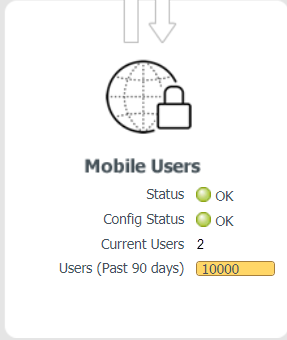
To view more details about the users who are currently logged
in, click the hyperlinked number next to Current Users to
display the Current Users table.
The total number of users that display in the Status page,
and the number that displays in the pop-up table, might be different;
the number that displays in the table might be larger. See
How Prisma Access Counts Users
for details. You can log out active users from the Current Users table;
to do so, select the user and click Logout.
Note that you might have to close and then re-open the screen to
have Prisma Access remove the logged-out user from the Current
Users page.
The following screen shows users who logged in with the GlobalProtect
app and with Clientless VPN. The screen shows the users’ username,
public IP, and last login time. If the user is logged in with the
GlobalProtect app, it also shows their client OS, private IP address,
and computer name.

View Mobile Users from the Monitor Tab
To view the number of unique users that are logged in
per region, select PanoramaCloud ServicesStatusService StatsMobile Users.
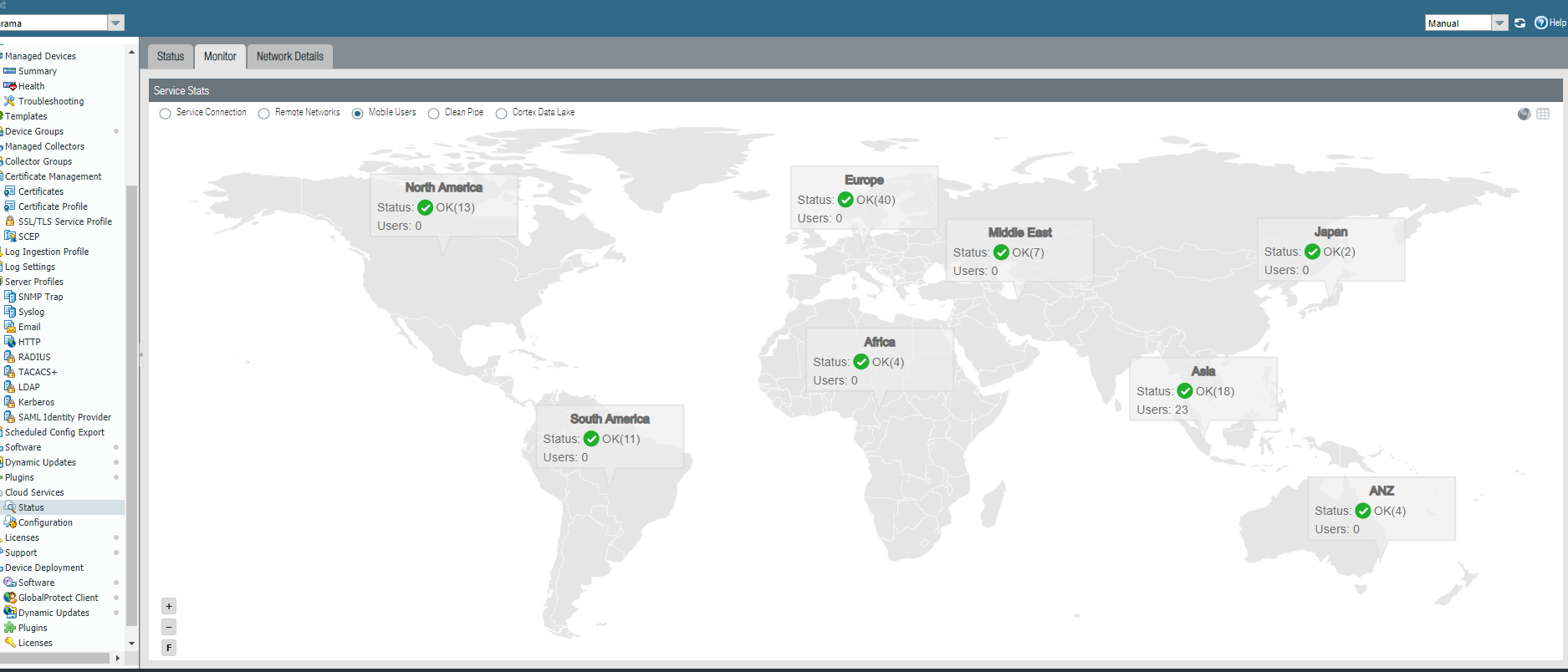
To view details about locations in a region, click the region.
The number of users that displays in the global map view
page and the number that displays in the table per region might
be different; the number that displays in the table might be larger.
See
How Prisma Access Counts Users
for details. 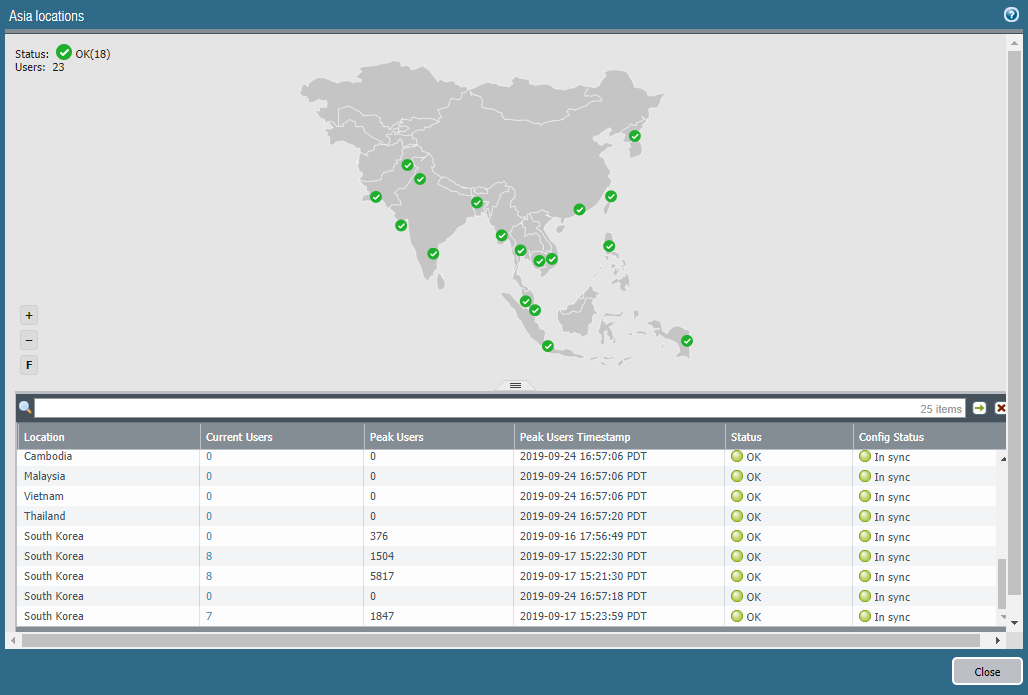
How Prisma Access Counts Users
The number of total users that display in the status
areas might be different than the number that displays in the associated
tables. The following section describes the differences.
- Status tab (PanoramaCloud ServicesStatusStatus)—The number of users that displays in the main page, in the Mobile Users area, might be different than the number that displays in the table when you click the Current Users hyperlink. The number that displays in the Mobile Users area counts the number of unique users; the list of users in the Current Users table counts all users per login or connection. If a single user is logged in to more than one gateway or is connected with multiple devices, the number in the table might be larger.For example, a user user1 is logged into two gateways in the United Kingdom location; this condition might have occurred because Prisma Access automatically added gateways when a large number of users logged in to the same location. In this case, Prisma Access counts user1 once in the Mobile Users area, but twice in the Current Users table.
- Monitor tab (PanoramaCloud ServicesStatusService StatsMobile Users)—The number of Users you see in the global map might be different than the number that displays in the table when you select a region. A user that is logged in to more than one gateway or is connected with multiple devices might show up multiple times in the table.The following screenshots provide an example. There are 23 unique users logged into the Asia region, as shown in the global map.
 If you select the Asia region, Prisma Access gives the number of unique users (23) on the top left of the region page. However, two users are connected via multiple devices in the South Korea location (for example, a smart phone and a computer). Because the users have two separate connections, Prisma Access counts them twice in the table, giving a total number count in the table of 25.
If you select the Asia region, Prisma Access gives the number of unique users (23) on the top left of the region page. However, two users are connected via multiple devices in the South Korea location (for example, a smart phone and a computer). Because the users have two separate connections, Prisma Access counts them twice in the table, giving a total number count in the table of 25.
