Change Sharing
Table of Contents
Expand all | Collapse all
-
-
- Allowed List of IP Addresses
-
- Begin Scanning a Bitbucket App
- Begin Scanning a Box App
- Begin Scanning ChatGPT Enterprise App
- Begin Scanning a Cisco Webex Teams App
- Begin Scanning a Confluence App
- Begin Scanning a Confluence Data Center App
- Begin Scanning a Dropbox App
- Begin Scanning a GitHub App
- Begin Scanning a Gmail App
- Begin Scanning a Google Drive App
- Begin Scanning a Jira App
- Begin Scanning a Jira Data Center App
- Begin Scanning a Microsoft Exchange App
- Begin Scanning Office 365 Apps
- Begin Scanning a Microsoft Teams App
- Begin Scanning a Salesforce App
- Begin Scanning a ServiceNow App
- Begin Scanning a ShareFile App
- Begin Scanning a Slack Enterprise App
- Begin Scanning a Slack for Pro and Business App
- Begin Scanning a Workday App (Beta)
- Begin Scanning a Zendesk App
- Begin Scanning a Zoom App
- Reauthenticate to a Cloud App
- Verify Permissions on Cloud Apps
- Start Scanning a Cloud App
- Rescan a Managed Cloud App
- Delete Cloud Apps Managed by Data Security
- API Throttling
- Configure Classification Labels
- Microsoft Labeling for Office 365
- Google Drive Labeling
- Configure Phishing Analysis
- Configure WildFire Analysis
-
-
-
- What is an Incident?
- Assess New Incidents on Data Security
- Filter Incidents
- Configure Slack Notification Alerts on Data Security
- Security Controls Incident Details
- Track Down Threats with WildFire Report
- Customize the Incident Categories
- Close Incidents
- Download Assets for Incidents
- View Asset Snippets for Incidents
- Analyze Inherited Exposure
- Email Asset Owners
- Modify Incident Status
-
-
-
- What’s SaaS Security Inline?
- Navigate To SaaS Security Inline
- SaaS Visibility for NGFW
- SaaS Visibility and Controls for NGFW
- SaaS Visibility for Prisma Access
- SaaS Visibility and Controls for Panorama Managed Prisma Access
- SaaS Visibility and Controls for Cloud Managed Prisma Access
- Activate SaaS Security Inline for NGFW
- Activate SaaS Security Inline for VM-Series Firewalls with Software NGFW Credits
- Activate SaaS Security Inline for Prisma Access
- Connect SaaS Security Inline and Strata Logging Service
- Integrate with Azure Active Directory
-
-
- SaaS Policy Rule Recommendations
- App-ID Cloud Engine
- Guidelines for SaaS Policy Rule Recommendations
- Predefined SaaS Policy Rule Recommendations
- Apply Predefined SaaS Policy Rule Recommendations
- Create SaaS Policy Rule Recommendations
- Delete SaaS Policy Rule Recommendations
- Enable SaaS Policy Rule Recommendations
- Modify Active SaaS Policy Rule Recommendations
- Monitor SaaS Policy Rule Recommendations
-
- Enable Automatic Updates for SaaS Policy Rule Recommendations on Cloud Managed Prisma Access
- Import New SaaS Policy Rule Recommendations on Cloud Managed Prisma Access
- Update Imported SaaS Policy Rule Recommendations on Cloud Managed Prisma Access
- Remove Deleted SaaS Policy Rule Recommendations on Cloud Managed Prisma Access
- Manage Enforcement of Rule Recommendations on NGFW
- Manage Enforcement of Rule Recommendations on Panorama Managed Prisma Access
- Change Risk Score for Discovered SaaS Apps
-
-
-
-
- Onboarding Overview for Supported SaaS Apps
- Onboard an Aha.io App to SSPM
- Onboard an Alteryx Designer Cloud App to SSPM
- Onboard an Aptible App to SSPM
- Onboard an ArcGIS App to SSPM
- Onboard an Articulate Global App to SSPM
- Onboard an Atlassian App to SSPM
- Onboard a BambooHR App to SSPM
- Onboard a Basecamp App to SSPM
- Onboard a Bitbucket App to SSPM
- Onboard a BlueJeans App to SSPM
- Onboard a Box App to SSPM
- Onboard a Bright Security App to SSPM
- Onboard a Celonis App to SSPM
- Onboard a Cisco Meraki App to SSPM
- Onboard a ClickUp App to SSPM
- Onboard a Confluence App to SSPM
- Onboard a Contentful App to SSPM
- Onboard a Convo App to SSPM
- Onboard a Couchbase App to SSPM
- Onboard a Coveo App to SSPM
- Onboard a Crowdin Enterprise App to SSPM
- Onboard a Customer.io App to SSPM
- Onboard a Databricks App to SSPM
- Onboard a Datadog App to SSPM
- Onboard a DocHub App to SSPM
- Onboard a DocuSign App to SSPM
- Onboard an Envoy App to SSPM
- Onboard an Expiration Reminder App to SSPM
- Onboard a Gainsight PX App to SSPM
- Onboard a GitLab App to SSPM
- Onboard a Google Analytics App to SSPM
- Onboard a Google Workspace App to SSPM
- Onboard a GoTo Meeting App to SSPM
- Onboard a Grammarly App to SSPM
- Onboard a Harness App to SSPM
- Onboard a Hellonext App to SSPM
- Onboard an IDrive App to SSPM
- Onboard an Intercom App to SSPM
- Onboard a Jira App to SSPM
- Onboard a Kanbanize App to SSPM
- Onboard a Kanban Tool App to SSPM
- Onboard a Kustomer App to SSPM
- Onboard a Lokalise App to SSPM
- Onboard a Microsoft Azure AD App to SSPM
- Onboard a Microsoft Outlook App to SSPM
- Onboard a Microsoft Power BI App to SSPM
- Onboard a Miro App to SSPM
- Onboard a monday.com App to SSPM
- Onboard a MongoDB Atlas App to SSPM
- Onboard a MuleSoft App to SSPM
- Onboard a Mural App to SSPM
- Onboard an Office 365 App to SSPM
- Onboard an Okta App to SSPM
- Onboard a PagerDuty App to SSPM
- Onboard a RingCentral App to SSPM
- Onboard a Salesforce App to SSPM
- Onboard an SAP Ariba App to SSPM
- Onboard a ServiceNow App to SSPM
- Onboard a Slack Enterprise App to SSPM
- Onboard a Snowflake App to SSPM
- Onboard a SparkPost App to SSPM
- Onboard a Tableau Cloud App to SSPM
- Onboard a Webex App to SSPM
- Onboard a Workday App to SSPM
- Onboard a Wrike App to SSPM
- Onboard a YouTrack App to SSPM
- Onboard a Zendesk App to SSPM
- Onboard a Zoom App to SSPM
- Onboarding an App Using Azure AD Credentials
- Onboarding an App Using Okta Credentials
- Register an Azure AD Client Application
- View the Health Status of Application Scans
- Delete SaaS Apps Managed by SSPM
Change Sharing
Learn how Data Security tracks and controls file
sharing.
SaaS applications make it easy for users to collaborate
and share information in the cloud. However, tracking and controlling
the different types of sharing in all cloud apps you sanction to
ensure that your private data is not exposed can be challenging.
This is why the View Asset Details and Security Controls Incident Details identify
all the different ways that an asset is shared. In some cases, Data Security identifies an asset as a risk because it contains sensitive
or private keywords or data and you can simply modify how the asset
is shared to eliminate the risk.
Types of sharing that might pose a risk include the following:
- Public—The owner created a public link, vanity URL, or password-protected link for direct access to the asset.
- External—The owner shared the asset with users outside of your organization.
- Company—The owner created a company-wide URL that gives anyone in the company direct access to the asset.
- Internal—The owner shared the asset with internal users.
When you Add a New Data Asset Policy,
you can automatically change sharing to remove links and external
collaborators. Choices include:
- Remove public link
- Only remove direct links—Remove any links on the asset that allow the asset to be publicly accessed. Only the link on the asset is removed, keeping in mind that, for some cloud apps, the asset might be exposed due to inheritance from parent folders.This is currently not available for SalesForce, Gmail, Exchange, Cisco Webex Teams, Slack Enterprise, GitHub, ServiceNow, Microsoft Teams, Confluence, Slack for Pro and Business, Jira, Zendesk, Confluence Data Center, Jira Data Center, and ChatGPT Enterprise.
- Remove public links on parent folders if necessary—Remove any public links on the asset and, for some cloud apps, any public links on parent folders that contain the asset.This is currently not available for SalesForce, Amazon S3, Gmail, Exchange, Cisco Webex Teams, Slack Enterprise, GitHub, Office 365, ServiceNow, Microsoft Teams, Confluence, Slack for Pro and Business, Jira, Zendesk, Confluence Data Center, Google Drive, Jira Data Center, and ChatGPT Enterprise.
- Remove external collaborators
- Only remove direct external collaborators—Remove all external collaborators that have access to the Google Drive asset, keeping in mind that the collaborators might still have access due to inheritance from parent folders. External collaborators are those that are outside your organization as identified by their domains.
- Remove external collaborators on parent folders if necessary—Remove all external collaborators that have access the Google Drive asset and any parent folder that contains the asset. External collaborators are those that are outside your organization as identified by their domains.
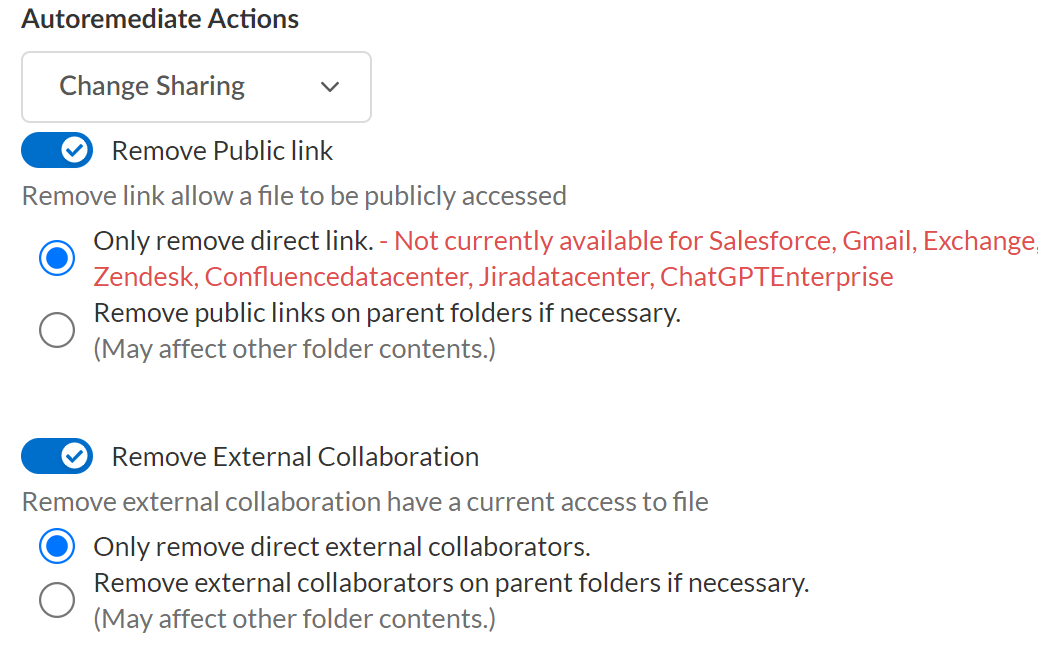
When public links are automatically removed on an asset, you
can send the asset owner a Remediation
Email Digest that describes the changes that were made (Actions
Taken).
You can change sharing for assets automatically when you Add a New Data Asset Policy,
or you can open View Asset Details or Security Controls Incident Details and
select AutoremediateChange
Sharing to manually change sharing for
an asset.
