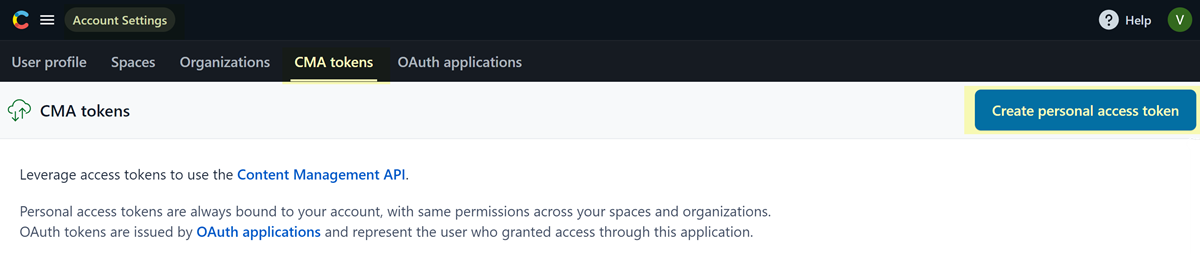SaaS Security
Onboard a Contentful App to SSPM
Table of Contents
Expand All
|
Collapse All
SaaS Security Docs
Onboard a Contentful App to SSPM
Connect a Contentful instance to SSPM to detect posture risks.
| Where Can I Use This? | What Do I Need? |
|---|---|
|
Or any of the following licenses that include the Data Security license:
|
For SSPM to detect posture risks in your Contentful instance, you must onboard your
Contentful instance to SSPM. Through the onboarding process, SSPM connects to an API
to scan your Contentful instance for misconfigured settings. If there are
misconfigured settings, SSPM suggests a remediation action based on best practices.
SSPM gets access to Contentful's content management API by using a personal access
token that you generate for a Contentful administrator account. During the
onboarding process, SSPM prompts you for the personal access token.
To onboard your Contentful instance, you complete the following actions:
Create a Personal Access Token in Contentful
In Contentful, create a personal access token for an administrator account. The
access token enables SSPM to carry out actions that require administrator
permissions.
- Open a web browser and go to the Contentful login page at be.contentful.com/login.Log in as an administrator.Locate your profile icon and select <profile-icon> Account settings.On the Account Settings page, navigate to the CMA Tokens tab and Create personal access token.
![]() In the Create personal access token dialog, specify a name and expiration date for the access token. You can also specify that the token should never expire.SSPM will use the access token to establish the initial connection to your Contentful instance and to perform scans at regular intervals. These scans will fail after the token expires, and you will need to onboard your Contentful instance again.Generate the token.Contentful generates and displays your personal access token.Copy the generated token and paste it into a text file.Do not continue to the next step unless you have copied the access token. You must provide this token to SSPM during the onboarding process.
In the Create personal access token dialog, specify a name and expiration date for the access token. You can also specify that the token should never expire.SSPM will use the access token to establish the initial connection to your Contentful instance and to perform scans at regular intervals. These scans will fail after the token expires, and you will need to onboard your Contentful instance again.Generate the token.Contentful generates and displays your personal access token.Copy the generated token and paste it into a text file.Do not continue to the next step unless you have copied the access token. You must provide this token to SSPM during the onboarding process.Connect SSPM to Your Contentful Instance
By adding a Contentful app in SSPM, you enable SSPM to connect to your Contentful instance.- Log in to Strata Cloud Manager.Select ConfigurationSaaS SecurityPosture SecurityApplicationsAdd Application and click the Contentful tile.Under posture security instances, Add Instance or, if there is already an instance configured, Add New instance.Choose the option to Log in with Credentials.Enter your access token and Connect.