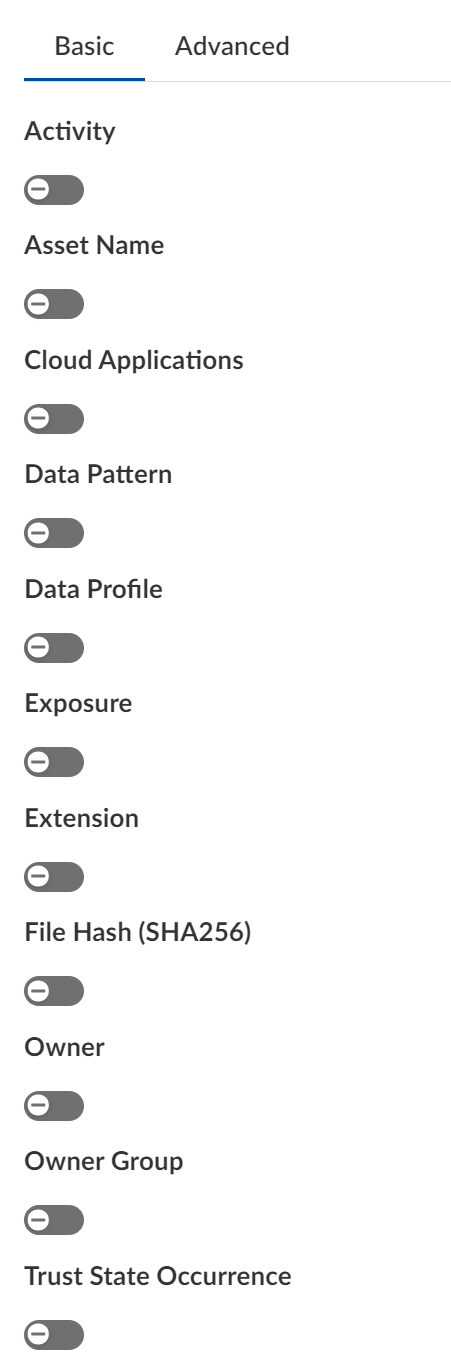Match Criteria for Data Asset Policies
Table of Contents
Expand all | Collapse all
-
-
- Allowed List of IP Addresses
-
- Begin Scanning a Bitbucket App
- Begin Scanning a Box App
- Begin Scanning ChatGPT Enterprise App
- Begin Scanning a Cisco Webex Teams App
- Begin Scanning a Confluence App
- Begin Scanning a Confluence Data Center App
- Begin Scanning a Dropbox App
- Begin Scanning a GitHub App
- Begin Scanning a Gmail App
- Begin Scanning a Google Cloud Storage App
- Begin Scanning a Google Drive App
- Begin Scanning a Jira App
- Begin Scanning a Jira Data Center App
- Begin Scanning a Microsoft Azure Storage App
- Begin Scanning a Microsoft Exchange App
- Begin Scanning Office 365 Apps
- Begin Scanning a Microsoft Teams App
- Begin Scanning a Salesforce App
- Begin Scanning a ServiceNow App
- Begin Scanning a ShareFile App
- Begin Scanning a Slack Enterprise App
- Begin Scanning a Slack for Pro and Business App
- Begin Scanning a Workday App
- Begin Scanning a Zendesk App
- Begin Scanning a Zoom App
- Reauthenticate to a Cloud App
- Verify Permissions on Cloud Apps
- Start Scanning a Cloud App
- Rescan a Managed Cloud App
- Delete Cloud Apps Managed by Data Security
- API Throttling
- Configure Classification Labels
- Microsoft Labeling for Office 365
- Google Drive Labeling
- Configure Phishing Analysis
- Configure WildFire Analysis
-
-
-
- What is an Incident?
- Assess New Incidents on Data Security
- Filter Incidents
- Configure Slack Notification Alerts on Data Security
- Security Controls Incident Details
- Track Down Threats with WildFire Report
- Customize the Incident Categories
- Close Incidents
- Download Assets for Incidents
- View Asset Snippets for Incidents
- Analyze Inherited Exposure
- Email Asset Owners
- Modify Incident Status
-
-
-
- What’s SaaS Security Inline?
- Navigate To SaaS Security Inline
- SaaS Visibility for NGFW
- SaaS Visibility and Controls for NGFW
- SaaS Visibility for Prisma Access
- SaaS Visibility and Controls for Panorama Managed Prisma Access
- SaaS Visibility and Controls for Cloud Managed Prisma Access
- Activate SaaS Security Inline for NGFW
- Activate SaaS Security Inline for VM-Series Firewalls with Software NGFW Credits
- Activate SaaS Security Inline for Prisma Access
- Connect SaaS Security Inline and Strata Logging Service
- Integrate with Azure Active Directory
-
-
- SaaS Policy Rule Recommendations
- App-ID Cloud Engine
- Guidelines for SaaS Policy Rule Recommendations
- Predefined SaaS Policy Rule Recommendations
- Apply Predefined SaaS Policy Rule Recommendations
- Create SaaS Policy Rule Recommendations
- Delete SaaS Policy Rule Recommendations
- Enable SaaS Policy Rule Recommendations
- Modify Active SaaS Policy Rule Recommendations
- Monitor SaaS Policy Rule Recommendations
-
- Enable Automatic Updates for SaaS Policy Rule Recommendations on Cloud Managed Prisma Access
- Import New SaaS Policy Rule Recommendations on Cloud Managed Prisma Access
- Update Imported SaaS Policy Rule Recommendations on Cloud Managed Prisma Access
- Remove Deleted SaaS Policy Rule Recommendations on Cloud Managed Prisma Access
- Manage Enforcement of Rule Recommendations on NGFW
- Manage Enforcement of Rule Recommendations on Panorama Managed Prisma Access
- Change Risk Score for Discovered SaaS Apps
-
-
-
-
- Onboarding Overview for Supported SaaS Apps
- Onboard an Aha.io App to SSPM
- Onboard an Alteryx Designer Cloud App to SSPM
- Onboard an Aptible App to SSPM
- Onboard an ArcGIS App to SSPM
- Onboard an Articulate Global App to SSPM
- Onboard an Atlassian App to SSPM
- Onboard a BambooHR App to SSPM
- Onboard a Basecamp App to SSPM
- Onboard a Bitbucket App to SSPM
- Onboard a BlueJeans App to SSPM
- Onboard a Box App to SSPM
- Onboard a Bright Security App to SSPM
- Onboard a Celonis App to SSPM
- Onboard a Cisco Meraki App to SSPM
- Onboard a ClickUp App to SSPM
- Onboard a Confluence App to SSPM
- Onboard a Contentful App to SSPM
- Onboard a Convo App to SSPM
- Onboard a Couchbase App to SSPM
- Onboard a Coveo App to SSPM
- Onboard a Crowdin Enterprise App to SSPM
- Onboard a Customer.io App to SSPM
- Onboard a Databricks App to SSPM
- Onboard a Datadog App to SSPM
- Onboard a DocHub App to SSPM
- Onboard a DocuSign App to SSPM
- Onboard an Envoy App to SSPM
- Onboard an Expiration Reminder App to SSPM
- Onboard a Gainsight PX App to SSPM
- Onboard a GitLab App to SSPM
- Onboard a Google Analytics App to SSPM
- Onboard a Google Workspace App to SSPM
- Onboard a GoTo Meeting App to SSPM
- Onboard a Grammarly App to SSPM
- Onboard a Harness App to SSPM
- Onboard a Hellonext App to SSPM
- Onboard an IDrive App to SSPM
- Onboard an Intercom App to SSPM
- Onboard a Jira App to SSPM
- Onboard a Kanbanize App to SSPM
- Onboard a Kanban Tool App to SSPM
- Onboard a Kustomer App to SSPM
- Onboard a Lokalise App to SSPM
- Onboard a Microsoft Azure AD App to SSPM
- Onboard a Microsoft Outlook App to SSPM
- Onboard a Microsoft Power BI App to SSPM
- Onboard a Miro App to SSPM
- Onboard a monday.com App to SSPM
- Onboard a MongoDB Atlas App to SSPM
- Onboard a MuleSoft App to SSPM
- Onboard a Mural App to SSPM
- Onboard an Office 365 App to SSPM
- Onboard an Okta App to SSPM
- Onboard a PagerDuty App to SSPM
- Onboard a RingCentral App to SSPM
- Onboard a Salesforce App to SSPM
- Onboard an SAP Ariba App to SSPM
- Onboard a ServiceNow App to SSPM
- Onboard a Slack Enterprise App to SSPM
- Onboard a Snowflake App to SSPM
- Onboard a SparkPost App to SSPM
- Onboard a Tableau Cloud App to SSPM
- Onboard a Webex App to SSPM
- Onboard a Workday App to SSPM
- Onboard a Wrike App to SSPM
- Onboard a YouTrack App to SSPM
- Onboard a Zendesk App to SSPM
- Onboard a Zoom App to SSPM
- Onboarding an App Using Azure AD Credentials
- Onboarding an App Using Okta Credentials
- Register an Azure AD Client Application
- View the Health Status of Application Scans
- Delete SaaS Apps Managed by SSPM
Match Criteria for Data Asset Policies
Define the match criteria that a data asset policy uses when the service scans for
matches.
Define the match criteria that a data asset policy uses when the service scans for matches.
Match Criteria for a Data Asset Policy
When you add a new asset rule or you
modify a policy
rule, you define the match criteria that the data asset policy uses when
Data Security scans for matches. The service compares all of the
information it discovers against the enabled data asset policies and identifies
incidents and exposures in every asset across all your monitored SaaS applications.
Match criteria is critical for successful discovery of risks in SaaS application
usage across your organization so, when you set the match criteria, you must
carefully consider the thresholds, types of information, and risks associated with
how assets are shared. Use match criteria to enforce compliance with your corporate
acceptable use policy.
You can also use the Advanced tab to define the match criteria
using expressions. Use the tooltip at the right side of the field to learn about the
various advanced search queries.
The fields policy.name,
incident.category, email.sent,
and assigned.to in the Advanced
tab are:
- Applicable only when you perform an advanced search in the Data Assets page.
- Not applicable when you create a policy (using Match CriteriaAdvanced).
Match Criteria | Description |
|---|---|
|
Activity
|
Select the asset access and modification activities within a
selected time frame to match. For example, activities can
include Accessed, Not
Accessed, Modified, and
Not Modified. Time frames include
in the past week, in the
past month, and in the past 6
months.
|
|
Asset Name
|
Enter the Asset Name to include or exclude
in the match results. Select either
Equals to match the asset, or
Does not Equal to exclude the asset
from matching.
|
|
Cloud Applications
|
Select the managed applications to scan and match. By default,
all cloud apps you added to Data Security are scanned,
but you can Rescan a Managed Cloud App.
|
|
Data Pattern
|
Select the available data patterns to match, including predefined
or custom data patterns or a file property you defined when you
create a custom data
pattern. Specify your include or exclude logic. Enter
the number of Occurrences and
Confidence (Confidence Level)
required to display a data pattern match.
|
|
Data Profiles
|
Select the available data profiles to match when you create a custom data
profile.
|
|
Exposure
|
Select the match conditions for how the asset is shared (Public,
External, Company, or Internal).
|
|
Label
|
Select the app (Google Drive) and the data label that you fetched
for that app.
For Microsoft Labels,
use custom DLP patterns as match criteria. |
|
Extension
|
Enter the File Extension to include or
exclude in the match results. Select either
Equals to match the asset file
extension, or Does not Equal to exclude
the asset file extension from matching.
|
|
File Hash (SHA256)
|
Files are scanned using WildFire analysis to detect and protect
against malicious portable executables (PEs) and known threats
based on file hash. Enter the Hash
(SHA256) details of the file to match. Select
Equals (include in matching), or
Does not Equal (exclude in
matching).
|
|
Owner
|
Enter the email address for the asset
Owner to
Include or
Exclude in the match results. You can
add one or more Directory groups
|
|
Owner Group
|
To enforce group-based policy using File Owner’s
Group, you must first Integrate
Cloud Identity Engine with Data Security.
Select either Equals, or Does
not Equal and the Identity Provider Group to
which the file owner must belong. You can also select
Not Available if you want to enforce
an action for any users who are not identified either because
the email address is unavailable or because they belong to an AD
group that is not being scanned by Data Security.
|
Trust State occurrence | When you Define
Untrusted Users and Domains or if you are matching on an
assets trust state, all assets shared with a user in the selected Trusted, Untrusted,
or Anyone Not Trusted users list are detected
as a match. Specify the number of occurrences (such as Any, More
than, Fewer than, or Between with
whom a file must be shared to trigger a match. |