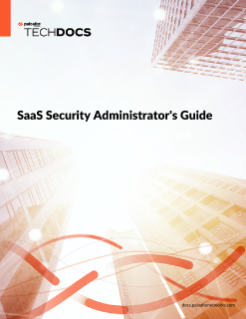Modify Incident Status
Table of Contents
Expand all | Collapse all
-
-
- Allowed List of IP Addresses
-
- Begin Scanning a Bitbucket App
- Begin Scanning a Box App
- Begin Scanning ChatGPT Enterprise App
- Begin Scanning a Cisco Webex Teams App
- Begin Scanning a Confluence App
- Begin Scanning a Confluence Data Center App
- Begin Scanning a Dropbox App
- Begin Scanning a GitHub App
- Begin Scanning a Gmail App
- Begin Scanning a Google Cloud Storage App
- Begin Scanning a Google Drive App
- Begin Scanning a Jira App
- Begin Scanning a Jira Data Center App
- Begin Scanning a Microsoft Azure Storage App
- Begin Scanning a Microsoft Exchange App
- Begin Scanning Office 365 Apps
- Begin Scanning a Microsoft Teams App
- Begin Scanning a Salesforce App
- Begin Scanning a ServiceNow App
- Begin Scanning a ShareFile App
- Begin Scanning a Slack Enterprise App
- Begin Scanning a Slack for Pro and Business App
- Begin Scanning a Workday App
- Begin Scanning a Zendesk App
- Begin Scanning a Zoom App
- Reauthenticate to a Cloud App
- Verify Permissions on Cloud Apps
- Start Scanning a Cloud App
- Rescan a Managed Cloud App
- Delete Cloud Apps Managed by Data Security
- API Throttling
- Configure Classification Labels
- Microsoft Labeling for Office 365
- Google Drive Labeling
- Configure Phishing Analysis
- Configure WildFire Analysis
-
-
-
- What is an Incident?
- Assess New Incidents on Data Security
- Filter Incidents
- Configure Slack Notification Alerts on Data Security
- Security Controls Incident Details
- Track Down Threats with WildFire Report
- Customize the Incident Categories
- Close Incidents
- Download Assets for Incidents
- View Asset Snippets for Incidents
- Analyze Inherited Exposure
- Email Asset Owners
- Modify Incident Status
-
-
-
- What’s SaaS Security Inline?
- Navigate To SaaS Security Inline
- SaaS Visibility for NGFW
- SaaS Visibility and Controls for NGFW
- SaaS Visibility for Prisma Access
- SaaS Visibility and Controls for Panorama Managed Prisma Access
- SaaS Visibility and Controls for Cloud Managed Prisma Access
- Activate SaaS Security Inline for NGFW
- Activate SaaS Security Inline for VM-Series Firewalls with Software NGFW Credits
- Activate SaaS Security Inline for Prisma Access
- Connect SaaS Security Inline and Strata Logging Service
- Integrate with Azure Active Directory
-
-
- SaaS Policy Rule Recommendations
- App-ID Cloud Engine
- Guidelines for SaaS Policy Rule Recommendations
- Predefined SaaS Policy Rule Recommendations
- Apply Predefined SaaS Policy Rule Recommendations
- Create SaaS Policy Rule Recommendations
- Delete SaaS Policy Rule Recommendations
- Enable SaaS Policy Rule Recommendations
- Modify Active SaaS Policy Rule Recommendations
- Monitor SaaS Policy Rule Recommendations
-
- Enable Automatic Updates for SaaS Policy Rule Recommendations on Cloud Managed Prisma Access
- Import New SaaS Policy Rule Recommendations on Cloud Managed Prisma Access
- Update Imported SaaS Policy Rule Recommendations on Cloud Managed Prisma Access
- Remove Deleted SaaS Policy Rule Recommendations on Cloud Managed Prisma Access
- Manage Enforcement of Rule Recommendations on NGFW
- Manage Enforcement of Rule Recommendations on Panorama Managed Prisma Access
- Change Risk Score for Discovered SaaS Apps
-
-
-
-
- Onboarding Overview for Supported SaaS Apps
- Onboard an Aha.io App to SSPM
- Onboard an Alteryx Designer Cloud App to SSPM
- Onboard an Aptible App to SSPM
- Onboard an ArcGIS App to SSPM
- Onboard an Articulate Global App to SSPM
- Onboard an Atlassian App to SSPM
- Onboard a BambooHR App to SSPM
- Onboard a Basecamp App to SSPM
- Onboard a Bitbucket App to SSPM
- Onboard a BlueJeans App to SSPM
- Onboard a Box App to SSPM
- Onboard a Bright Security App to SSPM
- Onboard a Celonis App to SSPM
- Onboard a Cisco Meraki App to SSPM
- Onboard a ClickUp App to SSPM
- Onboard a Confluence App to SSPM
- Onboard a Contentful App to SSPM
- Onboard a Convo App to SSPM
- Onboard a Couchbase App to SSPM
- Onboard a Coveo App to SSPM
- Onboard a Crowdin Enterprise App to SSPM
- Onboard a Customer.io App to SSPM
- Onboard a Databricks App to SSPM
- Onboard a Datadog App to SSPM
- Onboard a DocHub App to SSPM
- Onboard a DocuSign App to SSPM
- Onboard an Envoy App to SSPM
- Onboard an Expiration Reminder App to SSPM
- Onboard a Gainsight PX App to SSPM
- Onboard a GitLab App to SSPM
- Onboard a Google Analytics App to SSPM
- Onboard a Google Workspace App to SSPM
- Onboard a GoTo Meeting App to SSPM
- Onboard a Grammarly App to SSPM
- Onboard a Harness App to SSPM
- Onboard a Hellonext App to SSPM
- Onboard an IDrive App to SSPM
- Onboard an Intercom App to SSPM
- Onboard a Jira App to SSPM
- Onboard a Kanbanize App to SSPM
- Onboard a Kanban Tool App to SSPM
- Onboard a Kustomer App to SSPM
- Onboard a Lokalise App to SSPM
- Onboard a Microsoft Azure AD App to SSPM
- Onboard a Microsoft Outlook App to SSPM
- Onboard a Microsoft Power BI App to SSPM
- Onboard a Miro App to SSPM
- Onboard a monday.com App to SSPM
- Onboard a MongoDB Atlas App to SSPM
- Onboard a MuleSoft App to SSPM
- Onboard a Mural App to SSPM
- Onboard an Office 365 App to SSPM
- Onboard an Okta App to SSPM
- Onboard a PagerDuty App to SSPM
- Onboard a RingCentral App to SSPM
- Onboard a Salesforce App to SSPM
- Onboard an SAP Ariba App to SSPM
- Onboard a ServiceNow App to SSPM
- Onboard a Slack Enterprise App to SSPM
- Onboard a Snowflake App to SSPM
- Onboard a SparkPost App to SSPM
- Onboard a Tableau Cloud App to SSPM
- Onboard a Webex App to SSPM
- Onboard a Workday App to SSPM
- Onboard a Wrike App to SSPM
- Onboard a YouTrack App to SSPM
- Onboard a Zendesk App to SSPM
- Onboard a Zoom App to SSPM
- Onboarding an App Using Azure AD Credentials
- Onboarding an App Using Okta Credentials
- Register an Azure AD Client Application
- View the Health Status of Application Scans
- Delete SaaS Apps Managed by SSPM
Modify Incident Status
Modify one incident at a time or use Bulk Incident to
modify the status of multiple incidents without closing the incidents.
After you close incidents
that aren’t a threat to your organization and assign other
incidents, as part of manual remediation,
the next step is to modify the incident status for the remaining
incidents that are threats to reflect the remediation stage. When
you assign incidents a status, you can manage remediation more efficiently.
If
you want to review the changes made to an incident by an administrator,
inspect the administration activity
logs.
- To modify incident status, go to Data SecurityIncidents.Select the asset.Click ActionsChange Status.Select an open Status:
- Assigned—you assigned the incident to another administrator for remediation. Consider that you can assign such incidents as part of automatic remediation too.
- In-Progress—you are investigating the incident.
- Pending—you await the results of an action before you can assess and investigate the incident.
![]()