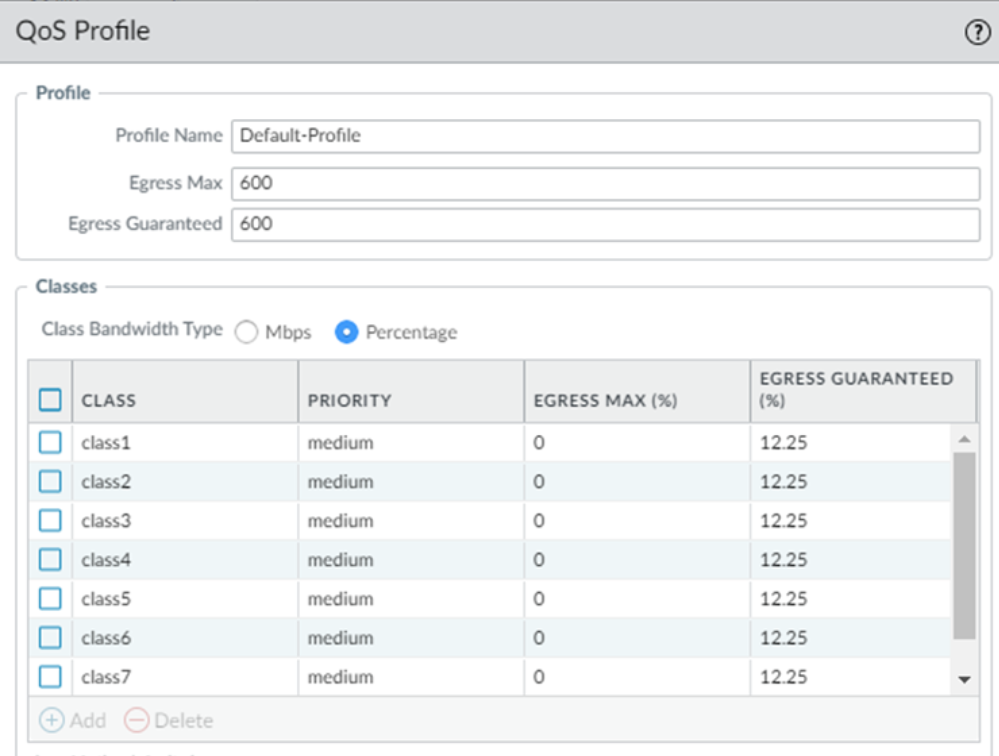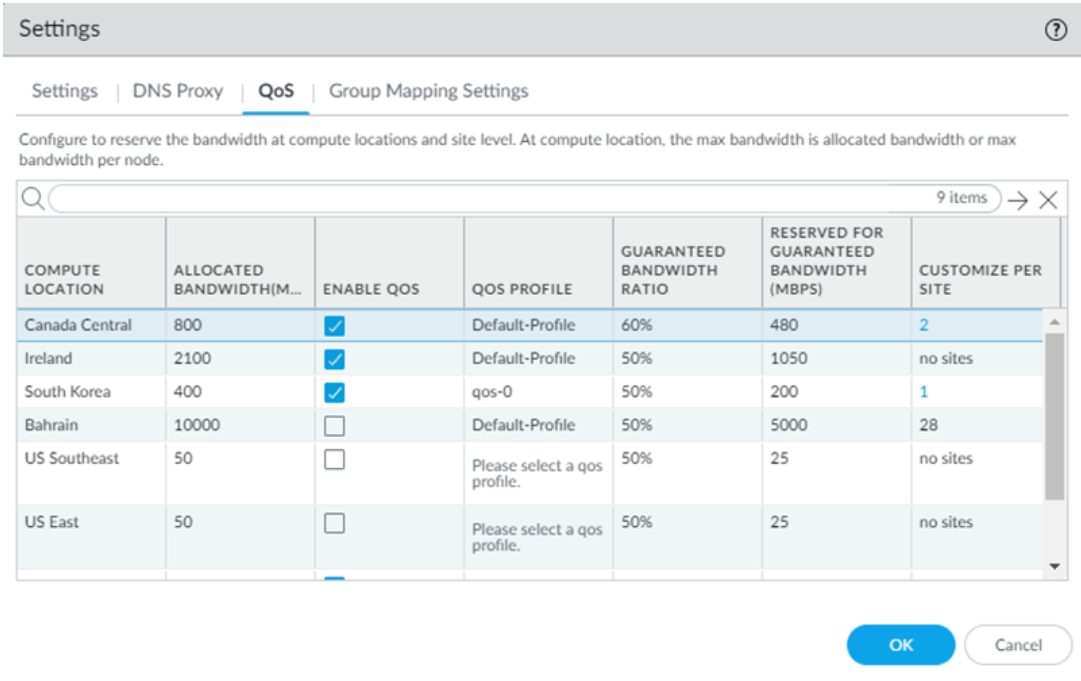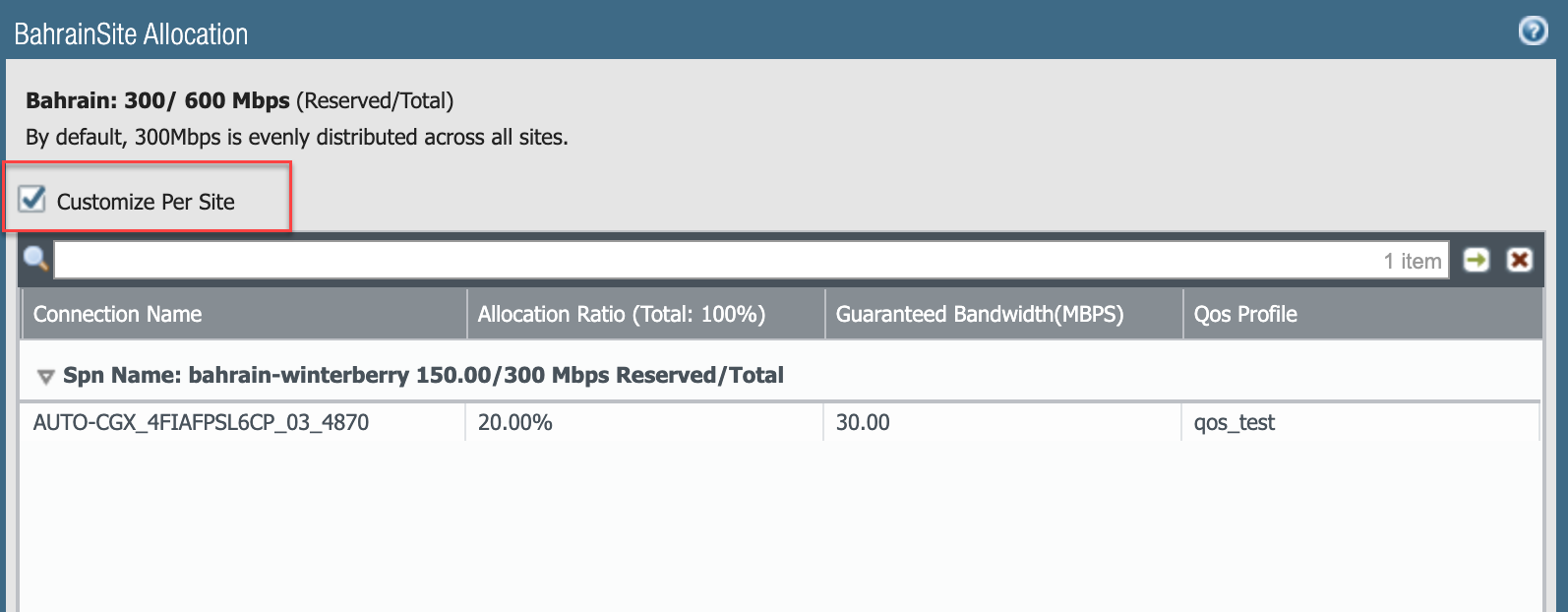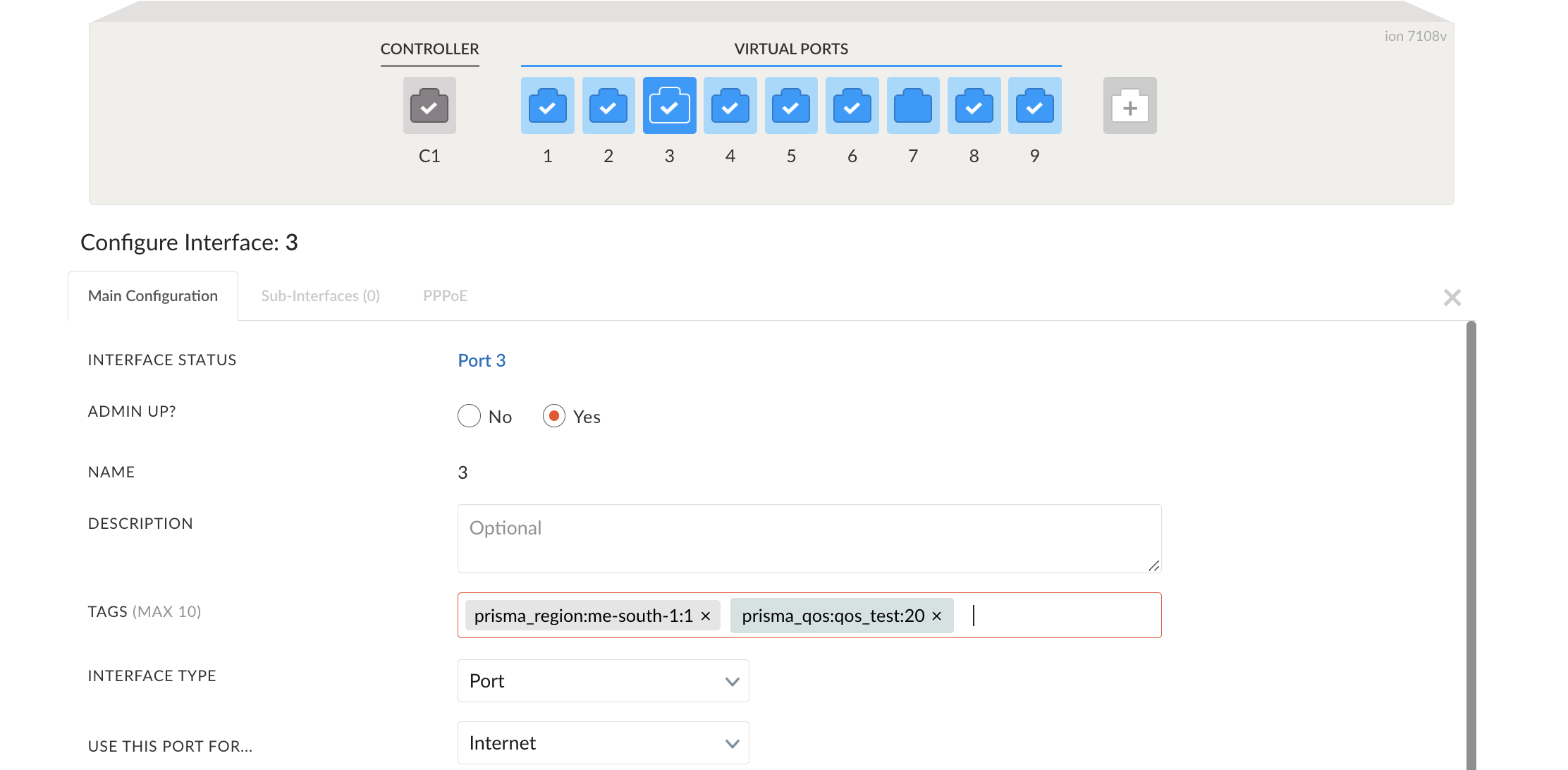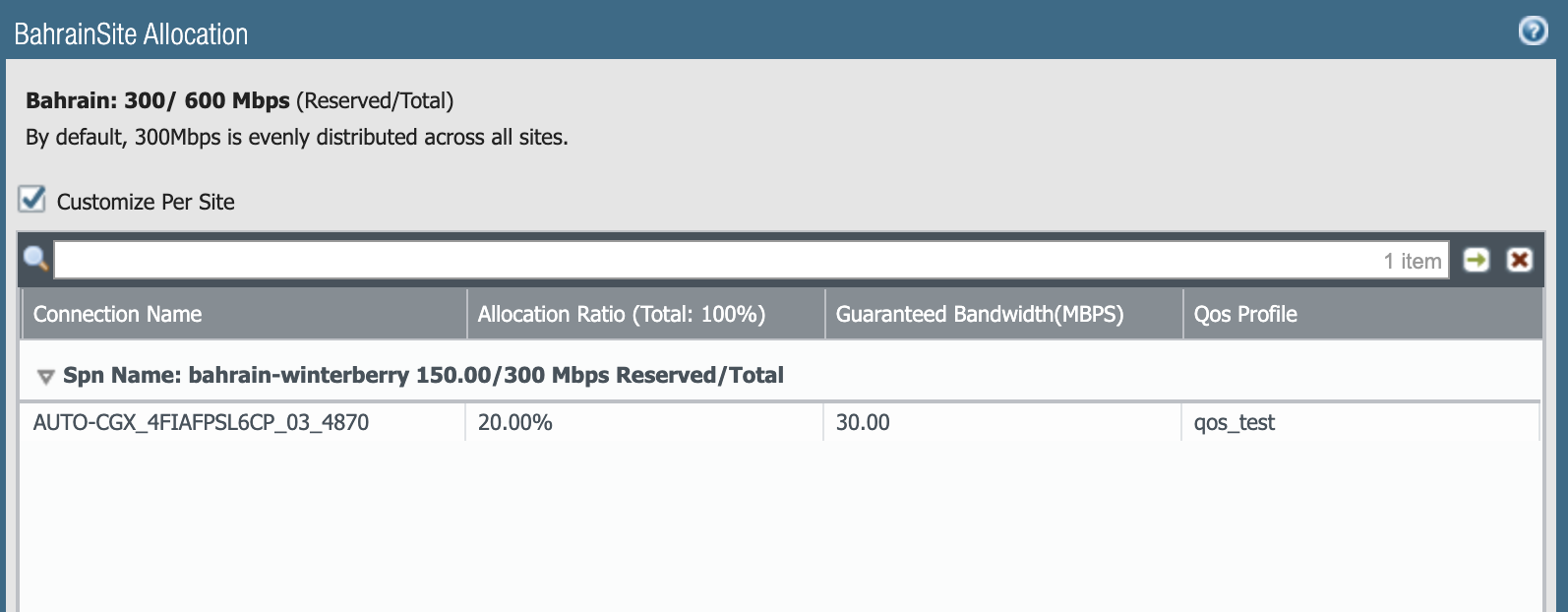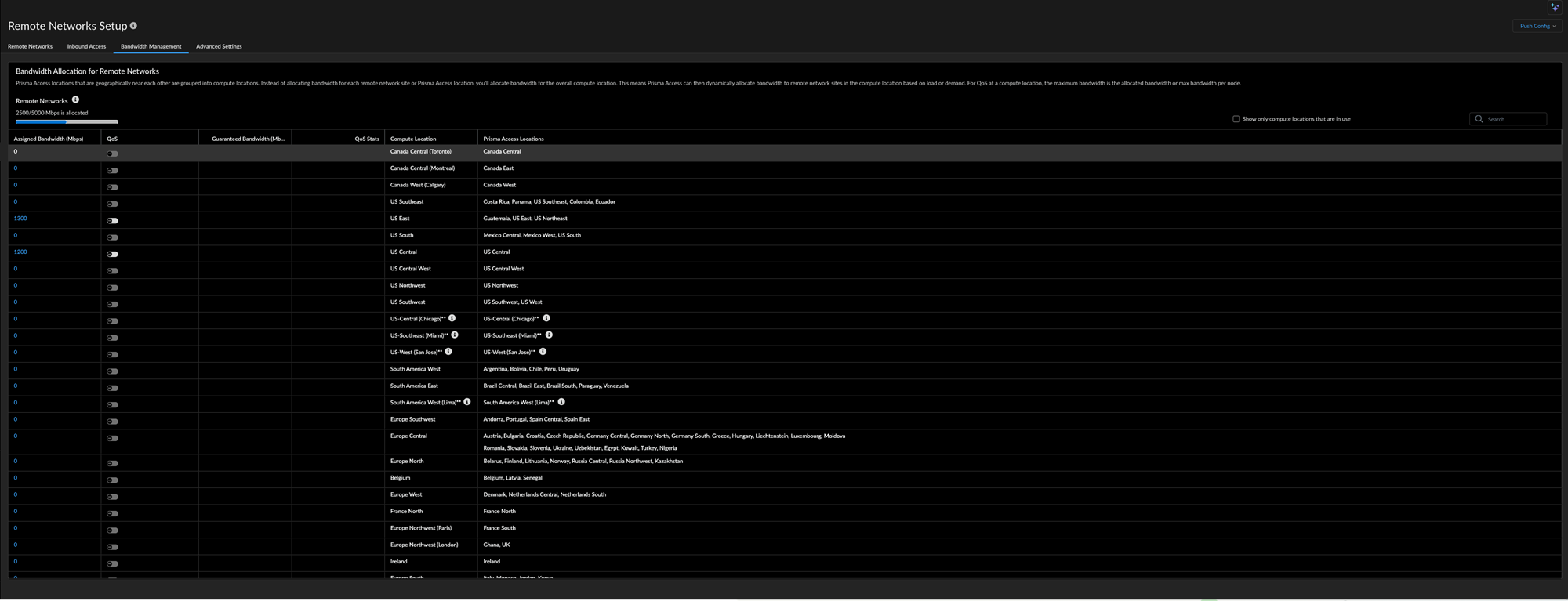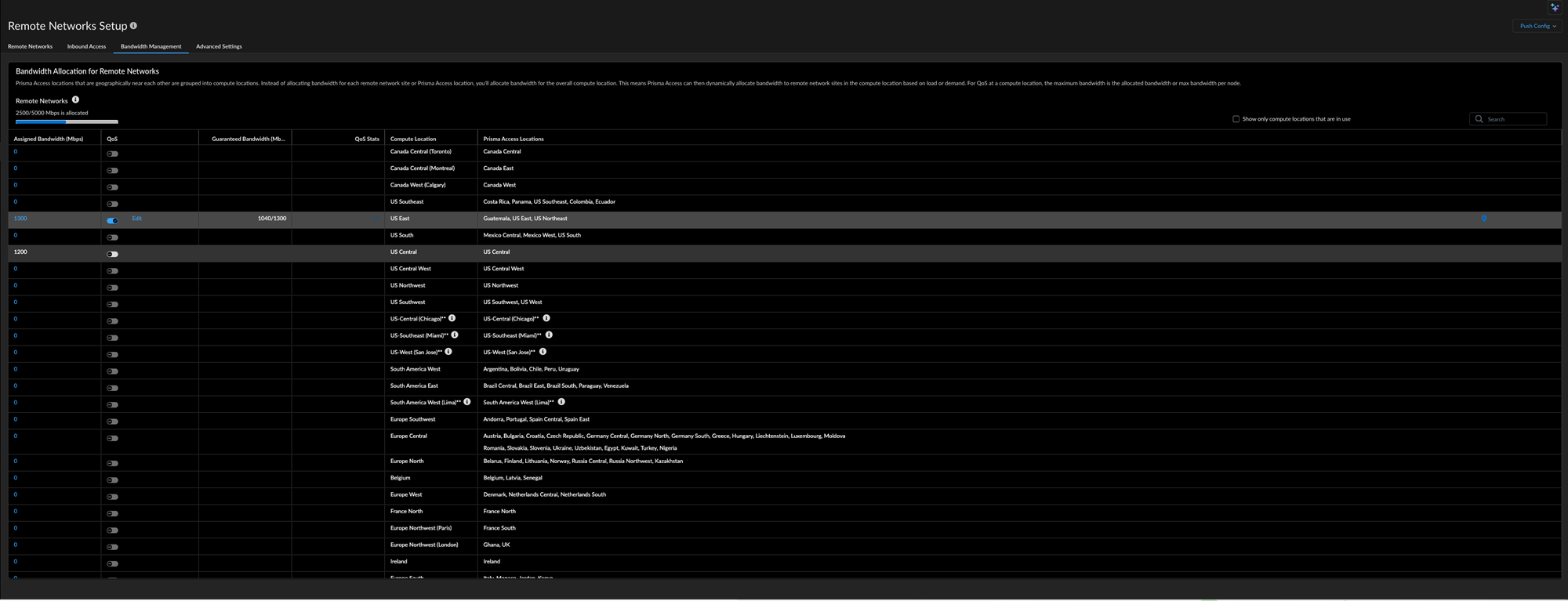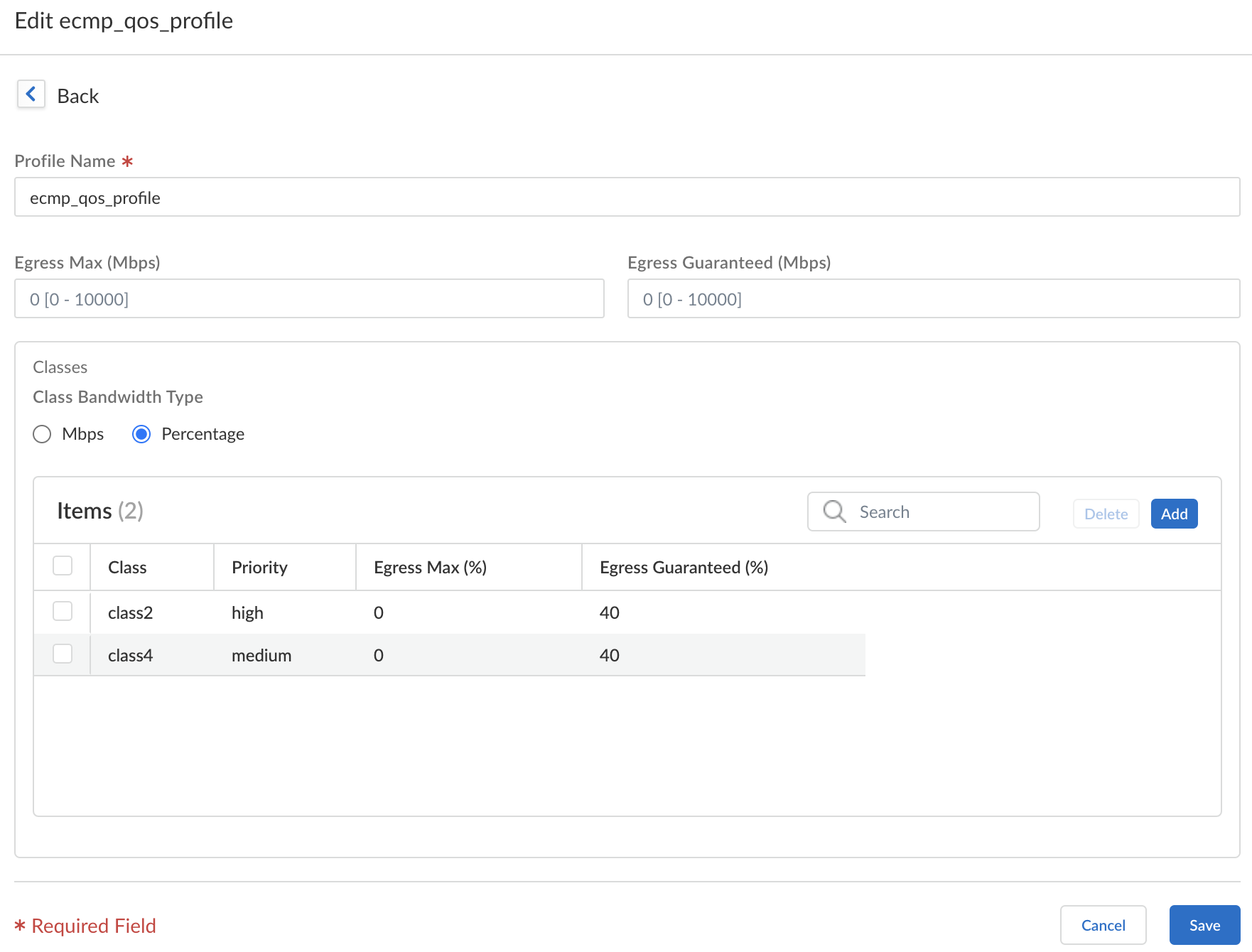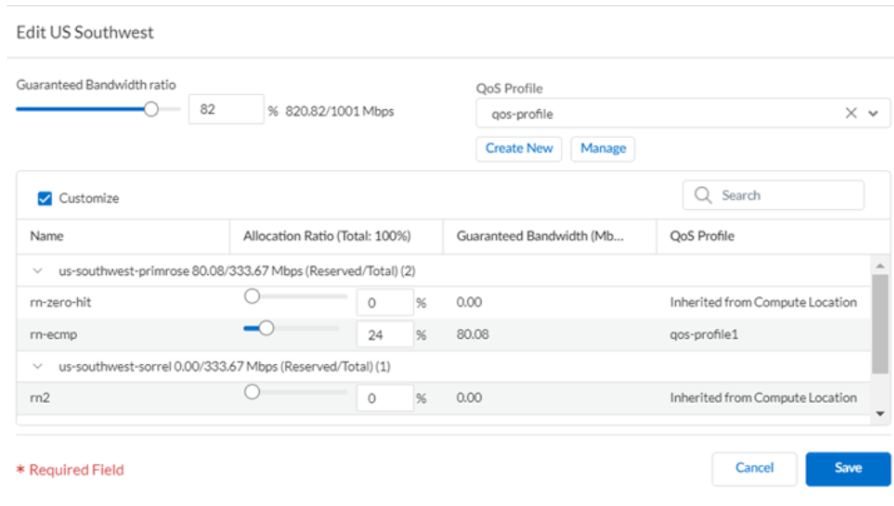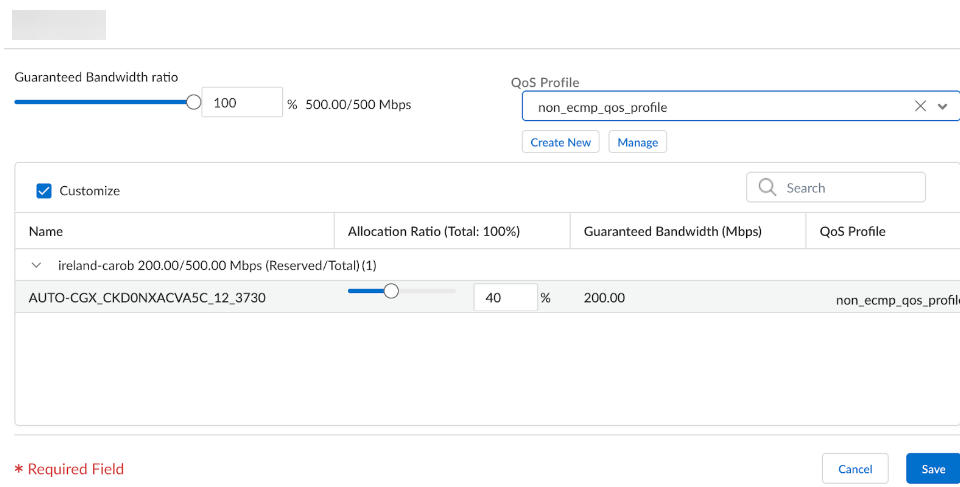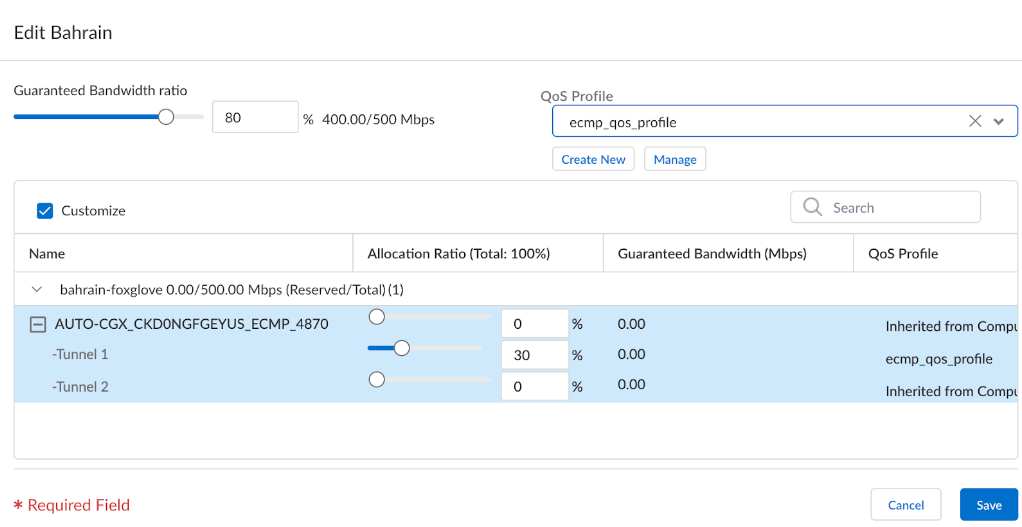Prisma SD-WAN
QoS CIR Support For Aggregate Bandwidth
Table of Contents
Expand All
|
Collapse All
Prisma SD-WAN Docs
-
-
-
- Add a Branch
- Add a Data Center
- Add a Branch Gateway
- Configure Circuits
- Configure Internet Circuit Underlay Link Aggregation
- Configure Private WAN Underlay Link Quality Aggregation
- Configure Circuit Categories
- Configure Device Initiated Connections for Circuits
- Add Public IP LAN Address to Enterprise Prefixes
- Manage Data Center Clusters
- Configure a Site Prefix
- Configure a DHCP Server
- Configure NTP for Prisma SD-WAN
- Configure the ION Device at a Branch Site
- Configure the ION Device at a Data Center
- Switch a Site to Control Mode
- Allow IP Addresses in Firewall Configuration
-
- Configure a Controller Port
- Configure Internet Ports
- Configure WAN/LAN Ports
- Configure a Loopback Interface
- Configure a PoE Port
- Configure and Monitor LLDP Activity and Status
- Configure a PPPoE Interface
- Configure a Layer 3 LAN Interface
- Configure Application Reachability Probes
- Configure a Secondary IP Address
- Configure a Static ARP
- Configure a DHCP Relay
- Configure IP Directed Broadcast
- VPN Keep-Alives
-
- Configure Prisma SD-WAN IPFIX
- Configure IPFIX Profiles and Templates
- Configure and Attach a Collector Context to a Device Interface in IPFIX
- Configure and Attach a Filter Context to a Device Interface in IPFIX
- Configure Global and Local IPFIX Prefixes
- Flow Information Elements
- Options Information Elements
- Configure the DNS Service on the Prisma SD-WAN Interface
- Configure SNMP
-
-
- Prisma SD-WAN Branch Routing
- Prisma SD-WAN Data Center Routing
-
- Configure Multicast
- Create a WAN Multicast Configuration Profile
- Assign WAN Multicast Configuration Profiles to Branch Sites
- Configure a Multicast Source at a Branch Site
- Configure Global Multicast Parameters
- Configure a Multicast Static Rendezvous Point (RP)
- Learn Rendezvous Points (RPs) Dynamically
- View LAN Statistics for Multicast
- View WAN Statistics for Multicast
- View IGMP Membership
- View the Multicast Route Table
- View Multicast Flow Statistics
- View Routing Statistics
- Prisma SD-WAN Incident Policies
-
- Prisma SD-WAN Branch HA Key Concepts
- Configure Branch HA
- Configure HA Groups
- Add ION Devices to HA Groups
- View Device Configuration of HA Groups
- Edit HA Groups and Group Membership
-
- Configure Branch HA with Gen-1 Platforms (2000, 3000, 7000, and 9000)
- Configure Branch HA with Gen-2 Platforms (3200, 5200, and 9200)
- Configure Branch HA with Gen-2 Embedded Switch Platforms (1200-S or 3200-L2)
- Configure Branch HA for Devices with Software Cellular Bypass (1200-S-C-5G)
- Configure Branch HA for Platforms without Bypass Pairs
- Configure Branch HA in a Hybrid Topology with Gen-1 (3000) and Gen-2 (3200) Platforms
- Prisma SD-WAN Clarity Reports
- Prisma SD-WAN Incidents and Alerts
-
CloudBlades Integration with Prisma Access
- AWS Transit Gateway
- Azure vWAN
- Azure vWAN with vION
- ChatBot for MS Teams
- ChatBot for Slack
- CloudBlades Integration with Prisma Access
- GCP NCC
- Service Now
- Zoom QSS
- Zscaler Internet Access
-
- Onboard an ECMP Site
- Onboard a Non-ECMP Site
- Prisma Access CloudBlade Tag Information
- Customize Prisma Access Objects Names using CloudBlade Tag
- Prisma Access for Networks Region List
- Edit Application Policy Network Rules
- Understand Service and Data Center Groups
- Verify Standard VPN Endpoints
- Use Groups in Network Policy Rules
- Enable, Pause, Disable, and Uninstall the Integration
-
-
-
- clear app-engine
- clear app-map dynamic
- clear app-probe prefix
- clear connection
- clear device account-login
- clear dhcplease
- clear dhcprelay stat
- clear flow and clear flows
- clear flow-arp
- clear qos-bwc queue-snapshot
- clear routing
- clear routing multicast statistics
- clear routing ospf
- clear routing peer-ip
- clear switch mac-address-entries
- clear user-id agent statistics
-
- arping interface
- curl
- ping
- ping6
- debug bounce interface
- debug bw-test src-interface
- debug cellular stats
- debug controller reachability
- debug flow
- debug ipfix
- debug log agent eal file log
- debug logging facility
- debug logs dump
- debug logs follow
- debug logs tail
- debug performance-policy
- debug poe interface
- debug process
- debug reboot
- debug routing multicast log
- debug routing multicast pimd
- debug servicelink logging
- debug tcpproxy
- debug time sync
- dig dns
- dig6
- file export
- file remove
- file space available
- file tailf log
- file view log
- ssh6 interface
- ssh interface
- tcpdump
- tcpping
- traceroute
- traceroute6
-
- dump appdef config
- dump appdef version
- dump app-engine
- dump app-l4-prefix table
- dump app-probe config
- dump app-probe flow
- dump app-probe prefix
- dump app-probe status
- dump auth config
- dump auth status
- dump banner config
- dump bfd status
- dump bypass-pair config
- dump cellular config
- dump cellular stats
- dump cellular status
- dump cgnxinfra status
- dump cgnxinfra status live
- dump cgnxinfra status store
- dump config network
- dump config security
- dump controller cipher
- dump controller status
- dump device accessconfig
- dump device conntrack count
- dump device date
- dump device info
- dump device status
- dump dhcp-relay config
- dump dhcprelay stat
- dump dhcp-server config
- dump dhcp-server status
- dump dhcpstat
- dump dnsservice config all
- dump dpdk cpu
- dump dpdk interface
- dump dpdk port status
- dump dpdk stats
- dump flow
- dump flow count-summary
- dump interface config
- dump interface status
- dump interface status interface details
- dump interface status interface module
- dump ipfix config collector-contexts
- dump ipfix config derived-exporters
- dump ipfix config filter-contexts
- dump ipfix config ipfix-overrides
- dump ipfix config prefix-filters
- dump ipfix config profiles
- dump ipfix config templates
- dump lldp
- dump lldp config
- dump lldp info
- dump lldp stats
- dump lldp status
- dump log-agent eal conn
- dump log-agent eal response-time
- dump log-agent eal stats
- dump log-agent config
- dump log-agent iot snmp config
- dump log-agent iot snmp device discovery stats
- dump log-agent ip mac bindings
- dump log-agent neighbor discovery stats
- dump log-agent status
- dump ml7 mctd counters
- dump ml7 mctd session
- dump ml7 mctd version
- dump nat counters
- dump nat6 counters
- dump nat summary
- dump network-policy config policy-rules
- dump network-policy config policy-sets
- dump network-policy config policy-stacks
- dump network-policy config prefix-filters
- dump overview
- dump performance-policy config policy-rules
- dump performance-policy config policy-sets
- dump performance-policy config policy-set-stacks
- dump performance-policy config threshold-profile
- dump poe system config
- dump poe system status
- dump priority-policy config policy-rules
- dump priority-policy config policy-sets
- dump priority-policy config policy-stacks
- dump priority-policy config prefix-filters
- dump probe config
- dump probe profile
- dump radius config
- dump radius statistics
- dump radius status
- dump reachability-probe config
- dump qos-bwc config
- dump reachability-probe status
- dump routing aspath-list
- dump routing cache
- dump routing communitylist
- dump routing multicast config
- dump routing multicast igmp
- dump routing multicast interface
- dump routing multicast internal vif-entries
- dump routing multicast mroute
- dump routing multicast pim
- dump routing multicast sources
- dump routing multicast statistics
- dump routing multicast status
- dump routing ospf
- dump routing peer advertised routes
- dump routing peer config
- dump routing peer neighbor
- dump routing peer received-routes
- dump routing peer routes
- dump routing peer route-via
- dump routing peer status
- dump routing peer route-json
- dump routing prefixlist
- dump routing prefix-reachability
- dump routing route
- dump routing routemap
- dump routing running-config
- dump routing summary
- dump routing static-route reachability-status
- dump routing static-route config
- dump security-policy config policy-rules
- dump security-policy config policy-set
- dump security-policy config policy-set-stack
- dump security-policy config prefix-filters
- dump security-policy config zones
- dump sensor type
- dump sensor type summary
- dump serviceendpoints
- dump servicelink summary
- dump servicelink stats
- dump servicelink status
- dump site config
- dump snmpagent config
- dump snmpagent status
- dump software status
- dump spoke-ha config
- dump spoke-ha status
- dump standingalarms
- dump static-arp config
- dump static host config
- dump static routes
- dump support details
- dump-support
- dump switch fdb vlan-id
- dump switch port status
- dump switch vlan-db
- dump syslog config
- dump syslog-rtr stats
- dump syslog status
- dump time config
- dump time log
- dump time status
- dump troubleshoot message
- dump user-id agent config
- dump user-id agent statistics
- dump user-id agent status
- dump user-id agent summary
- dump user-id groupidx
- dump user-id group-mapping
- dump user-id ip-user-mapping
- dump user-id statistics
- dump user-id status
- dump user-id summary
- dump user-id useridx
- dump vlan member
- dump vpn count
- dump vpn ka all
- dump vpn ka summary
- dump vpn ka VpnID
- dump vpn status
- dump vpn summary
- dump vrf
- dump waninterface config
- dump waninterface summary
-
- inspect app-flow-table
- inspect app-l4-prefix lookup
- inspect app-map
- inspect certificate
- inspect certificate device
- inspect cgnxinfra role
- inspect connection
- inspect dhcplease
- inspect dhcp6lease
- inspect dpdk ip-rules
- inspect dpdk vrf
- inspect fib
- inspect fib-leak
- inspect flow-arp
- inspect flow brief
- inspect flow-detail
- inspect flow internal
- inspect interface stats
- inspect ipfix exporter-stats
- inspect ipfix collector-stats
- inspect ipfix app-table
- inspect ipfix wan-path-info
- inspect ipfix interface-info
- inspect ip-rules
- inspect ipv6-rules
- inspect lqm stats
- inspect memory summary
- inspect network-policy conflicts
- inspect network-policy dropped
- inspect network-policy hits policy-rules
- inspect network-policy lookup
- inspect performance-policy fec status
- inspect policy-manager status
- inspect policy-mix lookup-flow
- inspect priority-policy conflicts
- inspect priority-policy dropped
- inspect priority-policy hits default-rule-dscp
- inspect priority-policy hits policy-rules
- inspect priority-policy lookup
- inspect performance-policy incidents
- inspect performance-policy lookup
- inspect performance-policy hits analytics
- inspect process status
- inspect qos-bwc debug-state
- inspect qos-bwc queue-history
- inspect qos-bwc queue-snapshot
- inspect routing multicast fc site-iface
- inspect routing multicast interface
- inspect routing multicast mroute
- inspect security-policy lookup
- inspect security-policy size
- inspect switch mac-address-table
- inspect system arp
- inspect system ipv6-neighbor
- inspect system vrf
- inspect vrf
- inspect wanpaths
-
-
ION 5.2
- ION 5.2
- ION 5.3
- ION 5.4
- ION 5.5
- ION 5.6
- ION 6.0
- ION 6.1
- ION 6.2
- ION 6.3
- ION 6.4
- New Features Guide
- On-Premises Controller
- Prisma Access CloudBlade Cloud Managed
- Prisma Access CloudBlade Panorama Managed
- Prisma SD-WAN CloudBlades
-
-
- Addressed Issues in Prisma SD-WAN ION Device Release 5.2.11
- Addressed Issues in Prisma SD-WAN ION Device Release 5.2.9
- Addressed Issues in Prisma SD-WAN ION Device Release 5.2.7
- Addressed Issues in Prisma SD-WAN ION Device Release 5.2.5
- Addressed Issues in Prisma SD-WAN ION Device Release 5.2.3
- Addressed Issues in Prisma SD-WAN ION Device Release 5.2.1
QoS CIR Support For Aggregate Bandwidth
Use QoS CIR support for bandwidth allocation for a compute location in Prisma
Access.
| Where Can I Use This? | What Do I Need? |
|---|---|
|
|
In Aggregate Bandwidth licensing mode, the bandwidth allocation is done for a
compute location on Prisma Access. To use QoS with remote networks, you enable or
disable QoS and specify the guaranteed bandwidth at the compute location level. The
number of tunnels terminating within a compute location and SPN share the aggregate
bandwidth allocated. You must configure the CIR for specific tunnels terminating on an
SPN within a compute location to guarantee the Quality of Service (QoS).
QoS CIR Support for Aggregate Bandwidth (Panorama Managed CloudBlade)
Create or use an existing QoS CIR to define QoS support for aggregate bandwidth
(Panorama Managed CloudBlade).
You use QoS Profiles to shape the traffic at egress point by defining QoS classes and
assigning a bandwidth to them. Select either an existing QoS profile or create a new
QoS Profile when you enable QoS for Prisma Access.
- Add a QoS Profile.You can edit any existing QoS profile, including the default, by clicking the QoS Profile name.
- In Panorama, select NetworkNetwork ProfilesQoS Profile and Add a new profile.
- Enter a descriptive Profile Name.
- Set the overall bandwidth limits for the QoS profile rule.
- Enter an Egress Max value to set the overall bandwidth allocation for the QoS Profile rule.
- Enter an Egress Guaranteed value (bandwidth that is the guaranteed bandwidth for this profile (in Mbps).
Any traffic that exceeds the Egress Guaranteed value is best effort and not guaranteed. Unused guaranteed bandwidth continues to remain available for all traffic. - In the Classes section, Add one or more classes and specify how to mark up to eight individual QoS classes.
- Select the Priority for the class (either real-time, high, medium, or low).
- Enter the Egress Max and the Egress Guaranteed for traffic assigned to each QoS class.
- The guaranteed bandwidth assigned to a class isn't reserved for that class; any unused bandwidth remains available for all traffic. If a class of traffic exceeds the egress-guaranteed bandwidth, Prisma Access handles that traffic on a best-effort basis.
- Enter a Class Bandwidth Type for the profile.
- Click OK.

- Click OKto save the changes.
- For Default QoS Profiles, enable QoS for your remote network locations that allocate bandwidth by compute location.
- Determine the Prisma Access locations where you want to deploy QoS; then find the compute location that corresponds to each location.Each location is allocated bandwidth from its compute location, and you must know the name of the compute location for the locations where you want to allocate QoS. For a list of compute location-to-location mapping, see Prisma Access, or select PanoramaCloud ServicesConfigurationRemote NetworksAggregate Bandwidth and click the gear icon; the mappings display in the Compute Location and Prisma Access Location columns.
- Select PanoramaCloud ServicesConfigurationRemote NetworksSettings, click the gear to edit the settings, and select QoS.
- Enable QoS at a compute location level.Whatever settings you enter apply to all locations that correspond to this compute location.
- In the case of default QoS Profiles, you must enter the QoS Profile, and the Guaranteed Bandwidth Ratio.

- Select Save and Commit your changes.The default QoS Profile does not require any configuration changes in Prisma SD-WAN.
- Customize QoS per Site.
- In Panorama, go to SettingsQoS and select the site that you wish to customize.If you don't wish to use the default profile on the sites, the profile can be customized by using Interface or Circuit level tags in Prisma SD-WAN.

- Check the Customize Per Site check box and click OK.
- Select Commit and Push to save the changes.
- In Prisma SD-WAN, navigate to the SiteInterfaces/Circuits and assign interface level tags in the following format.prisma_qos:<profile_name>:[0-100]The profile name for QoS will be the same name as the profile created in step 1.Interface/Circuit level tagging can be done for both ECMP and Non-ECMP enabled sites in Prisma SD-WAN.
- Non-ECMP: Go to the site on Prisma SD-WAN where you wish to customize QoS and tag the interface or circuit. In the example shown below, the allocated bandwidth is 20%.
 After you tag the Interface or Circuit, the CloudBlade integration applies these changes on Panorama.
After you tag the Interface or Circuit, the CloudBlade integration applies these changes on Panorama.
- ECMP: enabled sites allow customizations per ECMP link. You must tag the ECMP links where you want to apply the QoS customization.
 After applying the tags, the CloudBlade integration applies these changes on Panorama.
After applying the tags, the CloudBlade integration applies these changes on Panorama.
QoS CIR Support for Aggregate Bandwidth (Cloud Managed CloudBlade)
Create or use an existing QoS CIR to define QoS support for aggregate bandwidth
(Cloud Managed CloudBlade).
Use QoS to prioritize the critical traffic in your remote networks, and to set
maximum and guaranteed bandwidths for remote network sites in a compute
location.
- Enable QoS for your remote network locations.
- Select ManageService SetupRemote NetworksBandwidth Management.
- Determine the Prisma Access locations where you want to deploy QoS; then find the compute location that corresponds to each Prisma Access location.Each Prisma Access location is allocated bandwidth from its compute location, and you must know the name of the compute location for the locations where you want to allocate QoS.
- Enable QoS at a compute location level in the QoS column.Any changes in settings apply to all locations corresponding to this compute location.

- Edit the QoS settings for the compute location.

- Select the guaranteed bandwidth ratio, which is a ratio based on the entire allocated bandwidth for the compute location.For example, if you have allocated bandwidth of 1,001 Mbps for the US Southwest compute location, and you enter a guaranteed bandwidth ratio of 82%, the guaranteed bandwidth for that compute location is 820.82 Mbps.By default, each remote network is given a percentage equal to the number of connections. For example, given four connections in a compute location and a total guaranteed bandwidth of 820.82 Mbps, each location receives 25% of that bandwidth, which is 205.2 Mbps.
- Create New QoS Profile or Manage to edit an existing QoS profile.

- Customize QoS settings for remote network sites in a compute location. If you have multiple remote networks per compute location and want to change either the bandwidth ratio or QoS Profile for each remote network, select Customize and change the bandwidth allocation ratio, QoS Profile, or both.

- Select Save and Push your changes.
- In Prisma SD-WAN, navigate to the SiteInterfaces/Circuits and assign interface or circuit level tags in the following format.Format:<profile_name>:<qos_bandwidth>Example:prisma_qos:qos_test:20
 The tags can be both ECMP and Non-ECMP. For Non-ECMP, go to the site on Prisma SD-WAN, where you wish to customize QoS and tag the interface or circuit. In the example shown below, the allocated bandwidth is 40%.
The tags can be both ECMP and Non-ECMP. For Non-ECMP, go to the site on Prisma SD-WAN, where you wish to customize QoS and tag the interface or circuit. In the example shown below, the allocated bandwidth is 40%. In ECMP, enabled sites allow customizations per ECMP link. You must tag the ECMP links where you want to apply the QoS customization.
In ECMP, enabled sites allow customizations per ECMP link. You must tag the ECMP links where you want to apply the QoS customization. After applying the tags, the CloudBlade integration applies these changes on the Prisma Access Cloud Management interface.
After applying the tags, the CloudBlade integration applies these changes on the Prisma Access Cloud Management interface.