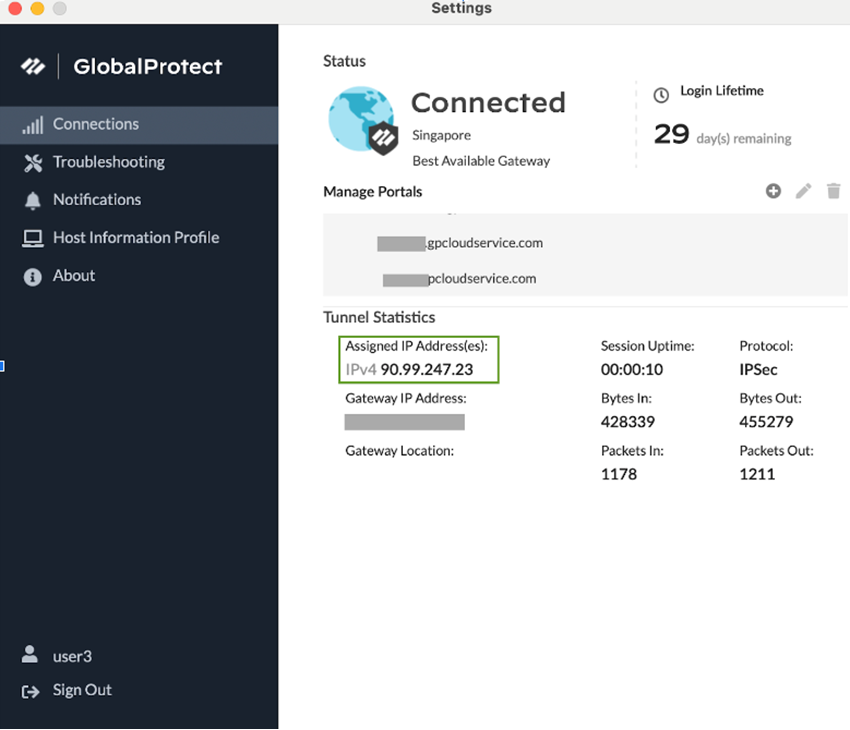Prisma Access
Static IP Address Allocation for Mobile Users—GlobalProtect Deployments
Table of Contents
Expand All
|
Collapse All
Prisma Access Docs
-
- 6.1 Preferred and Innovation
- 6.0 Preferred and Innovation
- 5.2 Preferred and Innovation
- 5.1 Preferred and Innovation
- 5.0 Preferred and Innovation
- 4.2 Preferred
- 4.1 Preferred
- 4.0 Preferred
- 3.2 Preferred and Innovation
- 3.1 Preferred and Innovation
- 3.0 Preferred and Innovation
- 2.2 Preferred
-
-
- 4.0 & Later
- Prisma Access China
-
-
Static IP Address Allocation for Mobile Users—GlobalProtect Deployments
Learn about the benefits of using a static IP address for mobile users in a Mobile
Users—GlobalProtect deployment.
| Where Can I Use This? | What Do I Need? |
|---|---|
This feature is available for new Prisma Access deployments only. |
This is a Limited Availability release.
To activate this functionality, reach out to your Palo Alto
Networks account representative after activating the
tenant. |
Some legacy networks use IP address-based authorization to restrict users’ access to
internal or external resources. A Prisma Access Mobile Users—GlobalProtect
deployment assigns users an IP address from the mobile users IP address pool you
assign during onboarding, and this user-to-IP address mapping can change in
subsequent logins. To retain user-to-IP address mapping, Prisma Access lets you
assign static IP addresses to users. With this feature, Prisma Access allows you
to allocate IP addresses to users based on the User or User-group, along with
Theatre and Location groups.
You can only enable the Static IP address Allocation feature
immediately after the activation of a new Prisma Access tenant. After you enable
this feature and activate the tenant, the feature is set for the life of the tenant,
and you can't disable it.
To create an IP Pool Profile, use one or more of these criteria:
- A Theater—Allocate IP addresses based on the theater your users are in. For example, you can create a /30 subnet for a specific theater. These IP addresses are static for that theater. You can apply access to resources based on theater by creating Security policy rules using the IP addresses you specify for that theater.
- A User—Allocate IP addresses based on a User-ID by configuring a /30 or /32 address in the mobile user IP address pool, and using match criteria to associate that user with an IP address. In this way, you assign a static IP address that Prisma Access retains for a specific user, enabling you to keep your current IP address-based Security policy rules to control a user's access to resources.
- A User Group—Allocate IP addresses based on the user group. The user will get the IP address from the defined IP Pool subnet if they are part of the configured user group.
- A Location Group —Allocate IP addresses based on the location group defined in the IP Pool profile.
Use the following guidelines when allocating static IP addresses:
- If you specify multiple IP pools, Prisma Access evaluates the rules from top to bottom and assigns IP addresses based on the first match in the list of rules.
- Integrate your Prisma Access deployment with the Cloud Identity Engine if you want to use User-ID or User-Group as criteria to match IP pools.
- The following maximum allocations are supported per tenant:
- 20,000 users
- 5,000 user groups with 50,000 users per user group
- 10,000 IP address pool profiles
- 10,000 IP address pools
- Enter a prefix length between /23 and /32.
- For each Mobile User Client IP Pool profile you
create:
- Up To 10 IP prefixes are supported.
- Up to 256 users are supported.
- Static IP addressing uses a Lease Period and a
Grace Period to specify how long Prisma Access
keeps a user-to-IP address association.
- The Lease Period is the amount of time the
user-to-IP address mapping is valid after you allocate it. The default lease period is 86400 seconds (24 hours).The minimum lease period is 3600 seconds (1 hour).The maximum lease period is 7776000 seconds (90 days).
- The Grace Period is the amount of time that,
after a lease period expires, Prisma Access retains that user-to-IP
address mapping without assigning it to another user. The default grace period is 14400 seconds (4 hours).The minimum grace period is 60 seconds.The maximum grace period is 7776000 seconds (90 days).
- The Lease Period is the amount of time the
user-to-IP address mapping is valid after you allocate it.
Configure Static IP Address Allocation
- Go to ConfigurationNGFW and Prisma AccessConfiguration ScopePrisma AccessGlobalProtect and click the gear to highlight the Infrastructure Settings.
![]() In the Client IP Pool area, Add IP Pool for the static IP addresses.
In the Client IP Pool area, Add IP Pool for the static IP addresses.![]() Define the criteria to assign the IP address to mobile users.
Define the criteria to assign the IP address to mobile users.- Give the IP address pool a unique Name.Select one or more of the Theatres to allow the pool to be used in those theaters, or select Any to allow the pool to be used in all theaters.Select one or more of the Prisma Access Location Groups to allow the pool to be used in that location group, or select Any to allow the pool to be used in all location groups.Select a user or user group to assign an IP address based on the User-ID or user group, or select Any to allow IP address assignment to be based on other criteria.To assign one or more users or user groups to an IP address pool, select the user or user groups in the Users or User Groups tab.In the IP Pools area, enter an IP address pool.To limit a user to a single IP address, specify a /30 or /32 IP address; Prisma Access assigns the user to that address. Since a /32 would provide only one IP address, we recommend a minimum subnet of /30 and restricting the user to that subnet.(Optional) Enter a Lease Period and a Grace Period for the user-to-IP address mapping.Save your changes.
![]() Verify your changes by going to GlobalProtectSettings on the client machine, viewing the Tunnel Statistics, and verifying the Assigned IP Address(es).
Verify your changes by going to GlobalProtectSettings on the client machine, viewing the Tunnel Statistics, and verifying the Assigned IP Address(es).![]()