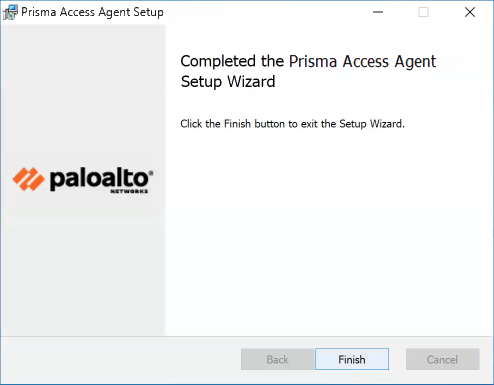Prisma Access
Install the Prisma Access Agent (Windows)
Table of Contents
Expand All
|
Collapse All
Prisma Access Docs
-
- 6.1 Preferred and Innovation
- 6.0 Preferred and Innovation
- 5.2 Preferred and Innovation
- 5.1 Preferred and Innovation
- 5.0 Preferred and Innovation
- 4.2 Preferred
- 4.1 Preferred
- 4.0 Preferred
- 3.2 Preferred and Innovation
- 3.1 Preferred and Innovation
- 3.0 Preferred and Innovation
- 2.2 Preferred
-
-
- 4.0 & Later
- Prisma Access China
-
-
Install the Prisma Access Agent (Windows)
Learn how to manually install the Prisma Access Agent on your Windows
device. You can also learn how to manually uninstall the Prisma Access Agent on
Windows.
To manually install the Prisma Access Agent on your Windows device.
- Obtain the Prisma Access Agent package that your administrator provided to you. The package name is in the following format:PrismaAccessAgent_x64_<version>.msiIn your Downloads folder (or wherever you placed the installation package), double-click the installation package icon and follow the prompts to install the Prisma Access Agent.
- When the setup wizard appears, click Next to continue.
![]() Review the end-user license agreement, select I accept the terms in the License Agreement, and click Next.Click Install to begin the installation.When prompted to allow this app to make changes to your device, click Yes.When the installation is complete, click Finish.
Review the end-user license agreement, select I accept the terms in the License Agreement, and click Next.Click Install to begin the installation.When prompted to allow this app to make changes to your device, click Yes.When the installation is complete, click Finish.![]() If your administrator configured the agent to install the Access Experience app along with the Prisma Access Agent, click OK so that you won't be prompted again.
If your administrator configured the agent to install the Access Experience app along with the Prisma Access Agent, click OK so that you won't be prompted again.Uninstall the Prisma Access Agent (Windows)
You can uninstall the Prisma Access Agent manually if you no longer need to use it. Keep in mind that by uninstalling the agent, you will no longer have access to your corporate network, and your endpoint won't be protected by your organization's security policies.Before you begin, if the administrator enabled the anti-tamper feature for the Prisma Access Agent, you must obtain the anti-tamper unlock password from the administrator. To uninstall the agent, you must have elevated administrative rights.Complete the following steps to uninstall the Prisma Access Agent:- Disable the Prisma Access Agent.
- Run the following command in a Command Prompt window:
C:/Program Files/Palo Alto\ Networks/Prisma Access Agent/PACli.exe" protect disable
If prompted for the supervisor password, enter the anti-tamper unlock password.Uninstall the Prisma Access Agent.- On Windows 11:
- Open the Start menu.
- Select SettingsAppsInstalled Apps.
- Scroll to Prisma Access Agent.
- Select More OptionsUninstall.
- When prompted to continue with the uninstall, click Yes.
- On Windows 10:
- Open the Start menu.
- Select SettingsAppsApps & Features.
- Scroll to Prisma Access Agent.
- Select MoreUninstall.
- When prompted to continue with the uninstall, click Yes.