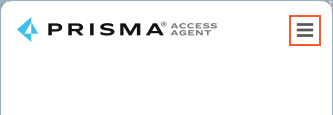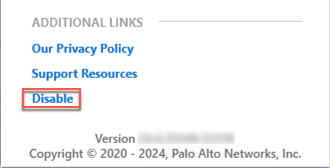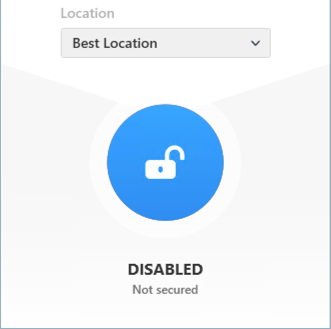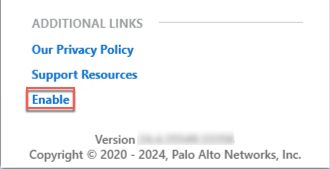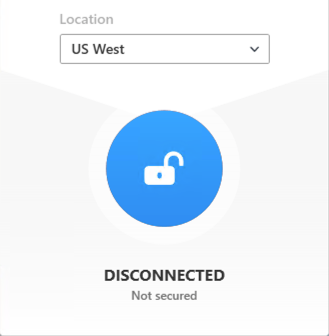- Home
- Prisma Access
- Prisma Access Administration
- Configure Dynamic Privilege Access Settings
- Use the Prisma Access Agent to Access Your Projects
- Switch Between the Prisma Access Agent and GlobalProtect App
- Switch Between the Prisma Access Agent and GlobalProtect App (Using the Prisma Access Agent App)
Prisma Access
Switch Between the Prisma Access Agent and GlobalProtect App (Using the Prisma Access Agent App)
Table of Contents
Expand All
|
Collapse All
Prisma Access Docs
-
- 6.1 Preferred and Innovation
- 6.0 Preferred and Innovation
- 5.2 Preferred and Innovation
- 5.1 Preferred and Innovation
- 5.0 Preferred and Innovation
- 4.2 Preferred
- 4.1 Preferred
- 4.0 Preferred
- 3.2 Preferred and Innovation
- 3.1 Preferred and Innovation
- 3.0 Preferred and Innovation
- 2.2 Preferred
-
-
- 4.0 & Later
- Prisma Access China
-
-
Switch Between the Prisma Access Agent and GlobalProtect App (Using the Prisma Access Agent App)
Learn how to switch between the Prisma Access Agent and GlobalProtect app using the
agent apps.
Before switching to the GlobalProtect™ app, you need to disable the
Prisma Access Agent. If your administrator configured the feature to allow users to
disable the Prisma Access Agent, you can use the app to disable the Prisma Access
Agent. After you disable the Prisma Access Agent, you can start the GlobalProtect
app.
Your administrator must contact the Palo Alto Networks team
to enable this tenant-level feature. It's not available as an agent setting on Strata Cloud Manager.
- To switch from the Prisma Access Agent to the GlobalProtect app:
- Open the Prisma Access Agent.If you're disabling the agent for the first time, open the Prisma Access Agent app and sign out of the Prisma Access Agent.
- Select the hamburger menu and select Sign Out.
- Log in to the Prisma Access Agent app again to make the Disable link appear in the preferences window.
Click the hamburger menu to open the preferences window.![]() Disable the Prisma Access Agent.
Disable the Prisma Access Agent.![]() Close the preferences window by clicking the X.The Prisma Access Agent is disabled.
Close the preferences window by clicking the X.The Prisma Access Agent is disabled.![]() Start the GlobalProtect app and Connect to GlobalProtect.To switch from the GlobalProtect app back to the Prisma Access Agent:
Start the GlobalProtect app and Connect to GlobalProtect.To switch from the GlobalProtect app back to the Prisma Access Agent:- Open the GlobalProtect app.Click the options menu and select Disconnect.Launch the Prisma Access Agent app.Click the hamburger menu to open the preferences window.
![]() Enable the Prisma Access Agent.
Enable the Prisma Access Agent.![]() Close the preferences window by clicking the X.If the agent is in Always On mode, the agent is enabled and will connect to the best location.If the agent is in On-Demand mode, the Prisma Access Agent is enabled but remains disconnected. Click the lock icon to connect to the Prisma Access location.
Close the preferences window by clicking the X.If the agent is in Always On mode, the agent is enabled and will connect to the best location.If the agent is in On-Demand mode, the Prisma Access Agent is enabled but remains disconnected. Click the lock icon to connect to the Prisma Access location.![]()