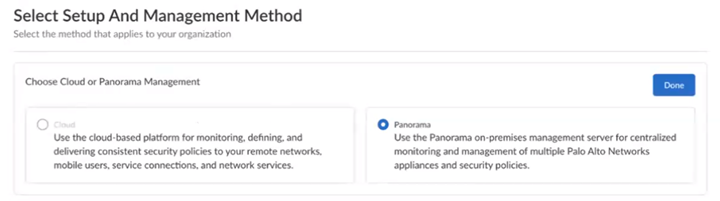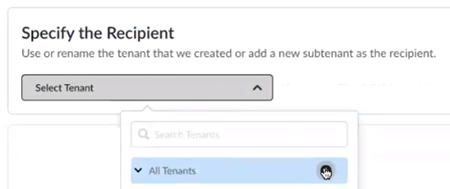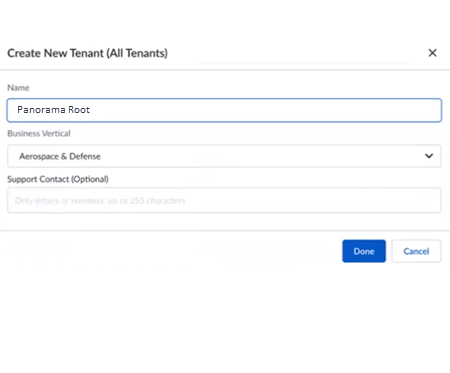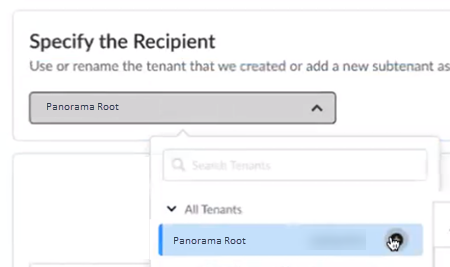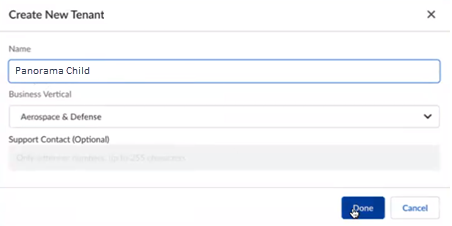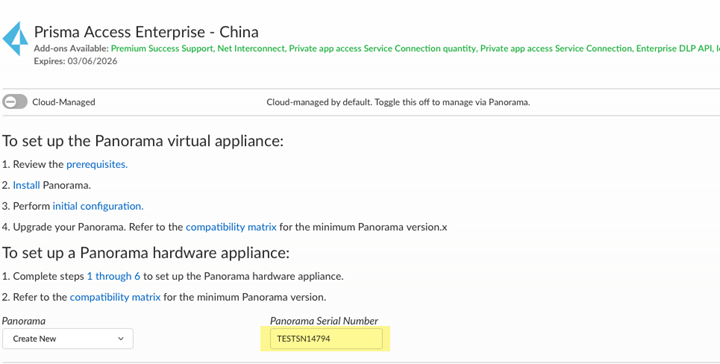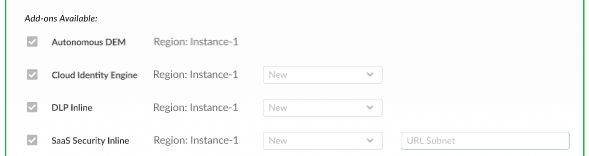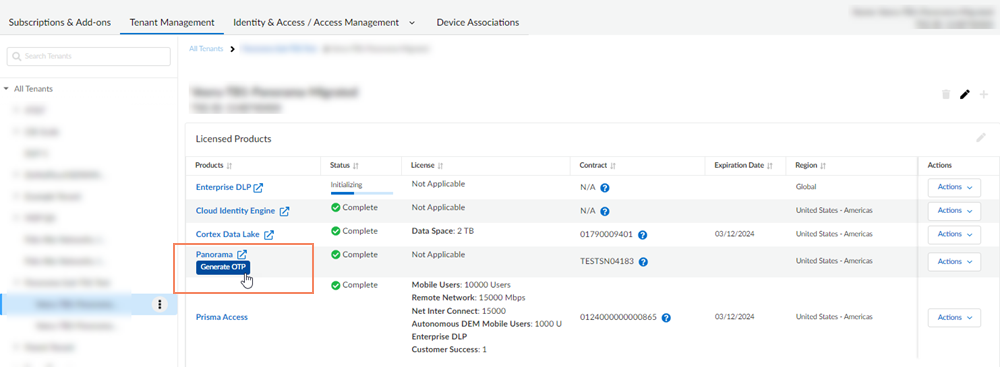Prisma Access
Activate a License for Prisma Access (Managed by Panorama) and Add-Ons Through Common Services
Table of Contents
Expand All
|
Collapse All
Prisma Access Docs
-
- 6.1 Preferred and Innovation
- 6.0 Preferred and Innovation
- 5.2 Preferred and Innovation
- 5.1 Preferred and Innovation
- 5.0 Preferred and Innovation
- 4.2 Preferred
- 4.1 Preferred
- 4.0 Preferred
- 3.2 Preferred and Innovation
- 3.1 Preferred and Innovation
- 3.0 Preferred and Innovation
- 2.2 Preferred
-
-
- 4.0 & Later
- Prisma Access China
-
-
Activate a License for Prisma Access (Managed by Panorama) and Add-Ons Through Common Services
Learn how to activate your Prisma Access (Managed by Panorama) tenants through Common Services.
| Where Can I Use This? | What Do I Need? |
|---|---|
|
|
After you receive an email from Palo Alto Networks identifying the license you are
activating, including all your add-ons and capacities, use the activation link to
begin the activation process. The service will help you with the process of claiming
your license, creating your tenant, and managing your users.
Select Activate Subscription in your email.
- Log in with your email address.
- If you have a Palo Alto Networks Customer Support account, then enter the email address you used when you registered for that account and select Next.
- If you do not have a Palo Alto Networks Customer Support account, then Create a New AccountPasswordNext.
The service uses this email address for the user account assigned to the tenant that you use for this license. This tenant, and any others created by this email address, will have the Multitenant Superuser role.Choose the Customer Support Account number that you want to use to claim the license.![]() Choose Panorama management for your setup and management method.
Choose Panorama management for your setup and management method.![]() Allocate the subscription to the recipients of your choice. You can select an existing tenant or create a new tenant. The following example shows creating a new tenant.For Managed Security Service Providers (MSSPs) and distributed enterprises, you can allocate the subscription directly on any tenant in the hierarchy. What is a tenant?
Allocate the subscription to the recipients of your choice. You can select an existing tenant or create a new tenant. The following example shows creating a new tenant.For Managed Security Service Providers (MSSPs) and distributed enterprises, you can allocate the subscription directly on any tenant in the hierarchy. What is a tenant?- Create a new tenant from All Tenants +.
![]() Name the tenant and select Done.
Name the tenant and select Done.![]() (Optional) For Managed Security Service Providers (MSSPs) and distributed enterprises, create a new child tenant by selecting + from the parent tenant that you previously created.
(Optional) For Managed Security Service Providers (MSSPs) and distributed enterprises, create a new child tenant by selecting + from the parent tenant that you previously created.![]() (Optional) Name the child tenant and select Done.
(Optional) Name the child tenant and select Done.![]() Select the Region where you want to deploy your product.There is no cross-region aggregation. Make sure that all your tenants are in the same region for monitoring purposes.Select Create New from the Panorama drop-down and make a note of the Panorama Serial Number.You use this serial number during product setup.
Select the Region where you want to deploy your product.There is no cross-region aggregation. Make sure that all your tenants are in the same region for monitoring purposes.Select Create New from the Panorama drop-down and make a note of the Panorama Serial Number.You use this serial number during product setup.![]() Add-ons are enabled by default based on your contract. Disable (deselect) any add-ons you don’t want to activate now.
Add-ons are enabled by default based on your contract. Disable (deselect) any add-ons you don’t want to activate now.![]() Select Cloud Identity Engine if you might use it in the future.Agree to the Terms and Conditions.Activate Now. The products and add-ons that you are activating (such as Prisma Access or Strata Logging Service) are now provisioned. As the subscriptions are activating, the progress status will display. You now have a tenant provisioned with instances of the products that you purchased. The tenant has one user — the Customer Support account that you used when you began this process.Generate your One Time Password (OTP) from Common ServicesTenant ManagementTenant nameGenerate OTP for setting up Panorama.
Select Cloud Identity Engine if you might use it in the future.Agree to the Terms and Conditions.Activate Now. The products and add-ons that you are activating (such as Prisma Access or Strata Logging Service) are now provisioned. As the subscriptions are activating, the progress status will display. You now have a tenant provisioned with instances of the products that you purchased. The tenant has one user — the Customer Support account that you used when you began this process.Generate your One Time Password (OTP) from Common ServicesTenant ManagementTenant nameGenerate OTP for setting up Panorama.![]() Complete the product setup:
Complete the product setup:- Prisma Access (Managed by Panorama) Administrators Guide
- Strata Logging Service Getting Started Guide
- Prisma Access Insights Administrators Guide
- Autonomous DEM in Prisma Access
- Enterprise DLP
- SaaS Security Inline