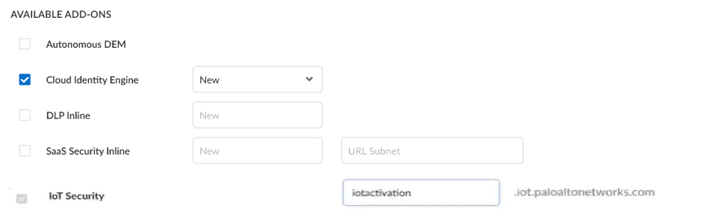- Home
- Prisma Access
- Prisma Access Activation and Onboarding
- Activate Your Prisma Access License
- Prisma Access (Managed by Strata Cloud Manager) and Add-Ons License Activation
- Activate a License for Prisma Access (Managed by Strata Cloud Manager) and Add-Ons Through Common Services
- Enable Available Add-Ons for Prisma Access (Managed by Strata Cloud Manager) and Add-Ons Through Common Servicess
Prisma Access
Enable Available Add-Ons for Prisma Access (Managed by Strata Cloud Manager) and Add-Ons Through Common Servicess
Table of Contents
Expand All
|
Collapse All
Prisma Access Docs
-
- 6.1 Preferred and Innovation
- 6.0 Preferred and Innovation
- 5.2 Preferred and Innovation
- 5.1 Preferred and Innovation
- 5.0 Preferred and Innovation
- 4.2 Preferred
- 4.1 Preferred
- 4.0 Preferred
- 3.2 Preferred and Innovation
- 3.1 Preferred and Innovation
- 3.0 Preferred and Innovation
- 2.2 Preferred
-
-
- 4.0 & Later
- Prisma Access China
-
-
Enable Available Add-Ons for Prisma Access (Managed by Strata Cloud Manager) and Add-Ons Through Common Servicess
Learn how to activate your Prisma Access (Managed by Strata Cloud Manager) tenants through
Common Services.
| Where Can I Use This? | What Do I Need? |
|---|---|
|
|
After you activate a license, allocate a license, and plan service connections, continue to enable
the available add-ons.
- Products or Add-ons are enabled by default based on your contract. Disable (deselect) add-ons you don’t want to activate now, such as Autonomous DEM and Service Connection.
![]()
- Select a New or existing instance.For the CASB Bundle, SaaS Security Inline URL Subnet is the URL to launch the corresponding service web interface.For IoT Security, enter a unique App Subdomain to complete the <subdomain>.iot.paloaltonetworks.com URL for your IoT Security application. This is the URL where you log in to the IoT Security portal.Add your Strata Logging Service for storing tenant data such as configuration, telemetry logs, system logs, and stats.
![]()
- Allocate part of the available storage to this tenant if you want to conserve part of the storage for another tenant.
- Allocate the entire available storage to this tenant if you don't have other tenants or if you will purchase additional capacity to allocate to your other tenants.
- Based on your license, you need a minimum capacity to share with another tenant. For example, a Prisma Access local and business licenses require 1 TB.
Agree to the Terms and Conditions.Activate Now. The products and add-ons that you're activating (such as Prisma Access or Strata Logging Service) are now provisioned. As the subscriptions are activating, the progress status will display. When the process is complete, the tenant status displays as Up. You now have a tenant provisioned with instances of the products that you purchased. The tenant has one user — the account that you used when you began this process.To complete the product setup, you must access the products you purchased and perform any required postinstallation configuration. For information about your products, see:(Optional) In a multitenant hierarchy, monitor your tenants with the Prisma Access.(Optional) add user access and assign roles.